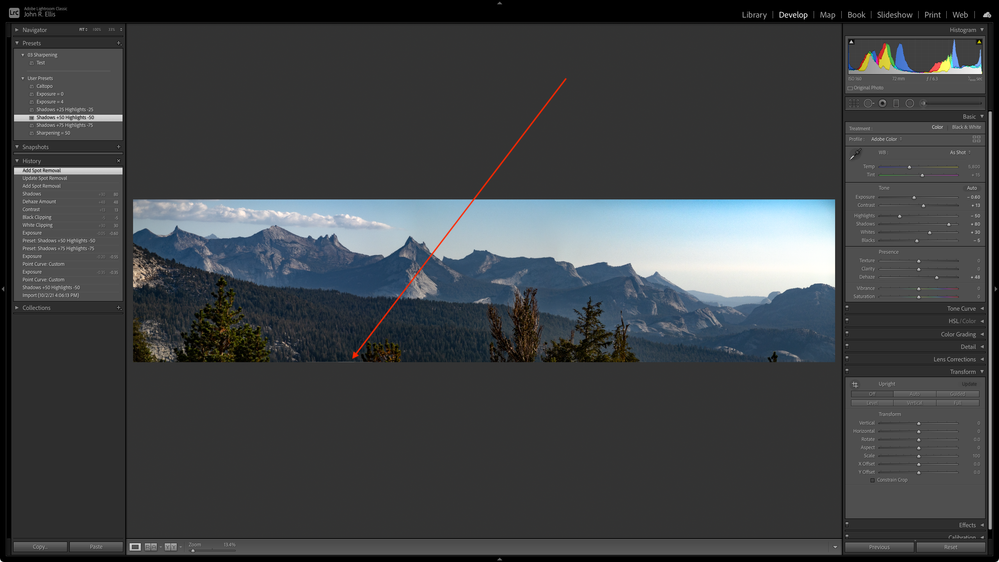[Update: The bug is caused by the Develop zoom interpolation algorithm incorrectly including input pixels from outside the crop boundary. See here:
https://community.adobe.com/t5/lightroom-classic-bugs/small-display-glitch-in-develop/idc-p/12456139...]
Develop at Fit zoom shows a small glitch on the bottom edge of a LR-made panorama. The glitch appears at zooms of 25% and smaller but disappears at zooms 33% and larger. Disabling the GPU has no effect. The glitch doesn't appear in Library Loupe at any zoom. LR 10.4 / Mac OS 11.6.
Here's the offending DNG:
https://www.dropbox.com/s/1nu6fvp9d26lmn0/DSC00452-Pano.dng?dl=0