Exporting a photo-merged DNG as a DNG with compatibility Camera Raw 14.0 And Later creates a DNG that can't be opened in either Photoshop Camera Raw or in LR Develop.
Tested with LR 13.2 and Camera Raw 16.2 on Mac OS 14.2.1.
1. Open this small catalog:
https://www.dropbox.com/s/dzg9nvdz727wgam/merge-export-dng-bug.2024.03.25.zip?dl=0
2. Select both photos and do Photo > Photo Merge > HDR with these settings:
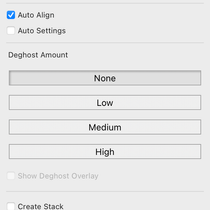
3. Select the merged DNG and Export with these settings:
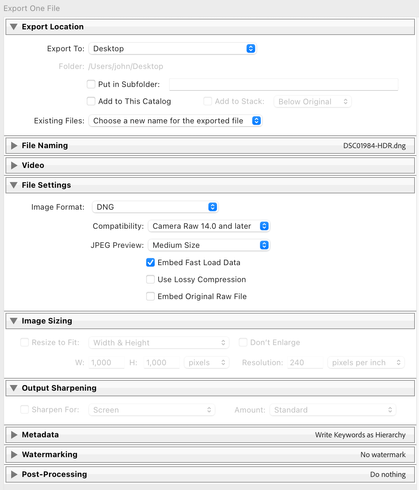
4. Open the exported DNG in Photoshop and observe the error "The file appears to be damaged":
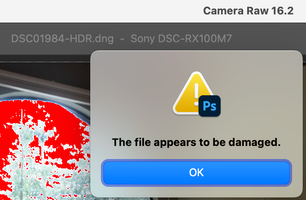
5. Import the exported DNG into LR, go to Develop, and observe the error, "The image appears to be damaged":
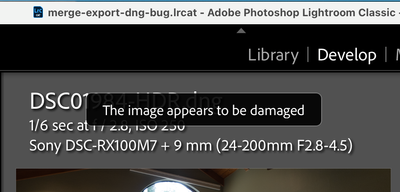
6. Repeat step 3 with Compatibility: Camera Raw 15.3 And Later, and observe the exported DNG opens without error in both Photoshop and LR Develop.