- Home
- Lightroom Classic
- Discussions
- Re: Adjustment brush won't work.
- Re: Adjustment brush won't work.
Copy link to clipboard
Copied
I just downloaded the paid upgrade from lightroom 3 to lightroom 4 and my adjustment brush won't work at all.
 1 Correct answer
1 Correct answer
The O key shortcut toggles an overlay colour, which will tell you whether you are successfully painting "mask" or not. If set to Erase, or otherwise zeroed as Hal P Anderson says, nothing will happen regardless of the strength of the selected adjustment. The adjustments themselves can be changed before you start painting, during or after.
If you don't see the individual adjustment sliders, note that the brush panel has an expanded and a collapsed mode, controlled by a small arrow at the right ha
...Copy link to clipboard
Copied
So, what is the problem that you're seeing? We need a much better description if we are going to be able to help.
Hal
Copy link to clipboard
Copied
I just bought lightroom 4 when I try to adjust any settings on the adjustment brush (to edit a specific area) it will not make the changes at all. For example if i wanted to change the contrast on someones eyes, or dodge a specific area. It will not do anything. I also tried downloading the trial version it does not work either.
Copy link to clipboard
Copied
If any of Size, Flow, or Density is set to zero, you won't see any effect. Could that be your problem?
Hal
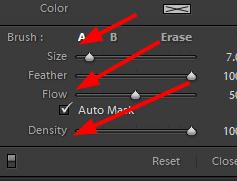
Copy link to clipboard
Copied
That solved my problem. Thanks
Copy link to clipboard
Copied
The O key shortcut toggles an overlay colour, which will tell you whether you are successfully painting "mask" or not. If set to Erase, or otherwise zeroed as Hal P Anderson says, nothing will happen regardless of the strength of the selected adjustment. The adjustments themselves can be changed before you start painting, during or after.
If you don't see the individual adjustment sliders, note that the brush panel has an expanded and a collapsed mode, controlled by a small arrow at the right hand end of the "Effect" line.
Besides the mask overlay, the adjustment sliders can also be used to set a deliberately extreme adjustment so you can see what you are doing, and then you can tone that down to taste afterward. Dragging on the "pin" to right and left sides respectively, exaggerates or mutes all of the sliders - moves them proportionally further away from, or toward, their zero points.
Copy link to clipboard
Copied
My adjustment brush won't work either. The red mask that shows the affected area is VERY faint. Even when I repeatedly go over the area. I've tested it with all kinds of different adjustment options, and all levels of intensity. Changes are hardly noticable, no matter what I try.
Density is 100, Flow is 30, and size is well over 0 (but obviously changes based on which kind of adjustment I'm trying).
I installed an update to LR4.1 last night, it would seem this is glitch in the update? Is there any way to revert back to the version I had?
Copy link to clipboard
Copied
DuVal86 wrote:
Density is 100, Flow is 30, and size is well over 0 (but obviously changes based on which kind of adjustment I'm trying).
Turn up flow
Victoria - The Lightroom Queen - Author of the Lightroom Missing FAQ & Edit on the Go books.
Copy link to clipboard
Copied
Thank you Victoria!! This helped solved my problem!!!
Copy link to clipboard
Copied
I'm also having this problem, but none of the above steps are working. Lightroom CC
My adjustment brush was working fine, I took a break, and when I came back the brush won't do anything. The pin appears but the image doesn't change. I've tried adjusting size, feather, and flow all over the scale, and I've pushed the exposure down as far as it will go so I can see if anything happens. None of the regular exposure, highlight, shadow... settings are doing anything. It is showing up in the history bar
I have tried closing and reopening the program and computer
Copy link to clipboard
Copied
Is it possible you're using the new Brush option available within either graduated filter adjustment tools?
Check which tool is highlighted... in the picture above, Ive chosen graduated filter but you can see there is the word "brush" below.
If you press 'K' whilst in the develop module, it should take you to the correct brush tool.
HTH
R.
Copy link to clipboard
Copied
Is just happened to me. Thank you marinepix.
Copy link to clipboard
Copied
What about if the word "brush" isn't even there? Ok having issues with my editing showing up and after looking at this picture, I see it's not even there!
Copy link to clipboard
Copied
Post a screenshot of what you see.
Copy link to clipboard
Copied
The Brush to modify the Gradient Tool adjustment was introduced in LR version 6.0
Which LR number version are you using?
Copy link to clipboard
Copied
I’m having trouble with my adjustment brush. I select an area and it masks the area in red, but when I dgo to adjust the sliders, it affects the whole image and not the areas that I selected to adjust. What am I doing wrong? i am trying to adjust skin tones.
Copy link to clipboard
Copied
You can only adjust the sliders that are in the Brush panel immediately below the tool when the tool is active.
You are possibly adjusting sliders in the Basic Panel, that appears further down the panels on the right. (scroll up?)
In the Brush panel There is also a small black triangle on the same line as the word- [Effect: ] clicking this triangle will collapse all the Brush sliders down to one slider called "Amount". The "Amount" slider can vary the opacity or effect of ALL the combined Brush sliders that you may have adjusted.
Copy link to clipboard
Copied
Super helpful! I'm new to lightroom and couldn't figure out this problem for the life of me 🙂 Hopefully I learn it eventually!
Copy link to clipboard
Copied
A little easier now to detect- the spinner 'triangle' is white!
Took me years to discover also!
Why did the UI developers not use words for clarity, instead of this small triangle spinner?
The UI uses "Clone & Heal" for the spotting Brush. Why not "Expand & Contract" for the Brush?
Copy link to clipboard
Copied
My god I was going crazy trying to figure that out. THANK YOU!!
Copy link to clipboard
Copied
Hello. This was most helpful. Thank you very much.
Find more inspiration, events, and resources on the new Adobe Community
Explore Now
