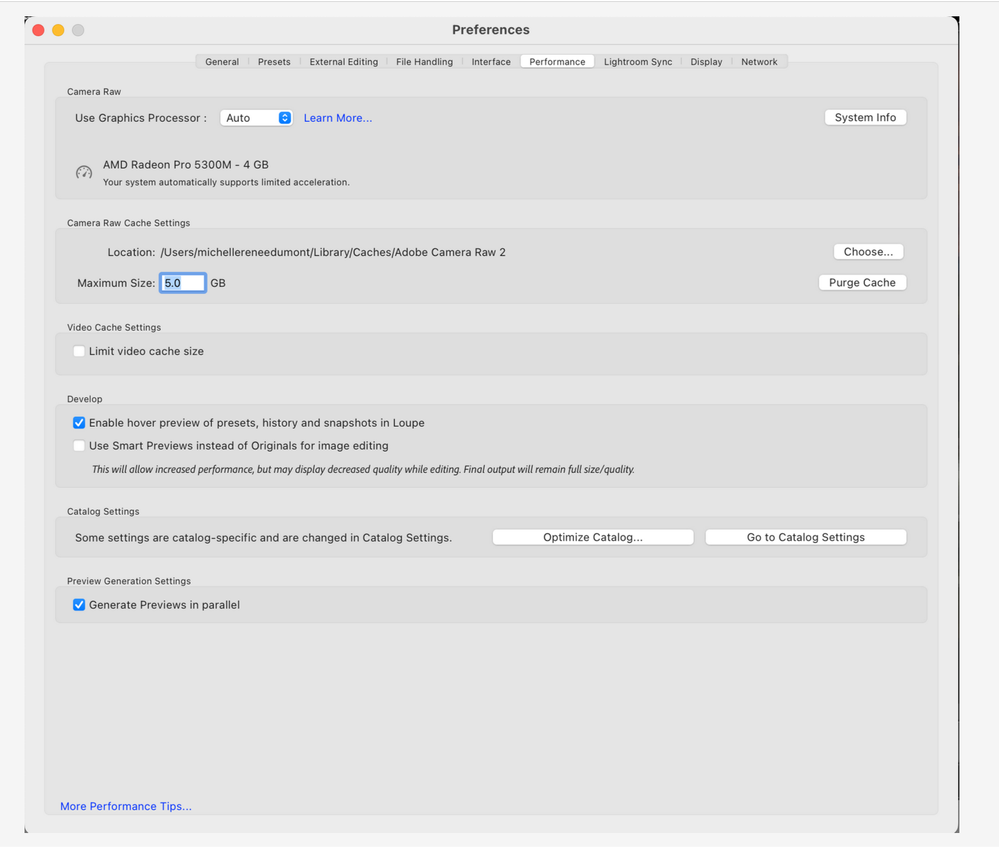- Home
- Lightroom Classic
- Discussions
- Re: AI Denoise works great, until it doesn't
- Re: AI Denoise works great, until it doesn't
AI Denoise works great, until it doesn't
Copy link to clipboard
Copied
I love the new AI Denoise function. It can make a relatively noisy, dark image look sharp with less noise. It works great, until it decides not to. The inconsistency is what makes it frustrating. I can run the function on several files with success and then it suddenly sends the dreaded error message. After which all hell breaks out. That's when the thumbnail goes black and the preview screen goes blue. And each successive thumbnail selected turns black and the preview turns blue. Sometimes the simple solution is to restart Lightroom Classic and try again. But I don't think I've ever had a successful run on a file it decided to error, even after restarting the program. I recently, unintentionally, ran denoise on two files simultaneously,. One was a success, while the other errored out. I'm guessing this is a bug as other's have reported having the same error issue. But other reports only claim it plain doesn't work. Mine works, only inconsistently.
I run AI Denoise at the default setting (50%) and LR Preferences at default settings. Screenshots attached.
Copy link to clipboard
Copied
What GPU do you have?
This runs entirely in the GPU and that's where to start troubleshooting.
Copy link to clipboard
Copied
First a few comments on how to improve postings. I see you are new to the community, so a tenderfoot. This is nothing new, often a bit of guidance a new member can use as to get better responses, and more eyes on the problem.
I will make a few hopefully helpful observations in a second reply
1. System Information can be easily obtained and posted by in LrC, clicking on Help, then System Information. Copy that information to your clipboard. Perhaps paste it into a text editor, then trim it down as the information after the plug-in info gets shall we say nerdy, and eats up scroll space in a posting that may turn off readers. Placing this info in a post directly as opposed to via a series of attachments works better.
An example:
ightroom Classic version: 13.0.1
License: Creative Cloud
Language setting: en
Operating system: Windows 11 - Home Premium Edition
Version: 11.0.22621
Application architecture: x64
System architecture: x64
Logical processor count: 32
Processor speed: 2.9GHz
SqLite Version: 3.36.0
CPU Utilisation: 0.0%
Built-in memory: 65243.7 MB
Dedicated GPU memory used by Lightroom: 109.2MB / 8032.0MB (1%)
Real memory available to Lightroom: 65243.7 MB
Real memory used by Lightroom: 4623.3 MB (7.0%)
Virtual memory used by Lightroom: 5404.9 MB
GDI objects count: 860
USER objects count: 3146
Process handles count: 2538
Memory cache size: 0.0MB
Internal Camera Raw version: 16.0 [ 1677 ]
Maximum thread count used by Camera Raw: 5
Camera Raw SIMD optimization: SSE2,AVX,AVX2
Camera Raw virtual memory: 706MB / 32621MB (2%)
Camera Raw real memory: 710MB / 65243MB (1%)
System DPI setting: 144 DPI (high DPI mode)
Desktop composition enabled: Yes
Standard Preview Size: 1440 pixels
Displays: 1) 3840x2160
Input types: Multitouch: No, Integrated touch: No, Integrated pen: Yes, External touch: No, External pen: No, Keyboard: No
Graphics Processor Info:
DirectX: NVIDIA GeForce RTX 3070 (31.0.15.3758)
Init State: GPU for Export supported by default
User Preference: GPU for Export enabled
Application folder: C:\Program Files\Adobe\Adobe Lightroom Classic
Library Path: F:\My Photography\Vacations and Day Trips\Photo Trips\11 Photo Trip June 2014\11 Photo Trip June 2014-v13.lrcat
Settings Folder: C:\Users\DavidsLocal\AppData\Roaming\Adobe\Lightroom
Installed Plugins:
1) AdobeStock
2) ASUSDCP
3) Aurora HDR
4) DxO PhotoLab 5
5) DxO PhotoLab 5 Importer
6) Flickr
7) Helicon Focus Export
8) jf Bag-o-Goodies
9) jf Extended Search
10) jf Metadata Viewer
11) jf Metadata Wrangler
12) jf System Info
13) Loupedeck2
14) Luminar 4
15) Nikon Tether Plugin
16) ON1 Effects 2023
17) ON1 HDR 2023
18) ON1 NoNoise AI 2023
19) ON1 Photo RAW 2023
20) ON1 Portrait AI 2023
21) ON1 Resize AI 2023
22) Show Focus Points
23) Topaz Photo AI
2. Instead of attaching images, screenshots, pictures, etc, use the Insert Photo button. Use the insert Attachments button for long text documents and PDF files like Crash Reports.
from:
Community How-To Guide - Tips & Best Practices
Copy link to clipboard
Copied
Ok, moving on.
From the OP attachments:
So MACOS, hence no ability to update the GPU driver if that is the issue.
Also MACOS v 14.0, currently the latest (although a release candidate is out their, no do not go their)
Also, apparently a dedicated GPU with 4 GB of VRAM or at least dedicated memory to the GPU, so not a VRAM issue (I think)
And wile for DeNoise AI the RAM is probably not in play, 16 GB should work (barely)
So far no answers, sorry
Also
When did you upgrade? Was this say in the last two days? Or earlier when Adobe had a server issue that fouled up MACOS LrC v13, v13.0.1 installs? You would have additional issues. Would perrhaps not get so far as to be able to attempt a DeNoise.
Ahhh:
The default 5 GB for Camera RAW. Now it appears DeNoise is GPU dependant, but other Develop Module edits are RAW dependant. Enough images being worked on and that itty bitty 5 GB goes poof. Try increasing that.
Copy link to clipboard
Copied
[This post contains formatting and embedded images that don't appear in email. View the post in your Web browser.]
I used to have the same Macbook Pro. Yours is configured with two graphics processors, one quite capable and one very underpowered:
The intermittent failures you're observing could be due to Mac OS automatically switching to the lower-power, less capable Intel GPU. The Intel GPU has less than the minimum graphics memory required by LR, and Apple is sometimes tardy in including the latest manufacturer graphics drivers (which fix previous bugs).
Adobe recommends turning off Settings > Battery > Automatic Graphics Switching:
https://support.apple.com/en-in/102265
(step 5 from Solution 4 in this Adobe help article).
In the past, going back to at least 2014, there was lots of non-authoritative web chatter about whether that option actually worked and whether Mac OS still switched GPUs sometime behind the backs of applications like LR, even when plugged in to power. I never found a truly authoritative answer.
If this option doesn't help, let me know -- I've got two more possible workarounds.
Copy link to clipboard
Copied
So, I've done everything that was suggested here, without success. Including increasing the Camera RAW Cache Settings from 5GB to 10GB and turning off of the GPU switching. The last time I used the denoise function, I got through 3 files without issue, but then the 4th errored. I usually only have to restart LR to get past the chaos the ensues, but that time I had to reboot to get LR to operate normal. Clicking on any and all previews that go black isn't normal.
As much as I appreciate the responses with suggestions provided here, there's no need for any new suggestions. I'll just keep doing what I've been doing, and cussing at Adobe when the error presents itself
Copy link to clipboard
Copied
I know this thread is dead, but I thought I'd add that, I've since acquired a Mac Studio M2 Max with 32Gb of RAM that is working flawlwessly with Denoise. Not the top of the line version, but good enough for what I use it for. My photography. It was time to replace my 2013 iMac which couldn't keep up with anything thrown at it. And the MacBook Pro that I was experiencing the issue with was a 2019 Intel based i7.
Thanks again for all the comments and suggestions
Find more inspiration, events, and resources on the new Adobe Community
Explore Now