- Home
- Lightroom Classic
- Discussions
- Re: are folders in lightroom duplicating what's in...
- Re: are folders in lightroom duplicating what's in...
Copy link to clipboard
Copied
I started taking Jan Kabili's course on LR in lynda.com; she says the Folders panel "reflects the folders on your storage drive;" sorry, Jan, no they don't! I started using LR before taking a course on it, unfortunately, and now I have dozens of folders that I am just discovering that LR created, not me, and they do not reflect folders I have created where I have stored my images on my hard drive. Is that what she means? The folders in "Folders" all have a "?" followed by a year. There are a few which are named folders of mine on my hard drive, but the rest are these "? date" format that I most certainly did not create. Are these folders containing duplicates of what's in my "All Collections" folder? If so, why did LR create them? When and why does LR create a subfolder in "Folders?" Does anyone know of a good beginner's course I can take that carefully explains the Catalog, Folders, and Collections? Thanks.
 1 Correct answer
1 Correct answer
Yes, that is correct. You can delete the folder with the '?'. The images will be removed from LR, but they still reside somewhere on your computer. When you find them, reimport them. Just understand that any develop settings you might have done will be lost.
Copy link to clipboard
Copied
LR does not Create folder on it own. Only the user has that power during the import process or by clicking the Pus sign to the right of the Folders section and selecting to Add a Folder or Add a Subfolder.
It would be great if you could post a screen shot of your folders panel.
The question mark mean you created the folder at some point, more than likely during the import process, and then moved the images from that folder to some other folder and then deleted or moved it with your File Manager. The question mark means LR can't find the folder that you, at some point, created then deleted.
I bet you have images, thumbnails, in your catalog that have question marks on them also.
Collections are just grouping of images so you can view them all together. They can be from many different folders and or drives.
I have a collection called Flowers. In that collection I have images of flowers I took spanning 10 years. These flower photos are in many different folders and subfolders by the Year and dates, days, they were taken. But when I click on the Flowers collection they are all displayed in the Grid View and Film Strip of the Library module or in the Film Strip at the bottom of the Develop module.
Copy link to clipboard
Copied
Thank you. So since I did not create the folders in the way you described by clicking the + sign to the right of "Folders" then these folders within Folders were created during the Import process. So does LR create a subfolder every time you do an import and put your pictures there? Are these pictures the same as are in the "All Photographs" folder at the top? I don't understand what you mean when you say I must have moved the images and that's why I am getting the ?. All I ever did was Import, Develop, and then Export to a folder on my hard drive. Is that what you mean? Thanks for your assistance.
Copy link to clipboard
Copied
you need to review some tutorials on how LR works and specifically using the Import dialog window. There are many option to chose from in that dialog. One being where you place the files you are copying from a memory card. It is called the Destination. And wheterh they get placed into subfolders of your choosing.
Copy link to clipboard
Copied
If you have been importing images into Lightroom using the default setting, LR will copy your images into the Pictures folder and organize them into date folders. Jan's tutorial is correct. Everything you see in the Folder panel in LR lives on your drive just as you see it in LR. So if you are discovering folders created by LR, that is why. Those folders were created during the import.
Here's a short video that explains the difference between folders and collections. The Difference Between Lightroom Folders and Collections - YouTube
Copy link to clipboard
Copied
Thank you. My Folders panel is a disaster. There are folders with dates beginning with 2001 up through 2016. I have no idea why files are in the subfolders they're in and why they are named with a particular year or date. Furthermore, I just imported some new images to see if I could find them in Folders. Your video states that the folders in LR correspond to what's on the hard drive. But this is confusing because the images I just imported were from a subfolder named "Lane" which is in a folder named "Genealogy" which is in "My Documents." The subfolder "Lane" is not in the LR Folders. So I can only assume that LR has placed the images in a folder with a date which is the default naming convention (I believe). And yet I don't see a subfolder in LR that has today's date. So where are the images I just imported? What should I do with all these subfolders that have question marks by them?
Lastly, you said that LR will copy the images into the Pictures folder and create a date folder. When I go to Pictures, I see 2 folders: Lightroom Catalog Previews and Lightroom Catalog Smart Previews. In the former, there are 16 subfolders named 0-9 and A-F. Each of these subfolders has other folders with names like CD39 and 5CE7. What am I to make of these?
Obviously I should have taken a course before using LR. I needed to do some quick editing of images to upload to a website, which I did. Now I need to systematically use the software and start from scratch. How can I start with a clean slate? I am fine with removing all of the images I have previously imported so that I can create a coherent organizational structure. Thank you for any assistance you can provide.
Barton
Copy link to clipboard
Copied
Barton,
It sounds like you have been importing using the Copy or Move method, when you meant to be Importing using the Add method. If you import with the Add method, the images stay in the folders you originally put them in. See my attached screen grab from the top of LR during import. If you imported with copy or move, your images were put into date folders, with sub folders. They now reside this way on your drive.
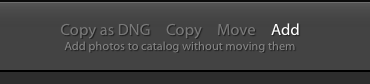
Copy link to clipboard
Copied
Theresa, thank you. As a result of not understanding how the system works before using it (I've learned my lesson!), I now have a mess. Can I start from scratch? Can I somehow get rid of all those pesky folders with a date and "? before it? Though I have imported several dozen photos into LR, I am willing to lose them there if I can start with a clean slate - and do it the right way.
Copy link to clipboard
Copied
Yes, it is possible to start over. If you are willing to "lose" everything that you have done already then I would recommend that you take the time to use your OS system browser (Windows Explorer or Finder) to arrange the images where you want them to be. Then start Lightroom and go to the File menu and choose to create a new catalog. Give that new catalog a unique name and Lightroom will create the catalog with nothing in it. Then use the import dialog and set it to the "Add" option to import those images from their current location. In the future, pay close attention to how you configure the import dialog because Lightroom will import the images to precisely the location that is chosen. You are in full control.
Copy link to clipboard
Copied
Barton,
Those pesky folders in LR exist on your computer. You could start with a clean slate, but it means manually moving the images to new folders. You could do this inside of the LR folder panel, but I find it much easier to do with the Finder. Understand that if you move images around in this manner (outside of LR), LR will lose track of them. If you move images around, it's probably best to start over with a brand new catalog. You would first organize your hard drive, and then import images into LR using the 'Add' method. If you have developed the images and added metadata copyright information, you will want to save it externally from the current catalog before you import the images into a new catalog.
The other option is to leave the images in the folders LR created, and organize your catalog with collections. Moving forward you can be more organized with your folder structure by using the Import Add method.
I teach a Lightroom course. My entire first 3 hour class is devoted to organization and importing. Many of my students start over with their Lightroom catalogs after they take this class. I learned LR the hard way too, by starting over several times. I don't know if it helps, but you are not alone in your struggle with this.
Copy link to clipboard
Copied
Thank you, Theresa J and Jim Hess. If I do this - start a new catalog and Add photos - is there any way I can get rid of all those folders which have a "?" followed by a year? How do I determine where these folders are on my computer? I can't find any folders named "? 2016" on my hard drive! Are these the folders that are in one of the 2 LR folders in My Pictures? If not, what are all those folders? If so, do I delete those folders (the ones in the LR Catalog in Pictures) and that's how I get them out of LR too? And this will all be alright, if I don't mind losing the images in LR that I have already imported and starting from scratch?
Copy link to clipboard
Copied
When you start a new catalog, you shouldn't have any folders with ? in that new catalog. You just want to import the photos of interest, from whatever folder they are in, using the ADD option when you Import. The ADD option leaves the photos where they are, and does not put the photos into some calendar/date/year folder. When you start a new catalog, and import photos into that new catalog, Lightroom thinks these are entirely new photos that it has never seen before and so any previous editing you did in the previous catalog is probably gone.
The ? is not part of the folder name, the folder name is (for example) 2016. The ? is indicating that Lightroom cannot find this folder.
Copy link to clipboard
Copied
Thanks. I understand what I have been doing wrong and what I need to be doing correctly. But I am trying to get someone to answer the question of what should I do with all the "broken link" folders in Folders that are named by year or year-mo-day with a question mark preceding them. There are a few of them that are named the same as actual folders on my hard drive, too. Those don't show a question mark before the name. Don' these broken link / year folders represent actual folders that are somewhere on my hard drive? Can I get rid of them? And how can I find where they are on my hard drive?
Copy link to clipboard
Copied
bartonlew wrote:
Don' these broken link / year folders represent actual folders that are somewhere on my hard drive?
No, they represent folders that Lightroom can't find in the expected location. It may be the actual folders are on your hard disk somewhere else.
But I am trying to get someone to answer the question of what should I do with all the "broken link" folders in Folders that are named by year or year-mo-day with a question mark preceding them.
If you are going to start a new catalog, and import your photos into the new catalog, then you don't have to do anything with these folders in the original catalog. Just ignore them.
If you are not going to start a new catalog, then you need to re-connect the folders in Lightroom by following these instructions: Adobe Lightroom - Find moved or missing files and folders
Copy link to clipboard
Copied
"If you are going to start a new catalog, and import your photos into the new catalog, then you don't have to do anything with these folders in the original catalog. Just ignore them."
So I can't delete them? They will always be there, and I just have to ignore them? I hate visual clutter. Thanks for your help.
Copy link to clipboard
Copied
If you start a new catalog, these folders with the ? will be in a different catalog that you won't be looking at. But sure, you can delete them if you want. Or you can go into your operating system and delete the entire original catalog. In either case, please understand that you will lose all work you did on your photos in that catalog.
If you are not starting a new catalog, then don't delete anything.
Copy link to clipboard
Copied
bartonlew wrote:
Don' these broken link / year folders represent actual folders that are somewhere on my hard drive? Can I get rid of them? And how can I find where they are on my hard drive?
The broken link folders represent actual folders that existed when the images were imported into Lightroom. They are now either gone from your hard drive, or renamed. If you know where you moved them, or what you renamed them to it's pretty easy to fix the broken link. If you don't know how to fix the broken links, then just remove them from your catalog. It's quite possible that the images that used to be in those folders are now somewhere else on your computer and will need to be reimported. If this is the case, you might as well just start over with a new catalog.
Copy link to clipboard
Copied
Thank you. If I go to All Photographs, select them all, and hit delete, they will be removed but only from LR (not my hard drive), correct? At that point, I would hope that the icons with the "?" would also disappear. Just want to be sure I am doing this right. Then I can start afresh.
Some but not all of these images are important to me. Since I have them already somewhere on my hard drive, I don't see the importance of preserving links most of which are broken. To the extent I want to work on an image again, I can find it and re-import it.
Does this make sense?
Copy link to clipboard
Copied
Yes, that is correct. You can delete the folder with the '?'. The images will be removed from LR, but they still reside somewhere on your computer. When you find them, reimport them. Just understand that any develop settings you might have done will be lost.
Copy link to clipboard
Copied
okay, thank you for all your help.
Barton
Copy link to clipboard
Copied
Barton,
You should watch some more tutorials and do some more reading about Lightroom. Based on your questions you still don't understand the relationship between the LR catalog, which is a database of information, and your image files. Lightroom does not hold images, it just knows about them.
Here's some really short articles to get you started. The third article below explains how to find find the folders on your computer.
What is a Lightroom Catalog? | Orchard View Color
How should I organize my photos? | Orchard View Color
Where did my photo files go after I imported them into Lightroom? | Orchard View Color
Copy link to clipboard
Copied
Thanks, Theresa, but I do understand that LR does not hold the images. The files that are there are references to the images, not the images themselves, which are on my C drive in various folders.
What I have been asking but for some reason can't get an answer to is the fact that when I open LR, in the Folders section, I have many folders that are named by year, or yr/mo/day. I don't know where these are on my hard drive. Even if they are just reference folders/files, not the actual images, they are supposed to replicate something that is on my hard drive, correct? I understand the question mark indicates a broken link, so I should not be looking for a folder on my hard drive named "? 2016," but rather just "2016." But I don't know where that is.
I thought maybe they were the folders that are in Pictures, Lightroom, but these files (in 2 folders named LR Catalog Previews and LR Catalog Smart Previews) are not named by year.
Once I find these folders, can I delete them? I don't want to keep seeing them if I am not using them. They clutter things up.
Barton


