- Home
- Lightroom Classic
- Discussions
- Re: Before and After Compare of one photo in LR Cl...
- Re: Before and After Compare of one photo in LR Cl...
Before and After Compare of one photo in LR Classic CC 2017
Copy link to clipboard
Copied
Can you pan a before and after compare of a photo in the develop module of lightroom classic cc 2017 without enlarging the image? How do you do it?
Copy link to clipboard
Copied
Hi Charlie2013,
The image is shown in the exact same zoom-in level as shown in the Navigator panel, you may change the zoom in value to "Fit" to see the image in fit to screen mode.
Note that zooming and panning are synchronized in the two views. Refer Work with the Develop module in Lightroom Classic CC
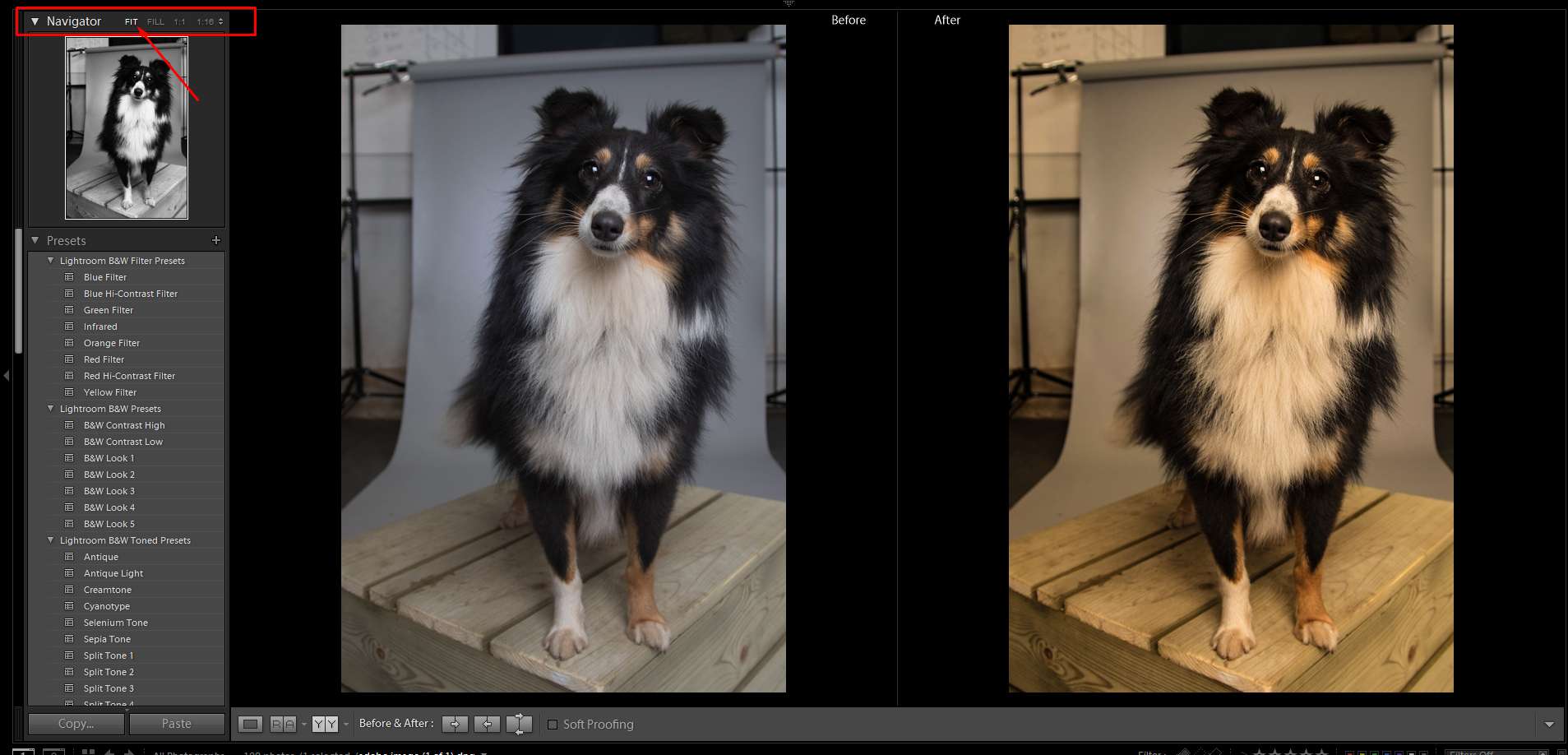
Thanks,
Akash
Copy link to clipboard
Copied
Thanks for the quick response, Akash.
The top screen shot is a "Split Screen" view of the Before (Original Exposure) and After (LR Corrected Exposure) of a photo. The bottom screen shot is the "Left/Right" view of the Before and After of the same photo which is helpful for an overall comparison.
In the "Split Screen" view you can pan left to right to compare specific areas of the photo. However, when moving the mouse the LR cursor always goes to a magnification mode when panning any given area. I was wondering if you can pan between the Left (Before) and Right (After) without the magnification.
I had looked at the link you sent before sending in my question to the forum. Perhaps I didn't understand something in the "Develop Module Basics" page or missed it completely. Increasing and decreasing the viewing size of an individual photo I understand. I would like to be able to do the Before and After panning in "Split Screen" mode without the increased magnification. I was not able to take a MAC screen shot of this magnification view in the "Split Screen" window to show you.
This may not be a LR option, but if it is, any input would be appreciated.
Thanks,
Charlie
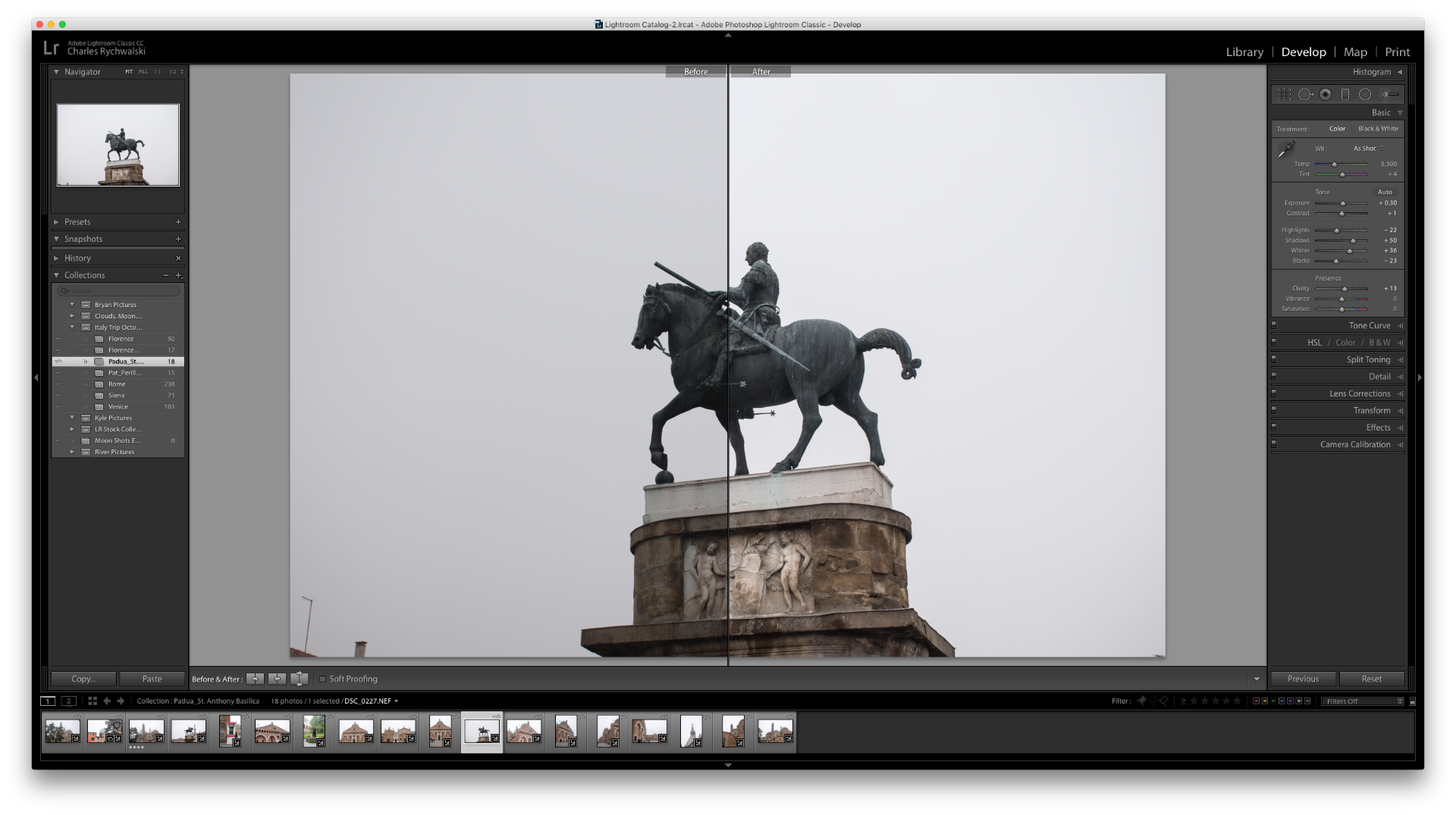
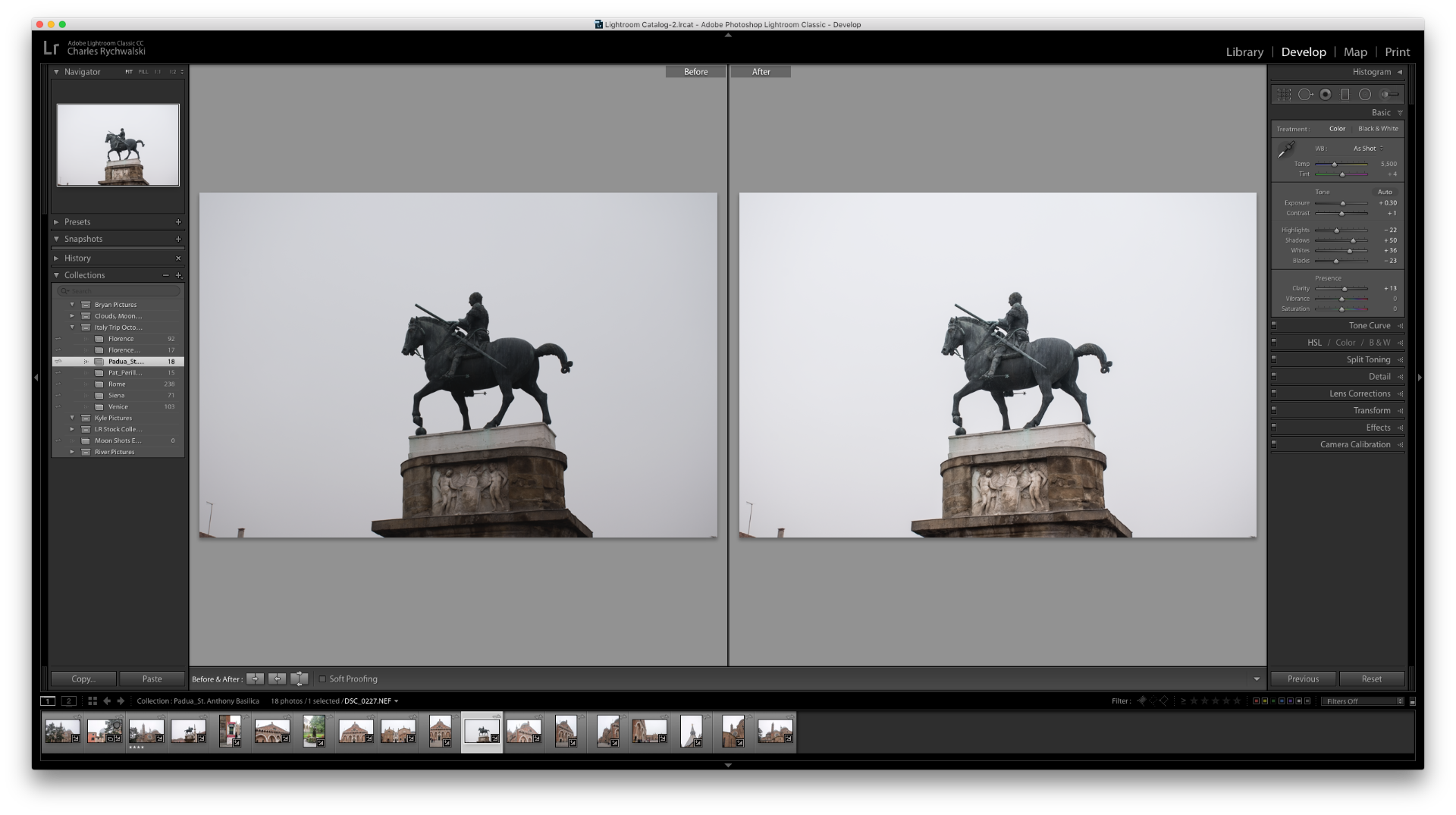 T
T
Copy link to clipboard
Copied
I was wondering if you can pan between the Left (Before) and Right (After) without the magnification.
I am not sure I understand what you are trying to achieve.
In the Split Screen view, You cannot 'pan' when your are viewing the whole image- obviously- there is no more image outside the window to pan over.
A Click+Drag will magnify and pan the image to an area about the cursor position, and pressing the spacebar will magnify to the area when the mouse was last clicked.
Find more inspiration, events, and resources on the new Adobe Community
Explore Now