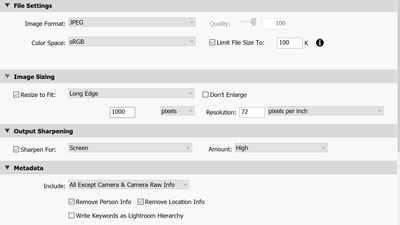- Home
- Lightroom Classic
- Discussions
- Re: Blue sky image banding or waves
- Re: Blue sky image banding or waves
Copy link to clipboard
Copied
Recently, I’ve had a problem exporting images. When exporting an image of a clear blue sky, the resulting jpg file has waves of blue or banding that are non-existent in the original file. I’ve experimented with the Output Sharpening Amount – low, medium, high – with the same result.
Files are being used in a Wordpress blog, but I see the banding in the jpg file before uploading.
Here are the export settings I’m using:
Windows 10, version 22H2
Lightroom classic ver – 12.1
 2 Correct answers
2 Correct answers
When you use Limit file size to, Lightroom will calculate what quality setting to use to keep the file below the size you've entered. Most likely, this has resulted in a too low quality setting, resulting in banding in the sky, which is caused by the jpg compression. To avoid it, you must uncheck Limit file size, and use a high quality setting, try 85. Using a higher value than 85 does not usually improve the quality, but you can try it if you still get banding at 85.
Sometimes you can get bandi
...I'd suggest minimising the included Metadata in your export settings, if small filesize is important. In the screenshot LrC is set to "all except..." and there are some other choices available to experiment with.
A 100Kb limit would be IMO typically tight for images 1000px in dimension, with metadata. Especially when picture content is naturally detailed and when that is distinctly sharpened. Conversely, noise reduction may help even in small amounts.
Still sometimes a choice is forced betwe
...Copy link to clipboard
Copied
Is the original image RAW or JPG?
What happens if you UNcheck the box that says "Limit File Size To"?
Copy link to clipboard
Copied
Thanks for your suggestion.
The original is RAW. I unchecked the box and changed percent for this image and it cleaned it up. Here are other examples where I unchecked the box and exported at different percentages with resulting file size. I'm still trying to get a smaller file size and not lose too much image quality.
FYI - I've used the check box for several years and haven't noticed this issue in the past.
Thanks
Copy link to clipboard
Copied
So try different sizes for "Limit File Size To:" like 250Kb and 500Kb to see if that makes the problem better or makes it go away entirely. I would not try any Image Quality setting below 70.
Copy link to clipboard
Copied
When you use Limit file size to, Lightroom will calculate what quality setting to use to keep the file below the size you've entered. Most likely, this has resulted in a too low quality setting, resulting in banding in the sky, which is caused by the jpg compression. To avoid it, you must uncheck Limit file size, and use a high quality setting, try 85. Using a higher value than 85 does not usually improve the quality, but you can try it if you still get banding at 85.
Sometimes you can get banding even with the highest quality setting. It's the nature of the jpg format – it uses very aggressive compression to reduce the file size.
Copy link to clipboard
Copied
I'd suggest minimising the included Metadata in your export settings, if small filesize is important. In the screenshot LrC is set to "all except..." and there are some other choices available to experiment with.
A 100Kb limit would be IMO typically tight for images 1000px in dimension, with metadata. Especially when picture content is naturally detailed and when that is distinctly sharpened. Conversely, noise reduction may help even in small amounts.
Still sometimes a choice is forced between the number of pixels, and how nice those can then look!
Copy link to clipboard
Copied
Thanks everyone for the prompt responses and suggestions. I'll experiment a bit. I'm sure the results will be better than I currently have.