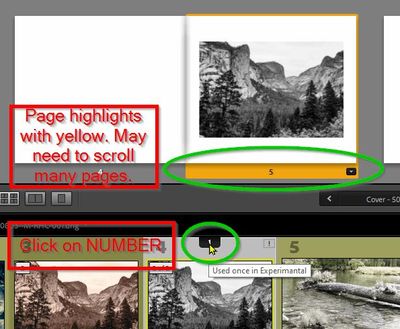- Home
- Lightroom Classic
- Discussions
- Re: Book Module Problem - Previous Book photos sho...
- Re: Book Module Problem - Previous Book photos sho...
Copy link to clipboard
Copied
I just finished a Book in Lightroom (saved and sent off to Blurb). I now want to move onto a new book with photos in another collection (no collection overlap). When I go to the Book module, the pics from my last book show up along with the pics in my "new" collection. (in the Library and Develop modules they do not show up). If I do an auto Book layout, all the pics along with the unwanted ones are used. Has anyone experience this and if so, how do I clear out this "cached pic issue"
 1 Correct answer
1 Correct answer
Agree, so my work-around is to- (not as hard as it may look!)
DO this ONCE-
1) Create a [Saved Book] as a 'Saved Book Collection'.
2) Go to Grid View [G]
3) Remove ALL photos from the Saved Book Collection. (ie. Empty the Collection)
4) Rename this as a "Book Template", with NO photos included.
Then when I start any, and every, new book , BEFORE I enter the Book Module, do-
1) [Duplicate] my "Book Template" Collection
2) Rename the copy as desired current new book
3) Drag all the photos fr
...Copy link to clipboard
Copied
Hopefully you've already "Saved" your book which creates a special collection including the photos and book template and details.
Then, to start on a new project, with your new photos selected, you can choose "Clear Book" - this will start over from scratch and you can build a new book from there.
The "Clear Book" button is right next to the "Create Saved Book" button:
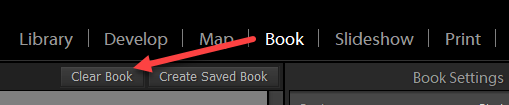
Mike
Copy link to clipboard
Copied
Did all of the above (save book....clear book etc). This is not the first time i'm going onto a new book. I've done this many times in the past BUT this is the first time that previous book photos "hang" around in the Book module. something must have changed in a recent update.
Copy link to clipboard
Copied
I do experience something similar. Whenever I add a layout to a page one of the photo boxes is filled with a photo of the previous book I made. The photo is added at that moment also to the book collection.
This bug is recently introduced, I cannot be completely sure, but I guess it is introduced in 7.1 or 7.2.
While experimenting a bit further, first I noticed it does not happen always. Thereafter, I got (for every layout assignment):

Copy link to clipboard
Copied
Same here! Looks like the problem is that the book module is selecting all the pictures also from not selected collection! See the image...therefore the book is building up using ALL the pictures! This is BAD THING!! Need help here!
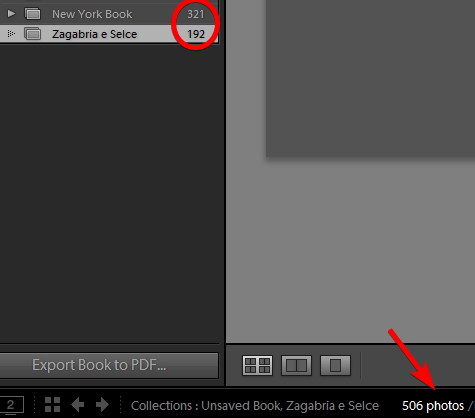
Copy link to clipboard
Copied
Hello, I know this is not the answer you want to hear but this is a workaround.
As suggested click the button 'clear book'. Then click 'auto layout'. New images but unfortunately and old images will be added in the new book.
now click again clear book and again auto layout. Hopefully your problem will be solved.
Copy link to clipboard
Copied
This works for me. I had over a thousand pictures in my last book collection, and I could not make them go away when starting a new book. Doing "Auto Layout" and "Clear Book" was the key, although I needed to do it twice.
Unbelieveable that this bug is two years old.
The "Collections" menu down at the bottom near the film strip (in book mode) appears to do nothing. It's just there to infuriate a person even more.
Copy link to clipboard
Copied
I'm still having this issue a couple of years later. I've tried clearing book layouts, creating book collections then removing all images, the checkbox for selecting only used images, everything I can think of. Still every time I create a new saved book there are like 2000 previous images from other books added to the collection. I can't find any way to stop this.
Copy link to clipboard
Copied
Try this workflow-
1) Create a Standard Collection with the selected photos you want for the Book,
2) Click back on a folder in the folder panel, and for a 'New' book- Open the Book module from the top menu,
3) Immediately [Clear Layout] and [Clear Book] (I do not know the subtle difference as yet!!!) so the book main window is empty with no pages or images. Ignore the images you see on the filmstrip!
4) Stay in the Book module and select the Standard Collection (of your book images), (I find I then see only the photos from the Standard Collection in the filmstrip)
5) Now click the tab to [Create a Saved Book] Collection.
6) Now always re-open this book from this Saved Book Collection, where you can both remove photos, and add new additional photos that will appear on the book filmstrip (at the end!).
7) Delete the Standard Collection unless you want to keep for other purposes. It will not affect, or be used by, your book in future.
8) Finally start designing your book, either by 'Auto Layout' or adding pages and images one-by-one.
You can also select and delete ALL the photos from a Saved Book Collection (in Library Grid view), then add selected photos from the Library to this 'empty' Saved Book Collection.
And some other similar forum links on this topic-
https://feedback.photoshop.com/photoshop_family/topics/book-module-filmstrip-clearing-problems
Copy link to clipboard
Copied
This doesn't seem to work for me. So infuriating that this problem still exists...!!
Copy link to clipboard
Copied
My workaround was to create a collection of the photos for my book, and then to export that collection as a new catalog. Once I'm working in the new catalog, none of the other older images can piggy-back onto the new book project. Granted, this works best if i'm not needing to go back to the main catalog to select more images. Once finished with the book, I plan to re-import it back into the primary catalog. A benefit for me is the new catalog is much sparser, with no need to sort through my 200+ collection sets. Not to say that LR shouldn't be working as intended, however. I do wish they would fix this issue.
Copy link to clipboard
Copied
This is not a bad idea (although ridiculous that you would need to go to this much effort...!)
Copy link to clipboard
Copied
A concise answer from the Lightroom Queen is-
"If you click the Clear Book button (at the top of the screen) and then reselect the folder or collection, you should be down to just the wanted photos."
https://www.lightroomqueen.com/community/threads/lr-book-problem.44216/#post-1292960
Copy link to clipboard
Copied
The operative word here is "should"; in the instances posted (see earlier replies), this is not working as it's meant to.
Copy link to clipboard
Copied
Agree, so my work-around is to- (not as hard as it may look!)
DO this ONCE-
1) Create a [Saved Book] as a 'Saved Book Collection'.
2) Go to Grid View [G]
3) Remove ALL photos from the Saved Book Collection. (ie. Empty the Collection)
4) Rename this as a "Book Template", with NO photos included.
Then when I start any, and every, new book , BEFORE I enter the Book Module, do-
1) [Duplicate] my "Book Template" Collection
2) Rename the copy as desired current new book
3) Drag all the photos from the Library to this Book Collection. (Hint: set as the 'Target' Collection)
4) [Double-click] my New Book collection to edit in Book module.
Copy link to clipboard
Copied
Rob - this solved the problem for me... unwanted (previous book) photos in a new book. Thanks!
Copy link to clipboard
Copied
Hmmm...this definitely doesn't work (as far as I can see).
Alan.
Copy link to clipboard
Copied
Hi @as73 Just tested my suggestion- works for me. In screen-clips-
1) Started a new Book- Filmstrip pulled in 485 photos!
2) Created a Saved Book Collection- clicked the Tab
3) The Saved Book Collection contains 485 photos
4) In GRID View -Deleted ALL the 485 photos
5) Selected SIX photos for my book and added them to the Collection
6) Result- Six photos on the filmstrip- to use for Auto-layout, etc, for my design.
And a Copy of an 'empty' book collection as a Template-
Copy link to clipboard
Copied
Rob,
Appreciate your reply...but here's my situation.
I want to make a book, using photos I have in an already made collection.....I click on the make book (as you described) and the filmstrip suddenly contains the 28 images from my collection and another 100 images from the last book I made. I then delete the 128 photos from the book...now the book is empty but the collection I had previously made now still has 128 images (not 28)....!
It's all weird...?
Thanks Alan.
Copy link to clipboard
Copied
I meant to add that it messes up my collection completely and the only way I can fix it is going Cmd+Z to undo the steps I just took, and then I can get back to the original collection (without the Book module added photos).
A.
Copy link to clipboard
Copied
"I have in an already made collection.."
OK Make that to be a 'Standard' Collection of your 28 photos (NOT a Book Collection)
My example has 6 photos in a standard Collection!-
Now Drag & Drop the 28 photos from the Standard Collection to the empty Saved Book Collection Template Copy-
[Double-Click] the Saved Book Collection Template Copy and it will open the Book Module with your 28 photos.
My method may look crazy to you (and others!), but I have used it several times and it works for me.
I never click on the top Menu for the 'Book' module..! (In fact I hide it.)
And I never use the 'Standard' Collection again!- I delete it after the photos are in the Saved Book Collection. If I want more in the Book- I simply add more to the Saved Book Collection I have created from the empty template Book.
Copy link to clipboard
Copied
I am working on an album in the Book module and I went away to add photos to the folder. When I came back the album in completely blank! The 'filmstrip at the bottom still shows the pictures used with a 1 and the pages have outlines of the photos bu no photos are visible. Can anyone help please! Thanks Michael
Copy link to clipboard
Copied
Hi Michael,
First, make a Duplicate of your Saved Book Collection (by a Right-Click and [Duplicate Book] ) -work with the duplicate.
Have you created a Saved Book Collection from the tab above the book pages window?
Can you go to Library Grid view, select the Saved Book Collection to see all the images in Library Grid view?
If you click the mouse cursor on a book filmstrip image NUMBER, does a page of the book go highlighted to indicate where this image is in the book? Does clicking in the Photo Cell then re-populate the cell with the image?
Occassionally when images do not appear (eg. just grey screen) it might indicate Graphic Card problems- Check to see if your GPU has the latest driver from the OEM.
Also try turning off [Use Graphics Processor] in the Performance tab of the Preferences dialog.
Copy link to clipboard
Copied
Thanks for your very helpful advice. Copy of book made
Book has been saved using the tab.
Yes all images visible in Library Grid View
The page does not highlight when I click on the filmstrip
No clicking on the cell does not repopulate the cell
I have tried changing the Graphics processor setting but to no avail
I have the latest driver. However when I go to Photoshop it says you need a
new driver and I believe the computer needs to be upgraded (although I've
put in a new driver and it has a lot of RAM).
Any further advice?
Thanks again.
Michael
Copy link to clipboard
Copied
Next steps?
Try a reset of your Preferences file (save a renamed backup before the reset to restore if change does not help.)
Here's how in this link-
Post a screen-clip of the full screen UI with the Book module showing - Book in Collection panel, book pages panel, and filmstrip.
It might give clues to an answer.
- "The page does not highlight when I click on the filmstrip"- You must click exactly on the black NUMBER, not just the filmstrip image.
-
- 1
- 2
Find more inspiration, events, and resources on the new Adobe Community
Explore Now