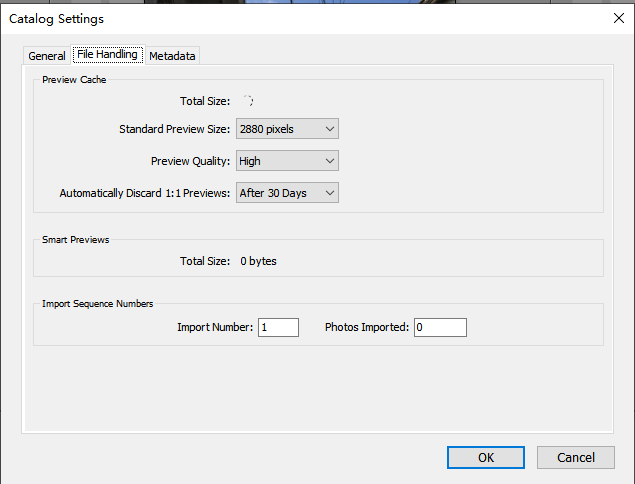- Home
- Lightroom Classic
- Discussions
- Re: Can i delete the Previews.lrdata if the hard d...
- Re: Can i delete the Previews.lrdata if the hard d...
Copy link to clipboard
Copied
Hi, i am running the Lightroom Classic ver.9.2, my whole hard driver is 3TB, but the Catalog Previews.lrdata is about 2TB, it is too big!
i am setting the "delete 1:1 Previews after 30 days", but the previews is not deleted automatically,why?
so can i delete the Catalog Previews.lrdata just in the windows File manager?
Thanks for any wisdom shared.
 1 Correct answer
1 Correct answer
In addition to Gary's detailled answer and proposal ...
Yes, you can delete the Previews folder. They will be recreated as needed. Of course, loading images then will be a bit slower since that is one of the main purpose of the previews.
Copy link to clipboard
Copied
I'm not a big fan of what you're proposing but there are alternatives.
In fact there are several things you can do which would be much more productive.
1) get all of your images on an external hard drive. Currently I have ALL of my images, the catalog, etc. etc. on a 4 TB external drive. (I also have a 2ndary 4 TB drive (with slower in/out, cheaper) that backs up the first drive.) This will not only remove unnecessary things from your comptuer's hardrive but will speed up LRC, PS, and any other applications that depend upon scratch space.
If you do this than you will not need #2, but here it is anyway
2) Delete this History from your alterations from the Develop module (select all, go to Develop (menu) and Delete History.)
Copy link to clipboard
Copied
Gary,
Deleting the History has impact on the catalog size and no impact on the previews.
Copy link to clipboard
Copied
Deleting Develop History impact on the catalog size depends on the amounts of edits made. It may have HUGE impact (e.g. tenfold). But you need to optimize the catalog for this to happen (typically done during backup of the catalog).
I would recommend against storing the catalog on external drive: in case of unexpected disconnect, you may end up with corrupted catalog. Also, external drive are typically HDDs, internal (nowadays) - SSDs which are much faster for random read/write operations.
Copy link to clipboard
Copied
Yes, History can have a huge impact on the catalog size and with it performance. For example, I (and Gary likewise) is aware of a customer with a catalog for approximately 24K raw images at around 60GB (sixty). He had been reporting extremely poor performance for some time. After a detailed analysis of the catalog (SQlite database) he discovered that 'History' accounted for just over 84% of the 60GB. The next largest data block was for 'Snapshots' at around 6% closely followed by Develop Settings at 5.4%
Copy link to clipboard
Copied
I wasn't aware that the impact is that huge ... I'll revise my statement.
Thanks for the heads-up.
Copy link to clipboard
Copied
In addition to Gary's detailled answer and proposal ...
Yes, you can delete the Previews folder. They will be recreated as needed. Of course, loading images then will be a bit slower since that is one of the main purpose of the previews.
Copy link to clipboard
Copied
Yes, you can delete the lrdata previews folder. However, I see that you've set the preview quality to High. This option takes up a lot of additional space (approximately double) compared to the Medium option, but provides only limited improvement. So, you would be best to set it back to the default Medium option, then close application before deleting the lrdata previews folder. When you relaunch the application after deleting lrdata previews you can easily rebuild the previews using the 'Library > Previews > Build Standard-sized Previews' menu option.
BTW, is there a reason for you setting the Standard-sized preview to 2880 pixels instead of the default Auto option? Unless you're using a 4K or 5K monitor the Auto option tends to apply a resolution that matches the native resolution of your monitor. With 4K and 5K monitors you should select an option from the list closest to half the resolution Auto indicates. For example, if Auto indicates 5120 pixeks, then manually select 2880 pixels
Copy link to clipboard
Copied
"i am setting the "delete 1:1 Previews after 30 days", but the previews is not deleted automatically,why?"
Just so you understand this part: Lightrom uses a pyramid of previews, so it can quickly show you the grid, or a full screen version of the image (standard-sized preview). A 1:1 preview is used for when you zoom in to 100%. Deleting the 1:1 previews will not delete the previews.lrdata folder, because the rest of the preview pyramid remains. In other words: your conclusion that Lightroom does not delete the 1:1 previews after 30 days is probably the wrong conclusion.
I would advice against Ian's suggestion to manually force Lightroom to build the standard-sized previews again. There is no need and it might be counter-productive. It does not only take a lot of time, but it will also create a large previews.lrdata folder again. Lightroom will create a preview if and when you need it, so let Lightroom decide. You'll notice that the previews.lrdata folder will remain much smaller for much longer time, because Lightroom will not create any previews for each old image that you don't look at.
Copy link to clipboard
Copied
John. I want to have ready access to my catalog on my Laptop. I created smart previews for all my photos and I copy the catalog onto my laptop without the accompanying photo files, i.e. I view the previews.
If I want to reduce my overall catalog size but keep the smart previews is there an efficient way to do this?
Copy link to clipboard
Copied
Smart previews have nothing to do with ordinary previews, so anything you can do to reduce the size of the ordinary previews cache is still possible when you use smart previews. Please note this is a years old thread. Today Lightroom Classic has new options to reduce that size.
Copy link to clipboard
Copied
Hi, @don_mayer; adding to what @JohanElzenga, said, I have to ask: is every image on your catalog essential for all the time, every time viewing?
One professional photographer I know backs his images and LRC catalog for every year. At the beginning of each year, he starts a new catalog. To me, that is extreme, but the idea does have one valuable lesson: not every image is needed all the time. While I know that my needs are different than yours, you might want to mull over one dynamic that I do use when I travel.
First off, I do not own a laptop, but my wife does, and when we travel, I commandeer her laptop. I start a whole new catalog and as we travel and as I take photos, those are all placed on her computer. Every night, as I end whatever adjustments I've made for that period, I quit LRC, back up the catalog, and then I back up everything onto an external drive. At that point, I can reformat my camera card with two copies of the images and catalog. When I get back to my computer, I then add that "traveling" catalog and images to my permanent catalog and stored images.
Now, again, I know your situation is different — everyone who picks up a camera has a different situation. But again, not everyone needs access to all of their images all the time. So, what I'm suggesting is that you parse through your images and locate the ones you really do not need to access all the time, export them in a new catalog, and store them at home. Over time, as new images come in and others fall into the "not really needed" category, create a new catalog of them and import them into the previous catalog of "not really needed" images.
It's either all that or get a larger hard drive for your laptop.
BTW, are you backing up your laptop? Remember the old saying: "There are two kinds of hard drive users: those who've had a hard drive crash and those who've not had a hard drive crash YET." I have both physical hard drive backup and cloud service. I soundly sleep at night.
Copy link to clipboard
Copied
If I want to reduce my overall catalog size but keep the smart previews is there an efficient way to do this?
By @don_mayer
There are ways. One is to choose the command File > Optimize Catalog. But that only helps if it had been a while since the catalog was last optimized, because once it’s optimized, it won’t get any smaller.
Another technique cleans out some of the metadata that makes catalogs bigger, sometimes using plug-ins. The problem with this method is that you might want to keep some of that. For example, one method is to remove history states because they can bloat up the catalog. But some people want to keep all of their history states.
Maybe it’s more constructive to look at the big picture here. On a current Mac or Windows computer being used for heavy photo or video editing, for optimal performance the boot volume should always have a large amount of free space for large temp files created by the OS and pro apps. I aim for 200GB or more of free space. My Lightroom Classic catalog is less than 5GB about for over 150,000 photos. (Yes, the previews file is much larger but that can be thrown out at any time to recover space.) What I’m getting at is, if your catalog is under 10GB and you are worried about it taking up too much space, that implies that the boot volume is so close to full that a few GB is going to make a difference. But the boot volume free space should not be allowed to get that low, because a full boot volume can result in slowness and instability.
In other words, if my laptop has over 100GB free space, whether my catalog is 5GB or 15GB won’t reduce free space too much, so making the Lightroom Classic catalog smaller will not be my priority. The priorities will be to keep an eye on other things that make free space go down much more quickly, such as the Lightroom Classic previews (not Smart Previews) file, and various caches that macOS and Adobe apps maintain. For example, my user account Caches folder is currently 21GB, mostly taken up by cache files generated by Camera Raw, Bridge, etc. That’s consuming 4x more storage than my catalog size.
Find more inspiration, events, and resources on the new Adobe Community
Explore Now