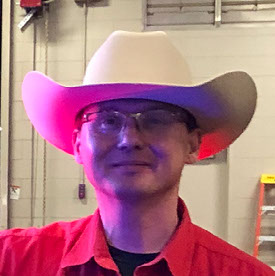- Home
- Lightroom Classic
- Discussions
- Re: can photos stored in the new Apple Photos be q...
- Re: can photos stored in the new Apple Photos be q...
Copy link to clipboard
Copied
Loaded and organized over 1000 photos into the new Apple Photos. It has virtually no editing capabilities and will not export directly to Photoshop. Can Lightroom import the files directly or do I have to start from scratch? Help! I have another 3000 to add and do not want the hassle of the new Apple "fix." Help?
 1 Correct answer
1 Correct answer
Awesome!!
Pulling the master first from the Apple Photos library was a brilliant idea. It actually allowed me to figure out what had not yet been imported into my Lightroom library by checking the "do not import suspected duplicates".
Thanks for sharing this tip. I'm not sure I would have thought of it myself.
Copy link to clipboard
Copied
Whether or not there is a plugin or some other way to move/copy those images from Apple's Photos to LR you would be much better off starting from scratch.
If Photos is anything like the older iPhoto your images have been imported, actually copied or moved, into a Package folder that is not easily accessible.
Copy link to clipboard
Copied
Easiest way at this point - like was said until a plug-in is released (if ever) - is to download the selected photos to a folder on your Mac (I use either the Pictures or Download folder) and then use the Lightroom import dialog to import and - at least in my case - move the files to where you ultimately want LR to find them. (I am just starting with LR again, last time was LR3 on a Windows machine, so perhaps there is an easier way to accomplish this.)
Copy link to clipboard
Copied
Right click on the Photos icon in your Pictures folder.
Choose: Show Package Contents.
Drag the Masters folder on the the Lightroom app icon or the Library window.
The Import Dialog box will show. Move or Copy to desired location.
Note: this will only take the Master files (the ones you imported into Photos) and not any Albums or tags you may have assigned.
Copy link to clipboard
Copied
David has the best plan IMHO.... I would choose move and have them outside of the Apple package...
Copy link to clipboard
Copied
I do not wish to have my whole photos library in LR just photos I want to edit with LR. I was just selecting and dragging such photos to LR from iPhoto but that does not work with Photos. The only way I have found to do it is to create a folder, export from Photos and then import to LR. Sort of convoluted for Apple computers.
Copy link to clipboard
Copied
If you want to maintain that workflow, thats fine, it makes sense to you and I can see an advantage. Personally I use both programs but for different content, never the same images.
To save you a step you could set up a watch folder in Lightroom and export your images from iPhoto/Photos into that. Although it occurs to me that if all you are wanting is to use the Develop Module then skip Lightroom altogether and simply use Adobe Camera Raw via Photoshop/Bridge. Lightroom is a catalog primarily and so is Photos. Mixing the two on same images is asking for problems.
Having said that, if you only have the perpetual license for Lightroom and don't own Photoshop, you don't have much choice.
Copy link to clipboard
Copied
Especially for someone who is relatively new to Lightroom. This is way more difficult than it should be. I feel like I am using a Windows machine. ![]()
Copy link to clipboard
Copied
D.A.R.'s approach should work really well to liberate your images from the Apple prison ( ![]() ). Only problem is indeed that the captions and tags do not follow along.
). Only problem is indeed that the captions and tags do not follow along.
Copy link to clipboard
Copied
Thank you, Thank you, Thank you!!!! Your instructions worked out great!!!!
Copy link to clipboard
Copied
There is one other way to make the transition to LR just a bit easier. After you find the Master folder as described above, then drag it over to your sidebar in Finder to create an Alias.
Next, go into Lightroom Import. Go to File drop down box, then select "Open Catalog", scroll down and you will see you Master alias from the Sidebar. Just highlight and click import. Minutes later, all your pics are in LR.
Have fun,
Robert
Copy link to clipboard
Copied
I gather that's fine for newer versions of Apple iPhoto but not for older versions, and not for Apple Photos (which effectively replaced iPhoto). It also doesn't cater for the edited versions of the masters in the Apple OSX package. It's the edited photos that I'd want to import to Lightroom plus any master that I haven't edited
Copy link to clipboard
Copied
jonathanp41403920 wrote:
I gather that's fine for newer versions of Apple iPhoto but not for older versions, and not for Apple Photos (which effectively replaced iPhoto). It also doesn't cater for the edited versions of the masters in the Apple OSX package. It's the edited photos that I'd want to import to Lightroom plus any master that I haven't edited
I'm not sure what the "that's fine" refers to. But one can access the Masters folder in the Photos library in the same way one accesses the Masters folder in an iPhoto library. And in my recollection Apple has been storing photos in that package in the same basic way since iPhoto started.
There are some important caveats to that method. First, if you do as Robert suggests, and reference those images in that location, you can create lots of problems. Especially if you intend to keep using Photos; if Lr makes changes to say the JPEG metadata at best Photos won't know that and at worst it will cause corruption in the library. Even worse is tryiing to relocate, rename, etc.
Second, you end up with a bit of a folder structure mess, which again you can't change if you intend to leave them there and available to Photos. A more prudent approach is to COPY out the whole masters folder, then import it into Lr.
And it's true that you don't get any adjusted or edited photos that way. Better to export for that. And you can export "unmodified" images too.
Copy link to clipboard
Copied
Thanks. I think it needs to be the 'export' route for me then but with 17000+ photos (I know that's not a lot by some standards) finding the time to export both my masters and my edited versions of some/most of those masters, then sorting through them to work out which one is the edited photo and which is the master photo (Apple names the files the same but just saves them into different OSX packages), so that I end up with just the one, latest version of each photo, sounds very very time consuming. I'll also need to purchase another external drive where II can export them to before then importing to LR.
If I make the move to LR, I'd just be using LR, not Photos, so that would avoid the corruption and folder structure mess mentioned above.
(I thought I'd read somewhere that there is an import function in LR from iPhoto masters but not for Photos masters, but maybe I mis-read)
Copy link to clipboard
Copied
I just realised, having read my last sentence that one of the places where I read that was in this discussion i.e.
"you can see from the previous posts it's very difficult to get images from Photos into Lr, but there IS an iPhoto importer that works pretty well"
Copy link to clipboard
Copied
I agree. I made the plunge and switched from "Photos" (not iPhotos) to "LR". I use it to take photos, edit, then send to PS. I backed up my Master folder after I exported and put on external disk. There isn't a particularly fun way to do this out of all the suggestions. I guess it is a matter of picking your poison. What I found most confusing is why LR still includes a plugin for iPhoto which died a long time ago. I must have tried using that plugin 5 times before I caught the letter "i" in front of Photo.
Copy link to clipboard
Copied
Some of us kept our iPhoto libraries. And more importantly, Aperture libraries, which are the same. So the presence of iPhoto conversion is a byproduct of the more important Aperture conversion. Photos is apparently a tough nut to crack; haven't seen a conversion tool or even Applescripts to do stuff, although I think someone could do one.
And it's a dumb name, Photos. Kinda useless when you're tried to search for help via any search engine.
Copy link to clipboard
Copied
robgendreau wrote:
And it's a dumb name, Photos. Kinda useless when you're tried to search for help via any search engine.
Seriously. It has to be the most impossible name to do any sort of search and research. This is the stuff that Steve Jobs is rolling in his grave over. The beauty of Apple was always it's simplicity. And while I know they want to not be as completely tied to the "iEverything" monikers, this was one that worked, and was completely unique. I imagine the issues surrounding Apple's "iCal" and the iCal/.ics formats was the catalyst for the equally rare title "Calendar", but I still say they could have spent an afternoon working on making "Mail, Calendar and Photos" a bit easier to research. Apple feels like the Stretch Armstrong of conflicted marketers. Torn between the ancient Jobs Rule of Proprietary Bubble>Logical Implementation, and Cross Platform Integration with a semblance of open-source access. Thank goodness for the Lightrooms, Airmails and Fantasticals to help magnify some extremely useful unused options. I fear Apple's eventual goal is to make all their devices IOS based dummy machines.
Before I end this rant, please understand that I am an Apple II owning, Newton cheerleading, bleeding Bondi Blue, Apple Lover. I just think they're a bit confusing right now, and in need of a mock-turtleneck cohesive vision.
I swear I get out of the house...
All that being said, Google is creepy enough to know what we are referring to when searching these bland titles, and adding "Apple" to each product will surely land you in an Apple Support page full of equally useless chatter like that which I've bored you with thus far.
-A
"Tell your parents you love them while you can, stand up when a lady leaves and returns while dining, and just don't suck" - Me
"Nuke the whales" - David Lee Roth
Copy link to clipboard
Copied
As a moderator I nearly removed this response as it has nothing to do with Adobe or the question but decided to post a message that all can see instead.
Please try and keep on topic and if you want to rant about another company or their products do so on their website where it has some relevance and potential to be heard.
If in doubt about posting something there are two options - Don't post or read this and then think again.
Thank you.
Copy link to clipboard
Copied
Brilliant! I've been messing with making alias Masters folder - but never thought to stash one in the finder sidebar. That seems to sidestep (with elegance) permissions/access issues that were very bothersome.
It works like a charm! I'm reorganizing my photos database in prep for a new MacBook Pro due to arrive in 4 weeks - I need to hit the ground running within 24hrs of its delivery...
Copy link to clipboard
Copied
I was able to get it to work, a long process but here goes...
Import the photos using Apple's Photo.
Once complete, go to your pictures folder (Home --> Pictures)
Find the file named Photos Library.photoslibrary
Right Click on this file and select Show Package Contents
Go to Masters and open this folder
Inside, find the folder with the year, then the folder with the month then the folder with the day of the import (for example 2015 -->11 --> 24)
Then drag this folder to your Bridge icon
Stand by... Bridge will recognize this folder and you'll be able to proceed normally from there.
Copy link to clipboard
Copied
Continued from above...
OR to maintain your established filing system and workflow, copy the folder containing your images to the location that you normally use for Bridge and proceed as normal. RAW is maintained.
Copy link to clipboard
Copied
thanks for this info, can you please tell me how often do you repeat this process. ie: every time you load new photos from your camera to computer ?
Copy link to clipboard
Copied
Awesome!!
Pulling the master first from the Apple Photos library was a brilliant idea. It actually allowed me to figure out what had not yet been imported into my Lightroom library by checking the "do not import suspected duplicates".
Thanks for sharing this tip. I'm not sure I would have thought of it myself.
Copy link to clipboard
Copied
Hi Everyone,
I just accidentally found a quick way to move photos into Lightroom. I created a folder on my desktop with all the photos I wanted to transfer to Lightroom. I then dragged the folder into the Lightroom app on the toolbar and now I'm good to go. Hope that helps you.
-
- 1
- 2