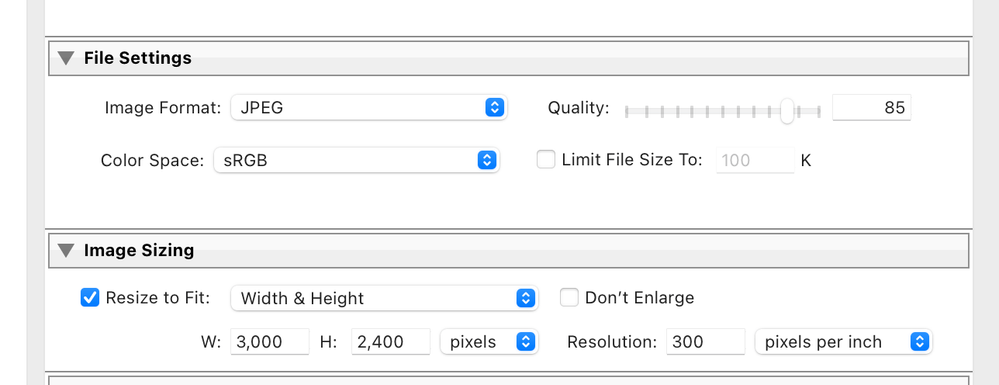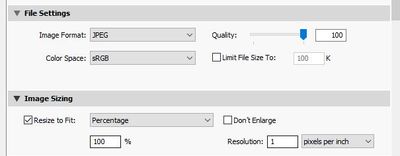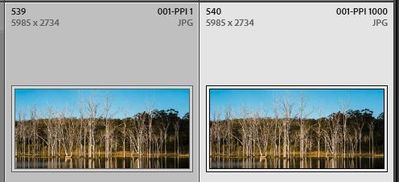- Home
- Lightroom Classic
- Discussions
- Re: Can't Change Resolution When Exporting
- Re: Can't Change Resolution When Exporting
Can't Change Resolution When Exporting
Copy link to clipboard
Copied
I have just gotten a new MacBook Pro M1 and have installed the latest version of Lightroom Classic. I'm having an issue when trying to export photos. I select jpeg and then change to 100 for the quality.
Under image size it is defaulted to 240 DPI. Every time I've tried to change it to 300 I get the spinning color wheel and it never goes away. I have had to force quit mutliple times. I finally exported at 240 DPI with 100 quality just to see, and it did work, but the file sizes are smaller than the exact same images in color, so I'm certain it's only exporting at 240 DPI.
Why does it keep crashing when I try to change DPI? How can I fix this? I'm a professional photographer and need to deliver images at 300 DPI for printing. I never had this issue with my old computer and the old version of Lightroom I was running.
Thanks for the help.
Copy link to clipboard
Copied
What's. Important is what settings you have in the export dialog under resizing i.e. Pixels.
In essence you may need to resize the image. "Pixels per inch".
Copy link to clipboard
Copied
Example Print size 10" X 8".
Copy link to clipboard
Copied
Deleted
Copy link to clipboard
Copied
It's pixels per inch (PPI) that you can change, not dots per inch (DPI). There is no setting in export for DPI.
Try resetting your preferences file.
Copy link to clipboard
Copied
To change the PPI setting in the Export dialog- you must check the [Resize to Fit:] box.
Then if you want the full PIXEL SIZE- set the Resize to [Percentage] at '100%'
Now you can change the [Resolution:] but it makes NO difference to the 'Quality' of the exported photo- None whatsoever.
An ongoing debate in the forums for 'years'!
https://www.photocascadia.com/the-72-ppi-web-image-myth/
Here is a screen-clip of two exports- one at 1ppi, the other at 1000ppi. There is no visible difference in "Quality", and the JPG files can be printed to paper in any size I request in the Printer dialog. It is the PIXELS and PAPER SIZE that will determine how the final print will be at a PPI value.
And compared at 100% Zoom magnification in LrC-
Copy link to clipboard
Copied
You shouldn't need to activate Resize in order to change the Resolution figure, it should remain changeable.
I do agree with others that changing this Resolution figure if you are not Resizing has no quality significance whatever - zero - none. It may have a latent workflow significance for some recipients of your image, but changing this number ought to make no difference to LrC's ability to output.
If you are resizing to stated pixel dimensions then Resolution again has zero quality significance.
If you are resizing to inch or centimetre dimensions, then the Resolution figure does have significance because it controls the pixel count produced. Plus different solutions that amounted to the same pixel count would still vary in their notional physical output scales, which I suppose might produce some subtle difference from output sharpening.
One aspect that has a bit of a reputation for causing problems, is the option to set a maximum file size. Personally I'd recommend against using this option except possibly as a backstop, for a resizing specification that is already known to produce the desired file size more or less, at a known acceptable saving quality.
Copy link to clipboard
Copied
Somehow I get the feeling that everybody who answered is missing the point. The OP is not asking for advice about resolution. The OP reports a problem where trying to change the default resolution in the export dialog (which should be possible without activating resize) makes Lightroom stall on his machine.
Copy link to clipboard
Copied
Agree @JohanElzenga There is no problem changing resolution on my MacOS 12.2.1 and LrC 11.2 so the OP will have to provide more info.
Copy link to clipboard
Copied
Same here. No issues changing the resolution in Lightroom Classic 11.2 on my M1 Max MacBook Pro running Monterey 12.2.1.
Copy link to clipboard
Copied
"You shouldn't need to activate Resize in order to change the Resolution figure, it should remain changeable."
So it seems. Makes my suggestions incorrect.
Weird in that when I opened the Export dialog for the very first time today, I could not change the PPI with [Resize] unchecked. After having done an Export-, it does change. And it records the changed PPI in the exported file (Windows File Explorer reports it as "dpi".! 🙂 )
Copy link to clipboard
Copied
If you are setting image size for export in inches / cm then it's possible the maximum allowable pixel dimensions are being exceeded at 300ppi but not at 200ppi, except you would have had to set a very large size in inches for that to happen. And I'd have expected an error warning straight away. The other suggestions given may appear to be unhelpful but are I think intended to narrow down on the actual issue here. Perhaps a screenshot of the Export settings would be helpful.
Find more inspiration, events, and resources on the new Adobe Community
Explore Now