- Home
- Lightroom Classic
- Discussions
- Re: Can't get Range Mask to turn on
- Re: Can't get Range Mask to turn on
Copy link to clipboard
Copied
I just installed the latest Lightroom Classic CC version 7.0. I have followed the instructions to use the new Range Mask tools. I created a mask using the graduated filter and selected the Brush option. Range Mask is grayed out and clicking on it has not effect. So, I am not able to use it at all. I tried updating my video driver, but that had no effect. I am using Windows 10 with an Nvidia Quadro M4000 video card. Anyone have any idea why I can't access the Range Mask?
 1 Correct answer
1 Correct answer
and selected the Brush option
Are you selecting the Brush that is within the Gradient Adjustment Panel? (And NOT the Local Adjustment Brush)
With the Gradient Filter drawn, simply select the Range Mask "Color" or "Luminance" options below the adjustment panel and work the sliders.
And the Gradient Brush continues to work for me. (Hold [Alt] to brush erase the gradient.)
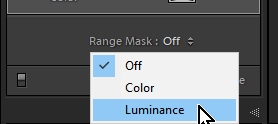
Copy link to clipboard
Copied
and selected the Brush option
Are you selecting the Brush that is within the Gradient Adjustment Panel? (And NOT the Local Adjustment Brush)
With the Gradient Filter drawn, simply select the Range Mask "Color" or "Luminance" options below the adjustment panel and work the sliders.
And the Gradient Brush continues to work for me. (Hold [Alt] to brush erase the gradient.)
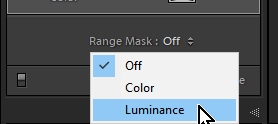
Copy link to clipboard
Copied
Updating the process took care of this and the Dehaze problem. Before updating the process, I could not select "Color" or "Luminance" because the Range mask was grayed out. Now it is selectable.
Copy link to clipboard
Copied
Has anyone managed to remedy this issue? I too am unable to open the Range mask option? looks to be off but fails to allow editing. any ideas?
I have updated/reinstalled.
Lightroom Classic version: 7.0.1 [ 1142117 ]
License: Creative Cloud
Operating system: Windows 10
Version: 10.0
Copy link to clipboard
Copied
You need to update the process to Version 4. If you see a lightning bolt by your adjustment brush you can click on that, or go to the Settings tab and click on Update Process. The Process menu below that will tell you what process you are using. If it is not Version 4, click on Version 4 and it will update to the process.
Copy link to clipboard
Copied
I have the same problem, using LF Classic CC 7.0.1 Camera Raw 10.0, Process Version 4.
I cannot change the Range Mask, it is Grey out. Please advise. Thanks
Copy link to clipboard
Copied
This is what I see-
1. Select an image and goto Develop module
2. The 'Lightning Bolt' is visible under the histogram (for photos not yet developed with 'Classic')

3. Range Mask is greyed out.
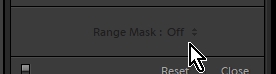
4. Choose one of the Local Adjustment Tools (Brush, Gradient, Radial Gradient).
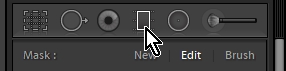
5. The Process version is automatically updated to Version 4, and the 'Lightning Bolt' disappears.
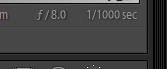
6. Make slider adjustments for the tool and DRAW an adjustment on the image, eg. Drag a Gradient on the image,
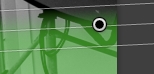
7. Range Mask becomes visible with mask set to 'Off'
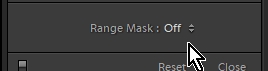
8. Click on the Drop-down menu beside [Off ] and the mask sliders become visible, with the choice of Color or Luminance.
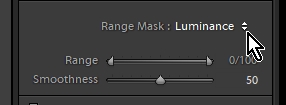
Sorry for all the screen-clips, but it may be of help for those not seeing the Range Mask.
The most important step is to have a Brush, Gradient, or Radial Adjustment active and drawn on the image.
Copy link to clipboard
Copied
many thanks to you, wobertc ...
Copy link to clipboard
Copied
This was very helpful. I didn't understand that you had to start using the adjustment before the range mask is available.
Thanks so much!!
Copy link to clipboard
Copied
Thank you WobertC...didn't think to paint with the brush first, then turn on the range mask...
Copy link to clipboard
Copied
In my case, it turns on the range mask, I put for example luminosity, but the chosen line does not change with any of the possible changes. example temperature.
Copy link to clipboard
Copied
Please explain with some more detail.
What do you mean by- "the chosen line does not change"?