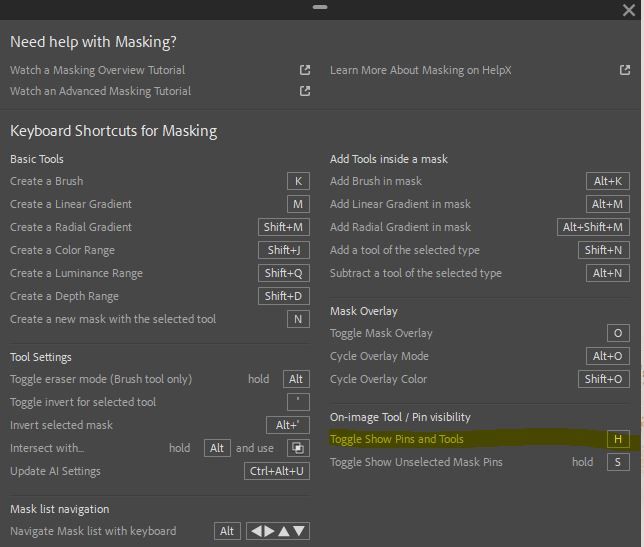- Home
- Lightroom Classic
- Discussions
- Re: Can't move or rotate radial gradient mask in L...
- Re: Can't move or rotate radial gradient mask in L...
Can't move or rotate radial gradient mask in Lightroom Classic
Copy link to clipboard
Copied
After I create a radial gradient mask i can't move or rotate it afterwards-- i used to be able to do this.
using version 14.4.1
Copy link to clipboard
Copied
Is the mask still selected?
Is the Tool Overlay (left below the image) set to be visible?
If you do not see the overlay settings at all, the hit the T key to toggle the visibility of the Toolbar.
Copy link to clipboard
Copied
i believe the mask is still selected because i am able to apply effects.
Ah, it's the edit pins! thank you
Copy link to clipboard
Copied
After I create a radial gradient mask i can't move or rotate it afterwards-- i used to be able to do this.
using version 14.4.1
By @deeceefaux
What happens when you try? Please describe.
Copy link to clipboard
Copied
Press H to show the pins again which allow you to rotate or move your masks
Copy link to clipboard
Copied
Thanks that works I had the same problem as the original poster
Copy link to clipboard
Copied
I have exactly the same problem....Any solution?
Copy link to clipboard
Copied
If you have exactly the same problem, the solutions were given earlier in the thread, and they all have to do with whether the mask edit pins are set to be visible. Have you tried those solutions?
To make it a little clearer, in case it helps: Lightroom Classic gives you two places to control the visibility of the edit pins for a radial or gradient mask: On the Show Edit Pins menu in the toolbar at the bottom of the Develop module when the Masks panel is open, and also from the menu bar on the Tools > Tool Overlay submenu. Both are shown in the picture below, and both control the same setting, so for example if you change it on the toolbar, that changes the selected command on the Tool Overlay submenu.
If the toolbar is not visible at the bottom of the Develop module, choose View > Show Toolbar.
If you want to know the keyboard shortcuts for the Tool Overlay visibility commands and Show Toolbar, they’re shown on the menu next to those commands. A lot of people use the single-key H shortcut to cycle through the modes, and the T shortcut to toggle the Show/Hide Toolbar command.
Find more inspiration, events, and resources on the new Adobe Community
Explore Now