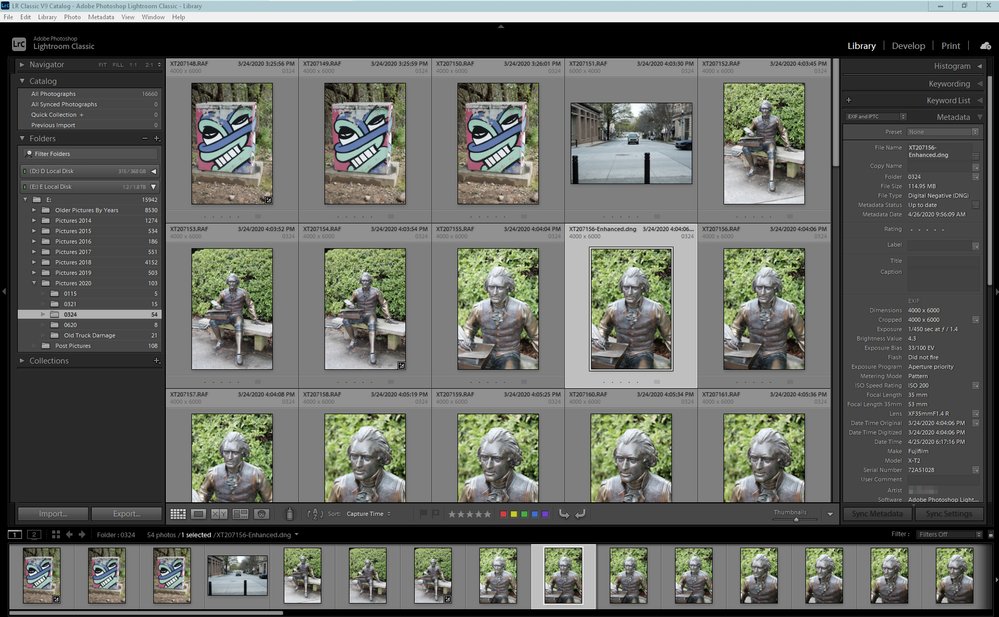- Home
- Lightroom Classic
- Discussions
- Re: Can't trash photos accidentally locked - how t...
- Re: Can't trash photos accidentally locked - how t...
Can't trash photos accidentally locked - how to unlock?
Copy link to clipboard
Copied
This is a first in many years using Lightroom. Certain (not all) of my recent photos may have been accidentally locked in the editing process, and can't be trashed. How do I unlock them so I can delete? And where is the icon indicating they've been locked?
Thanks....
Copy link to clipboard
Copied
There is no Lock function in LrC.
You need to post a screen shot of what ytou are seeing. Best is to post the full LrC window, not just a portion of it.
Copy link to clipboard
Copied
OK, I have the screenshot but the reply window doesn't seem to allow simple uploading of the png image. This is not a photo, video, or link. When I try to upload it as a photo, only a small portion appears. Solution?
Copy link to clipboard
Copied
Save the screenshot as png or jpg, then use a web browser to visit the forum.
Paste the screenhsot in the reply box, or click the Insert image icon in the toolbar.
Copy link to clipboard
Copied
Here it is....
Copy link to clipboard
Copied
First you are in Survey mode. Go to Loupe view.
Where Exactly is this file stored, on what drive and in what folder?
Does that file actual exist on you hard drive?
I asked for a screen shot of the Full Window. That would be with the 2 side panels shown.
Something like this.
Copy link to clipboard
Copied
This is a simple fix, if its a PC, simply go to the folder your files are contained, select all, go to properties and de-select read only.
You can rename and do what you need to from here out in lightroom.
Find more inspiration, events, and resources on the new Adobe Community
Explore Now