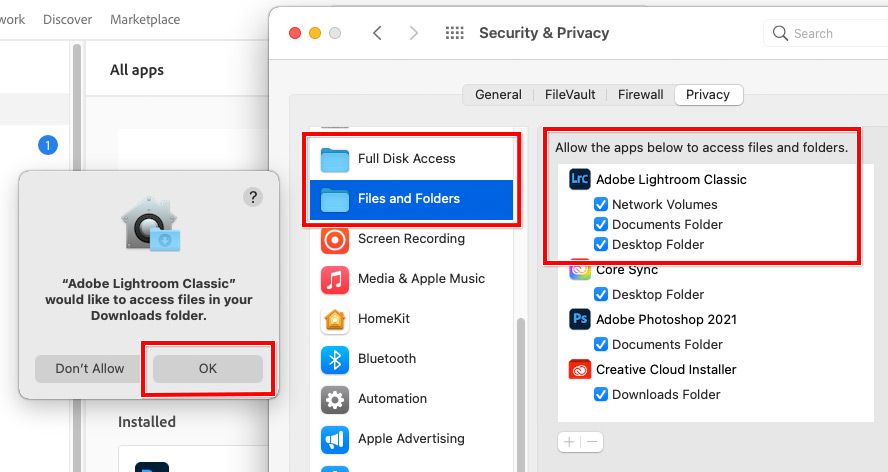- Home
- Lightroom Classic
- Discussions
- Re: Cannot open Lightroom catalog from external ha...
- Re: Cannot open Lightroom catalog from external ha...
Cannot open Lightroom catalog from external hard drive on new MacBook Pro with m1 chip
Copy link to clipboard
Copied
I previously had a MacBook Air from 2013. I use Lightroom and have always had it set up with the catalog and photos on an external hard drive to save space on my internal hard drive. I recently purchased a MacBook Pro 2020 with the new m1 chip. I had seen that Adobe Lightroom was supposed to be compatible (and run native), so I assumed no issues to upgrade. Now, when I try to open my catalog on the new computer I get an error message saying "Lightroom cannot open the catalog named "xxx" located on volume "yyy" because Lightroom cannot save changes to this location." with a further message that "Lightroom Catalogs can not be opened on network volumes, removable storage, or read only volumes." Can catalogs no longer be housed on external hard drives? If so, how do you solve moving between computers? And if a catalog can still be housed on an external hard drive, any idea what my mistake is?
Copy link to clipboard
Copied
Check the permissions on that drive.
In Finder, Get Info, then near the bottom you will find permissions. Give yourself full permissions to all the folders or the entire drive.
Copy link to clipboard
Copied
It’s possible that this is not about the Mac hardware or Lightroom, but about macOS 10.11 Big Sur which is on all M1 Macs. If your previous Mac had macOS 10.14 or earlier on it, you might not be aware of additional permissions that must be granted due to heightened security of macOS.
The Unix permissions described by KR Seals is a first step, and that does apply to all versions of Mac OS X and macOS. But macOS 10.15 Catalina and later also require applications to be granted additional Mac-only permissions in order to be able to use local folders and external storage.
Normally, the first time an application (such as Lightroom Classic) needs to use a certain folder location (Documents, Downloads, external storage), you will be asked to grant it permission. If you clicked Don’t Allow (intentionally or not), that location is now walled off from the application. Denial of permission is intended only as an alert for untrusted applications, but you should always click OK for an application you know you need to use and trust, such as Lightroom Classic. My example below does not list Removable Volumes under Lightroom Classic, but it can appear there, and in your case it probably should appear there if you granted permission when asked.
In System Preferences, Security and Privacy, see what access permissions have been granted to Lightroom Classic. It should be able to access Files and Folders, including Removable Volumes, and probably Full Disk Access too.
More info:
Copy link to clipboard
Copied
I have the same problem - however I am only offered the choice of "Document Folders" however I need permissions to access Catlaogs an a "removable volume" and this choice is not offered.
This is a significant annoyaynce as this worked just fine in February and there ahve been not updates or changes since that time to my knowledge.
Copy link to clipboard
Copied
@Conrad_C I'm currently running through the same issue and getting the same error message. I check all my permissions and etc and everything has full access. My hard drive is formatted for ExFat, I'm not sure what to do please help.
Copy link to clipboard
Copied
If the macOS file/folder permissions are already set correctly, I am not sure what else to do. Maybe the other experts here will read this and have more suggestions.
I think it’s OK to format as ExFat, but I haven’t tried it.
Copy link to clipboard
Copied
I fixed this by making sure application (Lightroom in my case) had full disk access. It worked after I added it using the plus button.
Copy link to clipboard
Copied
thank you so much! this worked for me!
Find more inspiration, events, and resources on the new Adobe Community
Explore Now