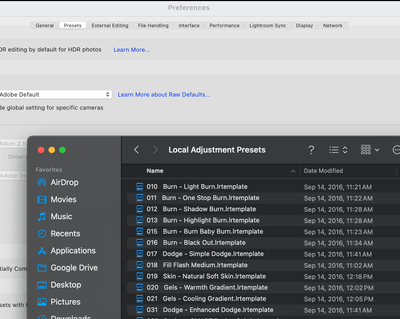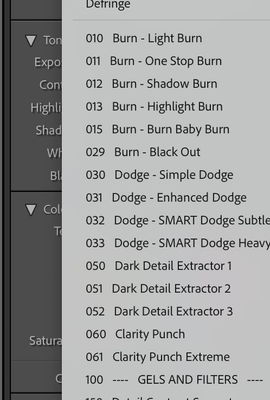- Home
- Lightroom Classic
- Discussions
- Re: Cannot renumber my local adjustments/brushes
- Re: Cannot renumber my local adjustments/brushes
Copy link to clipboard
Copied
I just finished my second phone call with Adobe. And I feel like they gave up on fixing my issue and told me that "it's just how Lightroom is now..."
I have a folder of local adjustments. The first 12 are the ones I use the most. They are numbered in order... 01-Burn, 02-Dodge, etc. I have had them in this order for years. I had to start a new catalog. Since my new catalog, I cannot get the brushes to go in the order I want. Even though they are renamed with the correct sequence, and they are sitting in the local adjustments folder in Lightroom preferences correctly... they will not show up in that order when I go to use the presets. I/We have tried a lot of different things. And Adobe's answer is... it's just the way it is now. They are saying that Lightroom will put the presets in whatever order it wants to, not what order I want it to (or what order I have it numbered as). It just sounds like a cop-out because no one knew how to fix this.
Has anyone else had this issue? Are you able to put your presets in the order you'd like? What am I doing wrong??! Super frustrated.
 3 Correct answers
3 Correct answers
The name of the preset is not the file name, but an internal name saved inside the preset. That means you must either rename them from within Lightroom Classic (select the local adjustment preset in a mask, then go into the menu again and there will be a 'Rename preset' option all the way at the bottom of the menu), or by using a text editor (presets are readable text).
As @JohanElzenga said in his first reply you have to change the name INSIDE the preset. Use a text editor.
Using a text editor is probably the fastest method, but you can do it in Lightroom Classic too. But not by changing the name of the file in the preset folder! What I wrote was this: Select the local adjustment preset in a mask, then go into the menu again and there will be a 'Rename preset' option all the way at the bottom of the menu.
So to spill it out: Start Lightroom Classic, select an image in the develop module, add a mask, select a local adjustment preset for that mask, select the loca
...Copy link to clipboard
Copied
The name of the preset is not the file name, but an internal name saved inside the preset. That means you must either rename them from within Lightroom Classic (select the local adjustment preset in a mask, then go into the menu again and there will be a 'Rename preset' option all the way at the bottom of the menu), or by using a text editor (presets are readable text).
Copy link to clipboard
Copied
Thank you, Johan for your response.
I tried that as well. I went and downloaded my presets again from my source- so that I would have updated/clean presets. I uploaded them into LR. I then (within the LR folder) renumbered just a handful of the presets that I like to be at the top. Quit. Opened LR back up... and they still appear in the original order, not my order. They are correct in the folder. They are not correct in the panel. I've attached screenshots.
(I also don't know why it says "last modified" is September 16th, 2016. That seems strange to me.
Copy link to clipboard
Copied
Please describe exactly what you did. As explained, the file name on disk is irrelevant. But you still show a screenshot with file names... Also please do not attach screenshots, but embed them so they show inside the message. That makes it a lot easier to compare two screenshots. Use this button:
Copy link to clipboard
Copied
1. I have a folder of presets from Jared Platt. (recently re-downloaded so they are new/updated).
2. I copied them into the LR local adjustment preset folder. (LR-preferences-show all presets-local adjustments)
3. Within that folder (in LR) I changed the file naming sequence. So that the brushes I use the most are at the top. For example #305 is Fill Flash-Medium. I use it all the time. So I changed the number to 018 Fill Flassh so it's near the top.
4. After I uploaded the presets I quit LR and restarted it.
5. When I go to use the presets (like a brush for example) the presets are there, but not in the order I put them in. They revert to how they originally were organized.
My screenshots show (1) how they appear in the LR local adjustment folder, which is correct, and how I want them. The second screenshot is how they appear inside the panel when I go to use them, which is incorrect.
Copy link to clipboard
Copied
As @JohanElzenga said in his first reply you have to change the name INSIDE the preset. Use a text editor.
Copy link to clipboard
Copied
Using a text editor is probably the fastest method, but you can do it in Lightroom Classic too. But not by changing the name of the file in the preset folder! What I wrote was this: Select the local adjustment preset in a mask, then go into the menu again and there will be a 'Rename preset' option all the way at the bottom of the menu.
So to spill it out: Start Lightroom Classic, select an image in the develop module, add a mask, select a local adjustment preset for that mask, select the local adjustment preset menu again and scroll all the way to the bottom of that menu. There you will see a 'Rename preset' menu for the preset you have just chosen. I hope it is clear now.
Copy link to clipboard
Copied
I was able to go in and rename the presets following the below instructions. I don't remember doing that before, but perhaps that has always been the way. It's a pain in the ass if you have a lot- luckily I only cared about the order of about 10-12 presets, so I renamed them. I wish Adobe would have simply told me that... instead of spending two days on the phone with me poking around my LR and then finally giving me an answer of "That's just the way it is." You would've thought they would have told me to simply use the "rename preset" at the bottom of the panel.
Thank you all for your help!!! I appreciate it.