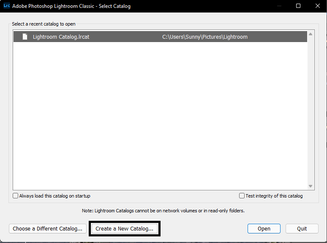Adobe Community
Adobe Community
- Home
- Lightroom Classic
- Discussions
- Re: Catalog backup does not contain the edits I di...
- Re: Catalog backup does not contain the edits I di...
Catalog backup does not contain the edits I did
Copy link to clipboard
Copied
I was working on LRC until 2am yesterday, I close and while doing that Ioptimize and backup the catalog ( i do that once a day). This morning opening LRC it says the catalog is corrupted and there is no way to fix it. Therefore I restore the catalog from backup but all the work I did during the previous day is not backed up and lost.
I dont understand why the back up of lightrrom does not contain all the edits I did until the back up ?
Tnx in advance
Copy link to clipboard
Copied
Hi,
Thanks for reaching out. We are here to help! Could you please share the version of Lightroom Classic along with your exact version of your windows computer? As you met a corrupt catalog error, where was the catalog stored, was it on the internal drive/local storage or on external drives? Has this error come up after any recent update to Lightroom Classic or Windows Operating System?
Lightroom Classic, by default, stores the backups within wherever the catalog is stored. This can be changed as per your requirements. Backup Catalogs are stored in compressed (zipped) folders (.zip) with the exact same name as the catalog under folders which have the date & time for when the backup was created.
As you have mentioned that you take backups regularly, please check the backup location for any other backups which hold the latest edits. Check here for more information for finding and verifying your catalog.
https://helpx.adobe.com/lightroom-classic/kb/recover-catalog-images-resetting-lightroom.html
You may scroll down to the Locate and verify your catalog.
Check here for the troubleshooting steps to fix your corrupted catalog.
https://helpx.adobe.com/lightroom-classic/kb/troubleshoot-corrupt-catalog.html
Let us know if this helps.
Regards,
Sameer K
Copy link to clipboard
Copied
Hello Sameer,
Tnx for answering my thread.
I am using Lightroom Classic 11.1 on windows 10 ,and the catalog was on a external hardrive. I tried all the steps to recover/repair it but it did bring anything. (and I am sure 100% that the backup folder is not somewhere else cause I locate it with my catalog and on my amchine tehre is simply not backup folder anymore)
What really annoys me is that I did test the integrity of the lightroom catalog and I did the back up before quitting but the backup does not contain the edits of that day but only from the day before (it exactly "skipped" one day of work). Which means that even doing a backup does not bring any guarantee, and this is the scary part.
Now I re-did my edits (cause trying to fix something that is probably broken forever is another waste of time) and I checked that after a few changes I made and backedup, the new backup version contains those changes (which it did) so tbh I have no idea because the backup "skipped" a full day of work which got lost.
Copy link to clipboard
Copied
Hi,
Sorry for the experience with Lightroom Classic. We would recommned to try and place the primary catalogs itself on the internal drive at all times unless you decide to move to a new computer all together.
Catalog it self is a database and operating on it while keeping it on external drives might not be a good idea. You may keep the originals/source images on the external drive.
In this case, please copy the primary catalog which was corrupted initially and place it on the desktop of your computer.
- Press the ALT (Win) or OPT (macOS) when launching Lightroom Classic.
- Choose the option for Create a new catalog and create a new catalog on the internal drive.
- In the new catalog, head on to File > Import from Another Catalog as shown below.
Proceed with merging the corrupted catalog into the newly made, internal storage based catalog.
For more help via video based steps, check here. See Merging individual catalogs into a master catalog.
Please let us know if this helps.
Regards,
Sameer K.
Copy link to clipboard
Copied
Hi,
Tnx for the follow up, I tried to move the catalog to the desktop and import it in a new catalog but did not work despite for a short moment It was open and I could see the images and the edits I did and lost (so in some ways probably the all catalog was totally broken) but then I got the message that LRC encountered an unexpected error and should close. And after that I was not able to open the catalog again unless I copy pasted it and the same thing happens again.
Anyway, I move the catalog on my main drive and put the backup on the external one for safety.
I just hope it will not happen again and also that the backup will work in case I need them. I will keep opening the backup catalogs from time to time to verify that.
Tnx for reaching out 🙂
Copy link to clipboard
Copied
You will get information at the link below to restore from a backup catalog.
https://www.lightroomqueen.com/restore-backups-2021/