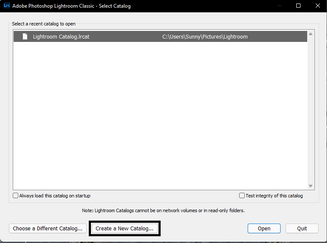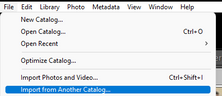- Home
- Lightroom Classic
- Discussions
- Re: Catalog is stuck on Optimizing Process after a...
- Re: Catalog is stuck on Optimizing Process after a...
Catalog is stuck on Optimizing Process after a major crash.
Copy link to clipboard
Copied
Hi. My Catalog gets stuck on optimizing process after a major crash (kernel attack and force-restarted). The crash happened when I was editing keywords in Keyword List. Prior to the crash, I was optimizing the catalog whenever I felt it was slow, like once a month or so. It can complete the Test Integrity of this Catalog without any issues. The Catalog is slow but it seems to be functioning fine. The Catalog file is on the start up SSD drive on my MacBook Pro and images are on external HD. After the crash, I run the Disk Utility on the SSD drive and found no issues. CPU usage was high for the first 50 min of the optimization, then went down to single digit, so it seems the optimizing process was finished. However, the Optimizing Catalog window was stuck, and cancel button won't do anything, either. The window was just stuck. My only choice was to force-quite the Lightroom. Is the Catalog corrupted? Any help would be greatly appreciated.
Lightroom Classic v.12. 0. 1
Catalog: about 18GB contains about 600K images
MacBook Pro (15 inch 2018) 2.2 GHz 6-Core Intel Core i7 w/ 32GB memory, SSD 2TB (870GB free space)
OS Monterey 12.5.1
Copy link to clipboard
Copied
Welcome to the Lightroom Classic Community. I'll help you with this.
The Catalog is a sensitive database & in cases like this, its integrity could be impacted.
Copy the primary Catalog in question and place it on your desktop.
- Press the OPT (macOS) when launching Lightroom Classic.
- Choose the option to create a new catalog and create a new one on the internal drive.
- In the new Catalog, head to File > Import from Another Catalog, as shown below.
Proceed with merging the (potentially) corrupted Catalog into the newly made, internal storage-based Catalog.
For more help via video-based steps, check here: Merging individual catalogs into a master catalog.
Let me know how it goes from here. Thanks!
Sameer K
Copy link to clipboard
Copied
Thank you very much for your input. I tried that first, but the Import did not function or was excruciatingly slow. So I exported the entire catalog, which was fairly quick, and I was able to optimize the exported catalog. The biggest drawback was that the exported catalog lost all settings and connections to Publish Service, so I had to reconfigure it and synchronize all Smart galleries again.
Find more inspiration, events, and resources on the new Adobe Community
Explore Now