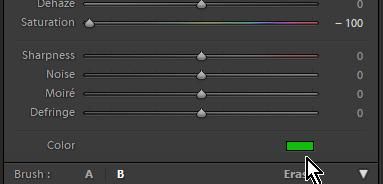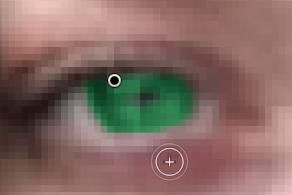- Home
- Lightroom Classic
- Discussions
- A simplistic suggestion- Use the Adjustment Brush ...
- A simplistic suggestion- Use the Adjustment Brush ...
Copy link to clipboard
Copied
I'm new to the Lightroom program. I am just learning how to change the eye color in photos. However, my program doesn't seem to be working like it's showing. I've clicked on the Adjustment Brush, turned down the exposure, change the size of the brush, brushed over the eye color, selected the Color options. From here in the videos, it shows that the eye color changes as you click on different colors. Mine doesn't allow me do that. (At this point, the eyes in Lightroom are still colored over in red). Once I select Done, the eyes seem to turn black. Not sure what I'm doing wrong. I've attached a picture for reference. Any help would be appreciated. Thanks!
 1 Correct answer
1 Correct answer
A simplistic suggestion-
Use the Adjustment Brush (not the red-eye tool)-
Set the Brush Saturation to -100 (this removes any existing color)
Set the Brush color to your desired color in the color picker box.
Paint only on the iris and not the pupil.
The "red" you see is probably the overlay mask that indicates where you have brushed. Toggle on/off with keyboard [O].
And, while that Brush adjustment pin is still a black dot (ie. active) you CAN change the color by again clicking on the Color Pic
...Copy link to clipboard
Copied
A simplistic suggestion-
Use the Adjustment Brush (not the red-eye tool)-
Set the Brush Saturation to -100 (this removes any existing color)
Set the Brush color to your desired color in the color picker box.
Paint only on the iris and not the pupil.
The "red" you see is probably the overlay mask that indicates where you have brushed. Toggle on/off with keyboard [O].
And, while that Brush adjustment pin is still a black dot (ie. active) you CAN change the color by again clicking on the Color Picker box in the Brush panel.
Copy link to clipboard
Copied
It worked.....thank you sooo much!
Find more inspiration, events, and resources on the new Adobe Community
Explore Now