- Home
- Lightroom Classic
- Discussions
- Re: Clear Out Unused Watermark Profiles/Choices
- Re: Clear Out Unused Watermark Profiles/Choices
Copy link to clipboard
Copied
I have been using watermarks and finally decided to clean up the ones I actually use. When I go to export a photo with a watermark, I go to the watermark section and select the watermark I would like to use. The number of watermarks that I no longer use is large. Can anyone tell me how to delete a watermark profile? I have 15 different selections and actually only use 2. One that is black and one that is white. I would like to remove all the other selections. I have tried to edit watermark, but here is NO option to remove any of the unused watermarks. It is just a pain when I click on the arrow to change the watermark and I have to go through all the old selections. Any help or ideas would be appreciated.
Thanks!
 1 Correct answer
1 Correct answer
In Lightroom Preferences under Presets, choose 'Show Lightroom Presets Folder...' Open the Lightroom folder.. Watermarks are in there.
Copy link to clipboard
Copied
In Lightroom Preferences under Presets, choose 'Show Lightroom Presets Folder...' Open the Lightroom folder.. Watermarks are in there.
Copy link to clipboard
Copied
Thanks Sean! That worked great! I made an Alias (shortcut) and put it in my Lightroom folder for easy access.
I certainly didn't want to remove them one at a time. I'll usually do a custom Watermark for each photo, so the size fits where I want with minimal image disruption, the font style and color matches well - for instance matching the highlights of a toned monochrome - and the opacity blends well. I ended up with a pile of well over 100, and would have to scroll through them all to get to open the Edit screen.
Copy link to clipboard
Copied
Nearly everything you create ends up in the Presets folder.....except Presets ironically, so it's defintely worth having a shortcut to. Glad I could help.
Copy link to clipboard
Copied
Sadly, all the deleted watermarks still show up in the list displayed in the export dialog. How to get rid of them there?
Copy link to clipboard
Copied
You’ve posted to an ancient thread. It is highly unlikely that the issue described in this thread, though not impossible, is the same one you are currently experiencing. Rather than resurrect an old thread that is seemingly similar, you are better off posting to a new thread with fresh, complete information, including system information, a complete description of the problem, and step-by-step instructions for reproduction.
If the issue is the same, we will merge you back into the appropriate location.
Thank you!
Copy link to clipboard
Copied
1) Go to Menu: Edit>Edit Watermarks... to open the Watermarks Editor
2) Click the Dropdown menu and Select a Watermark to be deleted-
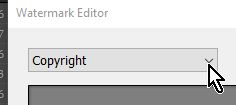
3) Click the Dropdown menu a second time and select 'Delete preset ....'
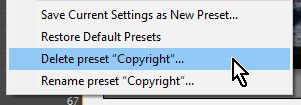
And you can delete them from the Windows Folder- C:\Users\[Your Name]\AppData\Roaming\Adobe\Lightroom\Watermarks
Edit: As suggested by Sean above!
Find more inspiration, events, and resources on the new Adobe Community
Explore Now
