- Home
- Lightroom Classic
- Discussions
- Re: Close programs to prevent information loss
- Re: Close programs to prevent information loss
Close programs to prevent information loss
Copy link to clipboard
Copied
This problem started immediately after the last update to Lightroom Classic CC version 7.2.
My machine is a desktop Windows 7 pro sp1 64bit, Core i7-6700, 16GB ram, 500GB ssd, dual NVidia GeForce GTX 960 - one 2GB, one 4GB, two 30" monitors and one 4k Monitor.
Quite often while editing photos from my Canon 5D mark IV (30mp) I get the following Windows message:
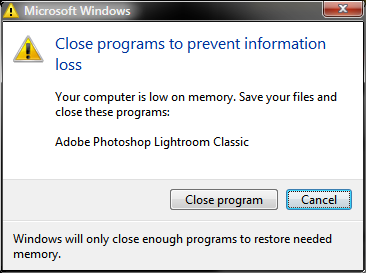
Text is as follows:
[Window Title]
Microsoft Windows
[Main Instruction]
Close programs to prevent information loss
[Content]
Your computer is low on memory. Save your files and close these programs:
Adobe Photoshop Lightroom Classic
[Close program] [Cancel]
[Footer]
Windows will only close enough programs to restore needed memory.
I then look at Process Explorer and can see that Lightroom has consumed all available RAM. I've had this happen right after updating when it was doing nothing more than displaying the Library grid thumbnails with about 30 photos right at startup.
The last time it happened when launching Photoshop from Lightroom.
Anyone have any ideas?
Copy link to clipboard
Copied
You seem to have plenty of RAM, but how much free disk space do you have on that SSD?
Copy link to clipboard
Copied
60GB of free space. Here's additional system info from the app:
Lightroom Classic version: 7.2 [ 1156743 ]
License: Creative Cloud
Language setting: en
Operating system: Windows 7 - Business Edition
Version: 6.1.7601
Application architecture: x64
System architecture: x64
Logical processor count: 8
Processor speed: 3.4 GHz
Built-in memory: 16299.1 MB
Real memory available to Lightroom: 16299.1 MB
Real memory used by Lightroom: 4512.5 MB (27.6%)
Virtual memory used by Lightroom: 4874.4 MB
GDI objects count: 1004
USER objects count: 3884
Process handles count: 1541
Memory cache size: 4.1MB
Internal Camera Raw revision: 894
Maximum thread count used by Camera Raw: 5
Camera Raw SIMD optimization: SSE2,AVX,AVX2
Camera Raw virtual memory: 704MB / 8149MB (8%)
Camera Raw real memory: 706MB / 16299MB (4%)
System DPI setting: 96 DPI
Desktop composition enabled: Yes
Displays: 1) 2560x1600, 2) 3840x2160, 3) 2560x1600
Input types: Multitouch: No, Integrated touch: No, Integrated pen: No, External touch: No, External pen: No, Keyboard: No
Graphics Processor Info:
OpenGL: GeForce GTX 960/PCIe/SSE2
Check OpenGL support: Passed
Vendor: NVIDIA Corporation
Version: 3.3.0 NVIDIA 378.66
Renderer: GeForce GTX 960/PCIe/SSE2
LanguageVersion: 3.30 NVIDIA via Cg compiler
Total Video Memory: 4096 MB
Application folder: C:\Program Files\Adobe\Adobe Lightroom Classic CC
Library Path: C:\Photo\Lightroom\MikeDixonPhoto-2.lrcat
Settings Folder: C:\Users\Mike\AppData\Roaming\Adobe\Lightroom
Installed Plugins:
1) Canon Print Studio Pro
2) Canon Tether Plugin
3) Export to Photomatix Pro
4) Facebook
5) Flickr
6) HDR Efex Pro 2
7) Show Focus Points
8) SmugMug
Config.lua flags: None
Adapter #1: Vendor : 10de
Device : 1401
Subsystem : 39673842
Revision : a1
Video Memory : 4011
Adapter #2: Vendor : 10de
Device : 1401
Subsystem : 29663842
Revision : a1
Video Memory : 7b1
AudioDeviceIOBlockSize: 1024
AudioDeviceName: Speakers (Realtek High Definition Audio)
AudioDeviceNumberOfChannels: 2
AudioDeviceSampleRate: 48000
Build: 10.0x7
Direct2DEnabled: false
GL_ACCUM_ALPHA_BITS: 16
GL_ACCUM_BLUE_BITS: 16
GL_ACCUM_GREEN_BITS: 16
GL_ACCUM_RED_BITS: 16
GL_ALPHA_BITS: 0
GL_BLUE_BITS: 8
GL_DEPTH_BITS: 24
GL_GREEN_BITS: 8
GL_MAX_3D_TEXTURE_SIZE: 2048
GL_MAX_TEXTURE_SIZE: 16384
GL_MAX_TEXTURE_UNITS: 4
GL_MAX_VIEWPORT_DIMS: 16384,16384
GL_RED_BITS: 8
GL_RENDERER: GeForce GTX 960/PCIe/SSE2
GL_SHADING_LANGUAGE_VERSION: 4.50 NVIDIA
GL_STENCIL_BITS: 8
GL_VENDOR: NVIDIA Corporation
GL_VERSION: 4.5.0 NVIDIA 378.66
GPUDeviceEnabled: false
OGLEnabled: true
Copy link to clipboard
Copied
I'm not a computer tech, so I don't know what a lot of that stuff means. However, I do know that as a general rule it's best to try to maintain at least 15%-20% free disk space on a hard drive, especially the one that has your operating system. It needs that space to process data and disk caching, etc. You are well below that margin, and I think that is what is causing your problem. If that is the only disk you are using, you would be wise to add an external hard drive (USB3 preferably) and move all of your images onto that external drive and free up space on your computer's hard drive. If you do that, I think that message will go away.
Copy link to clipboard
Copied
Thanks Jim. I was running a fixed size swap file for virtual memory, so the free drive space shouldn't have made a difference. However your reply made me look into it and I did find and article that confirmed that the error I was receiving was caused by low virtual memory. I've increased my swap file from 12gb to 24gb and I'll have to play with it for a little while to see what happens. Thanks for leading me in the right direction. Sometimes even us experienced guys need a push in a different direction to solve things!
I do software development for a living and run lots of apps at one time and have never had a problem with it, so this is a first. I think my previous 12GB swap file may have been a leftover from a previous computer. I guess I'll have to look at getting another 16gb of RAM to fill these other two lonely slots.
Find more inspiration, events, and resources on the new Adobe Community
Explore Now