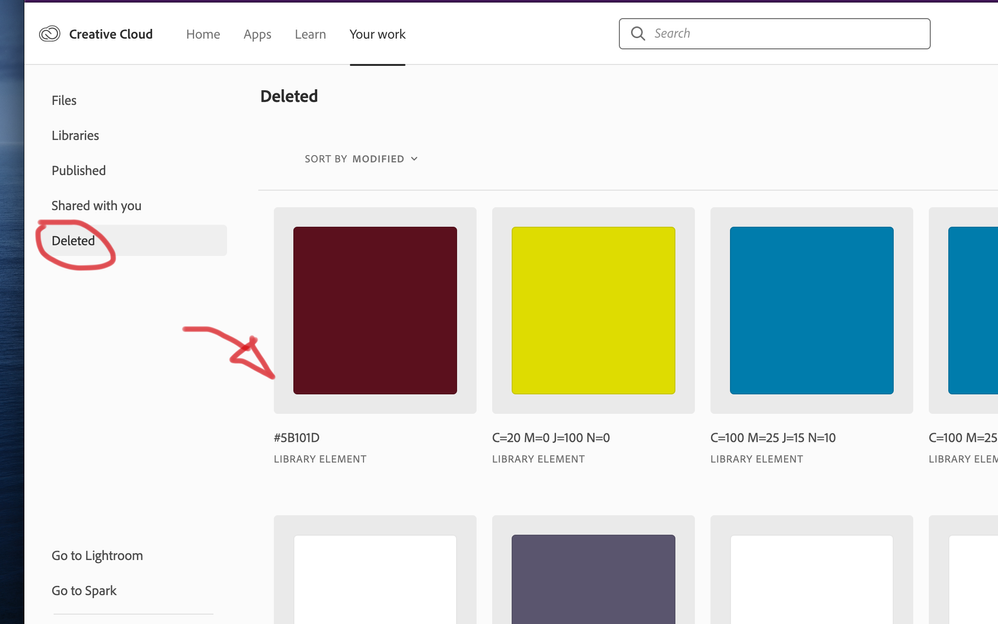- Home
- Lightroom Classic
- Discussions
- Re: Cloud storage full but files & archives empty
- Re: Cloud storage full but files & archives empty
Cloud storage full but files & archives empty
Copy link to clipboard
Copied
Once I got the notification that my cloud storage was almost full I decided to go ahead and delete most of my files in Lightroom. On the desktop app, it let me delete them and when I went online to clear out any files or archived files from the cloud, there was nothing there. My phone app and the desktop app both say im out of storage so I can't upload any of my new work. I've already played the waiting game for a few weeks to see if the storage just needed some time to free up after deleting but it hasn't helped. Please help me!!!!
Please note that under the activity tab when I'm looking at my assets online it says that 0 of 20 gb is being used. It's the app on my desktop and phone that say my storage has exceeded my 20 gb. I've already tried uninstalling and re-installing.
Copy link to clipboard
Copied
https://assets.adobe.com/deleted
Your welcome. ![]()
Copy link to clipboard
Copied
Literally no help at all, lol. There is NOTHING in my deleted folder, and yet it still shows I'm out of space.
Copy link to clipboard
Copied
Same. I hate adobe so much.
Copy link to clipboard
Copied
I had a similar problem and it turned out to be the sync issues from LR Classic to LR Cloud. I had deleted all my photos from LR Cloud (from deleted section as well) and was still seeing 9.6 GB of used up space. It turned out that I had a lot photos which had sync issues from Lightroom Classic. These did not show up in my normal photos section. I had turned on the sync from LR Classic to check out the functionality and then turned it off later, but forgot about the ones which had sync issues . It shows up in the "sync issue" section in Lightroom Cloud. Selecting and Deleting all of those freed up all the space on my cloud. Hope this helps!!.
Copy link to clipboard
Copied
Try https://assets.adobe.com/deletedsyncedfiles. From the deleted URL above, there's an option to Launch More, then Synced files. My Deleted was empty, but the Deted folder in Synced Files was full. I've been looking for this folder for 2+ years!
Copy link to clipboard
Copied
I had a very similar issue and followed the various instructions here (clearing sync'd data from Lightroom classic, clearing "sync errors" data and also cleaning out the deleted items folder in assets.adobe.com). Ultimately though it didn't fix the problem until I contacted adobe support. Apparently there was some sync data "stuck" on their end which, once refreshed, fixed the problem.
Copy link to clipboard
Copied
Go to assets.adobe.com/deleted , where you will find your "deleted" assets. Delete all those permanently to clear out all your space.
Copy link to clipboard
Copied
I am trying this now and its working
copy the ' assets.adobe.com/deleted' into your browser and it shows for me the 74gb of data that was suppose to be deleted but wasnt. As I delete the files the space available grows. Thank you for this fix.
Copy link to clipboard
Copied
Thank you very much!
Copy link to clipboard
Copied
Nope. It says No delted files here message... Its is driving me insane...
Copy link to clipboard
Copied
I've got the same issue, I've deleted from the app, and on the web and it stills says I'm at 99.9%. I do not even use Lightroom, its' not even installed on my computer.
Copy link to clipboard
Copied
I had to cal tech support and have them reset my storage.
Copy link to clipboard
Copied
Same for me...finally I found solution:
See your files online (not only on desktop), and look for a folder "deleted" - all deleted files is still stored there until deleted from here, they will take the room.
Copy link to clipboard
Copied
Thank You! This finally helped me!!!
Copy link to clipboard
Copied
Ditto for me. There is nothing in my Deleted folder. There is nothing in my Files folder. There's less than 100 MB in Libraries. There are 2 photos with Sync errors that I'll try to fix from my iPhone. Yet I continue to get a message that I'm using 21 GB of my allotted 20 GB.
Copy link to clipboard
Copied
Same here. No files, nothing in the deleted folder. Storage full.
Copy link to clipboard
Copied
Also having this issue. Nothing shown in the Delete Folder, nothing showing in my Library at all. I dont understand why it's hard for Adobe to let us manually control these.
Copy link to clipboard
Copied
Copy link to clipboard
Copied
It did not work on the phone, try login in on a computer, I posted a screenshot.
Copy link to clipboard
Copied
You should check Deleted option at once it might possible all deleted items are present there. Check it if find your items in Deleted category simply delete all items parmenantly and bang you have your full space.

Copy link to clipboard
Copied
Unfortunately, this does not work. There are just two deleted images shown but I'm told that I have more than 20GB used of 20GB allowance.
Is this long-standing issue an effort to extort customers. Very poor experience.
Copy link to clipboard
Copied
This worked for me, after a day of frustration.
Maybe I missed something, but I think Adobe could have made it a little clearer how to delete files and get some storage back.
Of course if I was synical I would say that they're hoping you would get so frustrated that you just buy extra storage...
Maybe there's a youtube video of how to do it. I should have looked there first.
Copy link to clipboard
Copied
Adobe has no incentive to fix this. Vultures just want you to pony up and buy more storage. I'm forced to use this product but adobe sucks so bad.
Copy link to clipboard
Copied
Exactly my story.... Arghh I can't solve this. The best part is maybe that I switched to Lightroom Classic. You can store your libraries anywere...
Copy link to clipboard
Copied
You’ve posted to an ancient thread. It is highly unlikely that the issue described in this thread, though not impossible, is the same one you are currently experiencing. Rather than resurrect an old thread that is seemingly similar, you are better off posting to a new thread with fresh, complete information, including system information, a complete description of the problem, and step-by-step instructions for reproduction.
If the issue is the same, we will merge you back into the appropriate location.
Thank you!
-
- 1
- 2
Find more inspiration, events, and resources on the new Adobe Community
Explore Now