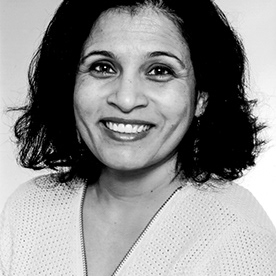- Home
- Lightroom Classic
- Discussions
- Re: Cloud storage full but files & archives empty
- Re: Cloud storage full but files & archives empty
Cloud storage full but files & archives empty
Copy link to clipboard
Copied
Once I got the notification that my cloud storage was almost full I decided to go ahead and delete most of my files in Lightroom. On the desktop app, it let me delete them and when I went online to clear out any files or archived files from the cloud, there was nothing there. My phone app and the desktop app both say im out of storage so I can't upload any of my new work. I've already played the waiting game for a few weeks to see if the storage just needed some time to free up after deleting but it hasn't helped. Please help me!!!!
Please note that under the activity tab when I'm looking at my assets online it says that 0 of 20 gb is being used. It's the app on my desktop and phone that say my storage has exceeded my 20 gb. I've already tried uninstalling and re-installing.
Copy link to clipboard
Copied
So online ( Adobe Photoshop Lightroom ) you see nothing? Perhaps you have files stored in the creative cloud disk part. Those are in Adobe Creative Cloud . If both are empty you should have the full storage available.
Copy link to clipboard
Copied
Is there a resolution to this problem? I even "Deleted All Data" but it still says my cloud storage is full.
Copy link to clipboard
Copied
Delete All Data clears the Lighrroom Mobile content, but your cloud storage also includes Adobe Creative Cloud files. The archive contains stuff that you have deleted and uses space.
Copy link to clipboard
Copied
I checked in all the creative cloud archives and don't see any files there either. I haven't used the creative cloud for several months. Thanks for the idea though!
Copy link to clipboard
Copied
Ultimately the only resokution for me was to call customer support. Three or four days later the issue was resolved.
Copy link to clipboard
Copied
I am also dealing with this issue. My cloud storage says I am over my limit even after I have deleted everything, including all my archived folders. I have deleted everything except a few (less then 10) select photos from my local folder (creative cloud folder on my computer) in addition to the web folder. Can anyone help?
Copy link to clipboard
Copied
Same problem here.
This is what I did.
Opened Lightroom CLASSIC.
Went to Preferences.
Chose Lightroom Sync tab
Chose 'Delete All Synced Data'
Another screen opened giving the option 'Go to Lr Web to proceed'
* That page had a 'Delete Lightroom Library' option
Clicked it and followed the instructions.
Problem solved - for me.
* I could not find anywhere on my Adobe account with a link to that 'Delete All Synced Data' page. Had to go through LR Classic.
I could not delete 'All Photos' in Lightroom CC because the 813 images had not finished uploading.
Creating an Album did nothing to help, because the 813 images had not finished uploading.
They had not finished uploading because I bought a new Mac (please note: it's not a MAC), and deleted all Adobe software and images from the old Mac (which is not a MAC).
Adobe Cloud could not cope with this situation, it seems.
SDG
Copy link to clipboard
Copied
Thanks for detailing this workflow...I had the same problem when first using Lightroom CC (Cloud library choked on too many files for 20GB), and this worked for me also — as you say, there's no equivalent option to delete the Lightroom library anywhere else I could see, other than in Lightroom Classic CC. Very poor usability.
I think I'll keep to Classic.
Copy link to clipboard
Copied
Thanks for this. I was having the same issue. It was very frustrating!
Copy link to clipboard
Copied
Thank you. This is exactly what I needed.
Copy link to clipboard
Copied
Thank you! Adobe apps are wonderful but their cloud world is really bewildering
Copy link to clipboard
Copied
Thanks a million. I have cleared everything possible, it was so frustrating. now it's fixed!
Copy link to clipboard
Copied
Cloud shows 17GB out of 20 used but when i go through Assets there are no files to account for the 17GB ,and after i archived then permanently deleted what was showing, no change
.
If i have 17GB used then where are my files??
And we are supposed to trust Adobe with all of our precious photographs?
Not any time soon.
For sure not until they open up Lightroom CC connectivity to 3rd Party Cloud storage services like Google, Microsoft, Amazon or others (Flickr, SmugMug . . . .) which are already being used with annual plans by many including myself.
Unfortunate all around.
Copy link to clipboard
Copied
FIX / Solved my problem.
My storage was "full" at 20gb but the folder had only 10gb.
- Open the folder on the browser
- Go to folder "Deleted"
- Selected everything and delete permanently
- The storage space will be updated
In my case, the deleted folder had 1,1gb, but when I deleted it I had 9gb cleaned.
Copy link to clipboard
Copied
You are Number One.
Copy link to clipboard
Copied
O M G...I've been having this issue over a year, thank you so much
Copy link to clipboard
Copied
Check your deleted folder! Fixed the issue for me
Copy link to clipboard
Copied
I tried your solutions here, even I got in touch with Adobe. Share my screen with customer support, and they pointed out that the files on my user root folder was causing that problem. Not just Creative Cloud Files, but Applications, Desktop, Documents, Download, Google Drive, Movies, Music, Pictures, Projects and Public... yes... Anyway. 629Mb are still MIA. So I'm open to suggestions! I don't want to deal with that guy from tech support anymore.
Copy link to clipboard
Copied
Sounds like a server-side issue, perhaps. If that's the case, you're gonna have to go through support. But, as Gutivis said, check Deleted on the website version of the Creative Cloud folder, if you haven't already. That's what I did. Turns out desktop end doesn't give you the option to actually delete.
Copy link to clipboard
Copied
The same with me. Poor support (last time it took 6 week to resolve the same problem. Web browser does not show files in "Deleted" section so I can not remove them permanently. I can see the files in mobile app but thereis no "select all" option to remove them. It seems the system has a problem with files others than pure jpg or raw files
Copy link to clipboard
Copied
I had the same issue and didn't even know that lightroom.adobe.com existed before searching online led me to this page. There (and only there) was a folder with 500ish photos called "Sync Errors" which were hogging the cloud storage. ProTip from a few more minutes of hassle after that: while you can't ctrl/cmd-"A" to select everything (and I assume there's a lot of stuff in yours as well given the issue), you can click the popup check box (which was the confusing part in this specific case) in the first image and then shift-click the popup checkbox in the last image to select everything and delete all in one fell swoop.
Copy link to clipboard
Copied
This solution worked for me. I had deleted everything including the already deleted folder in adobe cloud account but I was still being warned in Lightroom that my storage was full. So I went to lightroom.adobe.com and deleted the 900 sync errors and then deleted the deleted files again and everything cleaned up nicely.
Copy link to clipboard
Copied
Also helped for me, thank you!
Copy link to clipboard
Copied
Enjoy! 🙂
-
- 1
- 2
Get ready! An upgraded Adobe Community experience is coming in January.
Learn more