 Adobe Community
Adobe Community
- Home
- Lightroom Classic
- Discussions
- Re: Color mismatch between Lightroom and Photoshop...
- Re: Color mismatch between Lightroom and Photoshop...
Copy link to clipboard
Copied
All of a sudden, I am getting image color casts when I use Lightroom's "Edit in Photoshop CC 2017..." or "Open as Smart Object" to open a RAW file in Photoshop CC 2017. However, if I instead use Lightroom's "Export..." to send the RAW file to Photoshop as either a PSD or a TIFF, the image opens in Ps with color that matches Lightroom's. That is, I can perform these 3 different ways of editing a RAW image in Photoshop and compare the 3 resulting Photoshop edit windows side-by-side -- the "Edit in..." and "Smart Object" versions will be exactly the same but wrong (usually too Cyan), with only the "Export..." version's color correctly matching Lightroom's window.
I'm at a loss why this is now happening...I have checked:
- I am using current CC 2017 versions of Lightroom, Photoshop & ACR (Lr v2015.10.1/ACR v9.10.1; Ps v20179425.r.252x64/ACR v9.10.1.750);
- Running Windows 10, Creator's Edition x64 with all Microsoft updates applied;
- Turned off GPU acceleration in Lightroom & Photoshop;
- Double checked that Lightroom's "Preferences/External Editing": exports to Photoshop in "ProPhotoRGB 16bits"; Checked that my Photoshop default Color Space is the same. "Color Settings" in Photoshop has the 3 "Ask" boxes checked for missing and mismatched color profiles.
- Although it seemed a long shot, I re-calibrated my monitor since other forum threads suggested doing that. I also double checked that correct monitor profile is being used (through Window's "Color Management");
Is there anyone who can help? TIA!
 1 Correct answer
1 Correct answer
I just figured out, it is a GPU bug in the photoshop. My color don't match between Lightroom and photoshop. Even black and white photo in photoshop has a weird color cast yet in Lightroom perfectos I turned off the GPU in photoshop and lo and behold perfect match!
Copy link to clipboard
Copied
Yes, this is a known issue. As you noted, keeping Lr and ACR at synchronized version level (either way) avoids the issue.
Copy link to clipboard
Copied
Update:
I have the exact same issue with my new card, the AMD RX580. So again a cyan color cast shows up in Photoshop after using "Edit In" in Lightroom.
My observations:
- Changing camera profile to adobe standard does not help
- Switching monitor profile to sRGB does not help
- Setting GPU acceleration drawing mode to Basic still fixes the issue but I specifically bought the new card to avoid this because support told me this would be a graphic driver issue
- Assigning AppleRGB or ColorMatch RGB in Ps fixes the issue, so does converting to those profiles
- Edit In Ps and saving back to Lr without edits shows the proper colors again so it's only in Ps conversion the issue exists.
So for now I'll have to put GPU drawing mode back to Basic again which means I wasted 300 euro's on the RX580, yikes!
Maybe many have the same issue without knowing and color correcting for it?
Here are some screenshots:
Ps on the left showing cyan color cast, Lr on the right:
 vs Lr.png)
Basic drawing mode in Ps vs Lr. Slight difference in contrast but at least no color cast
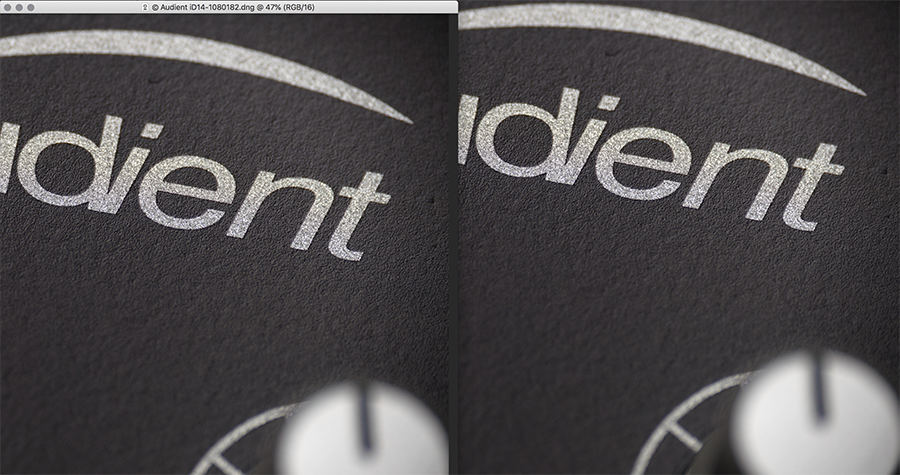
Update: after googling I have found many threads about this issue going back to 2012, here's a few:
https://forum.luminous-landscape.com/index.php?PHPSESSID=14aruvrjok9o9qtbmeta1m6op7&topic=99482.0
Bottom line is that it's a PS bug with ProPhotoRGB and GPU color profiling.
Since this seems to be an unsolvable issue can you at least tell me how to use the advanced drawing mode in Photoshop without using the GPU for color management? maybe a file I can replace or included in a future update?
Again I am stunned that only few people seem to report this issue while everyone knows it's best to work in the ProPhotoRGB color space.
Copy link to clipboard
Copied
WLan wrote
Update:
- Assigning AppleRGB or ColorMatch RGB in Ps fixes the issue, so does converting to those profiles.
I'm sorry but that doesn't make any sense as written. You assigned AppleRGB or ColorMatch RGB to a document in ProPhoto RGB?
You converted from what to what?
Copy link to clipboard
Copied
Apologies, English is not my native language and this is pretty technical stuff.
If I edit the image from Lightroom in Photoshop the color cast is there but if I then convert (within Photoshop) to either of those profiles the color cast goes away. Hope that makes more sense.
Copy link to clipboard
Copied
WLan wrote
Apologies, English is not my native language and this is pretty technical stuff.
If I edit the image from Lightroom in Photoshop the color cast is there but if I then convert (within Photoshop) to either of those profiles the color cast goes away. Hope that makes more sense.
No worries, but I'm still confused by what you're doing. Can you supply (upload via Dropbox or similar) the raw?
Can you describe the exact steps from Lightroom to Photoshop and what you're doing in Photoshop?
Sounds like you're saying if you export from Lightroom to Photoshop and use either ColorMatch RGB or Apple RGB, then what you see in Photoshop matches what you see in LR, but if you use ProPhoto RGB it doesn't. And if so, you're exporting (via Export dialog) or Edit In Photoshop preferences where you're altering the color space from ProPhoto RGB to AppleRGB etc. Is that correct?
Copy link to clipboard
Copied
The ColorMatch and Apple RGB test is actually of no real importance but I still added this.
The main issue is when I export (Edit in) from Lightroom to Photoshop within a ProPhotoRGB color space (both apps obviously) I get a blue color cast in Photoshop. If I work in aRGB color space for instance I have no issues. If I use ProPhotoRGB but Basic drawing mode in Photoshop I have no issues. I have already been told that Basic mode uses the CPU instead of GPU for color management.
So it's GPU color management in Photoshop and the ProPhotoRGB color space that doesn't go well together it seems.
Providing the RAW is a no go mate, sorry.
Copy link to clipboard
Copied
WLan wrote
The ColorMatch and Apple RGB test is actually of no real importance but I still added this.
The main issue is when I export (Edit in) from Lightroom to Photoshop within a ProPhotoRGB color space (both apps obviously) I get a blue color cast in Photoshop. If I work in aRGB color space for instance I have no issues. If I use ProPhotoRGB but Basic drawing mode in Photoshop I have no issues. I have already been told that Basic mode uses the CPU instead of GPU for color management.
So it's GPU color management in Photoshop and the ProPhotoRGB color space that doesn't go well together it seems.
Providing the RAW is a no go mate, sorry.
So as D Fosse indicates, the issue disappears if GPU is OFF correct? And if on or off, the export provides the same RGB values either way correct? And have you tried making a simple matrix ICC profile for the display and does that make a difference?
Copy link to clipboard
Copied
There are inaccuracies in OpenGL code, which mostly show with ProPhoto files. Cyan/red color banding in the shadows is fairly common. It happens in the conversion into the monitor profile and does not affect the data as such. The large ProPhoto gamut has a price, which is very compressed shadow values (just compare histograms to verify this). So inaccuracies get amplified.
This has been a known problem for years.
The type of monitor profile plays a part. LUT profiles are more susceptible than matrix profiles.
And yes - setting GPU to Basic shifts color management back to the CPU in the traditional way, which avoids the issue. Slower, but more robust.
Copy link to clipboard
Copied
Hey D Fosse ![]()
Could you tell me what else I'm missing when using the Basic drawing mode? does it use less VRAM? does it affect 3D? Effects?
I will check the histogram with different profiles, thanks for the heads-up.
I don't think it would be wise though to switch to another color space such as aRGB for pro work using RAW images.
Copy link to clipboard
Copied
You're missing some speed but otherwise, you'll lose a lot more (potently) by not using ProPhoto RGB. Especially if indeed, as asked, the RGB values using ProPhoto RGB are the same with GPU on or off. Yes, it will be slower and yes the previews are more correct but you could toggle the GPU on for intensive work while knowing the RGB values are correct. Turn it off for proper preview (yes I know, that's a drag) or again, try making a matrix profile if the software allows this.
So don't check the Histogram. Export the file both ways and examine the same area with the Info Palette. I can't believe the GPU affects the numbers, only the preview but it would be useful to double check this. If this is as I expect, the preview is wrong with GPU set for on in Photoshop. Probably best to keep it OFF and continue to work with ProPhoto RGB.
Copy link to clipboard
Copied
Hmm I'm using the Colormunki Display and when you mentioned making a matrix ICC profile I had no idea what you were talking about so started googling. I found some info on how restrictive the Colormunki calibration software is and an alternative called DisplayCAL. I figured why not give it a try and after a good 15 mins of calibration (X-Rite does it in 5 or so) it came up with a new monitor profile ready to use. Lo and behold the color cast is gone in Photoshop. Now I might be mixing things up because I have been at this the whole day so I will take a good night rest and get back to you guys tomorrow with an update. It looks cured though by using another calibration software to create the monitor profile. I did have to adjust my RGB channels on the monitor with DisplayCAL unlike only having to adjust the brightness with the X-Rite software.
Anyway, I'll get back to you tomorrow, and thanks for the brainstorm guys ![]()
Copy link to clipboard
Copied
NOPE! lol I forgot to set my color space back to ProPhotoRGB. It would have been nice though to fix it that way, while probably not making any sense but still ![]()
Take care guys!
Copy link to clipboard
Copied
It's quite a puzzling issue, I've seen it on and off over the years. At the moment I don't notice it, using Eizo ColorNavigator with matrix profiles and 10-bit enabled, and a NVidia Quadro P600 GPU. No idea which one of those is the decisive factor, or if it's something else entirely.
It was first reported by Noel Carboni (who, incidentally is back posting here now) - with Photoshop CS5. Yes, that long ago. He demonstrated it using sRGB as monitor profile, so ruling out defective or corrupt monitor profiles. Then senior engineer Chris Cox promised to look into it, and that was the last we heard. Chris has since left Adobe.
Copy link to clipboard
Copied
Doesn't show up on my NEC SpectraView either, but it makes matrix profiles too.
Copy link to clipboard
Copied
WLan, what specific Photoshop version are you using? Have you updated to CC2019 or are you still on 2018?
I'm trying to gather a little more information, and started a Photoshop thread on this:
Copy link to clipboard
Copied
Latest, always, OS the same so Mojave.
Thanks for creating more attention to this issue mate.
Something important to mention again before people tell us it's the hardware I'm getting this on a GTX970 AND RX580.
I've been digging into monitor calibration since you both mentioned Matrix. Now, as I've mentioned the Colormunki software is very limited in that I can only pick which ICC profile to use but with both versions 2 and 4 the color cast is there. Nothing about LUT or matrix so I don't know which is being used here.
With DisplayCAL on the other hand I get a ton of options, especially when enabling the advanced options. After enabling it shows Single Curve + Matrix in the profiling settings so I'm guessing that's the default and that also means it doesn't fix the issue because I've tried that profile yesterday. Should I try Curves + Matrix instead ? or even one of the LUT's?
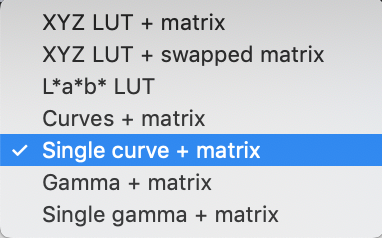
Copy link to clipboard
Copied
OK, thanks. I take it that means CC2019, version 20.0 (we have a saying here: don't tell us "latest" - give us the number).
Anyway, it's not the hardware - it's the software that runs on different hardware. If GeForce is different from Quadro, it's because they use different drivers. And this is driver dependent, that much is clear. The problem is the OpenGL component in the driver.
As for the profile, the standard option in most calibrators is matrix. My philosophy is that the simpler the profile, the better. This obviously depends on the quality of the monitor and how much the profile needs to correct for it. But single curve seems risky, I'd go for the "Curves + matrix" option.
Gamma is generic. No monitor actually has a clean gamma response.
LUT profiles are data-heavy and complex, and therefore often cause problems. I avoid those.
Copy link to clipboard
Copied
Got it, CC2019 v20.0 it is then ![]()
I will try a curves +matrix. I've pasted 3 screens with a 0 to 80% gradient in sRGB, aRGB and ppRGB, hope that helps the thread.
Copy link to clipboard
Copied
Yeah, I saw it. Textbook example.
Copy link to clipboard
Copied
While I'm testing I might as well share some results here. Digging a bit deeper into calibration made me realize the software that comes with Colormunki is like the kiddie version of what their flagship ships with. DisplayCAL to the rescue but mind you that there can be other issues such as the one I just experienced. As far as I can tell Matrix seems to be safer then LUT while Curves + Matrix seems to be more precise then Single Curve + Matrix HOWEVER it's best to pick Single Curve + Matrix unless you want to experience this in Apple Preview and a few other apps.
Images not mine btw but a person's who's work I admire very much, Michael Karcz.
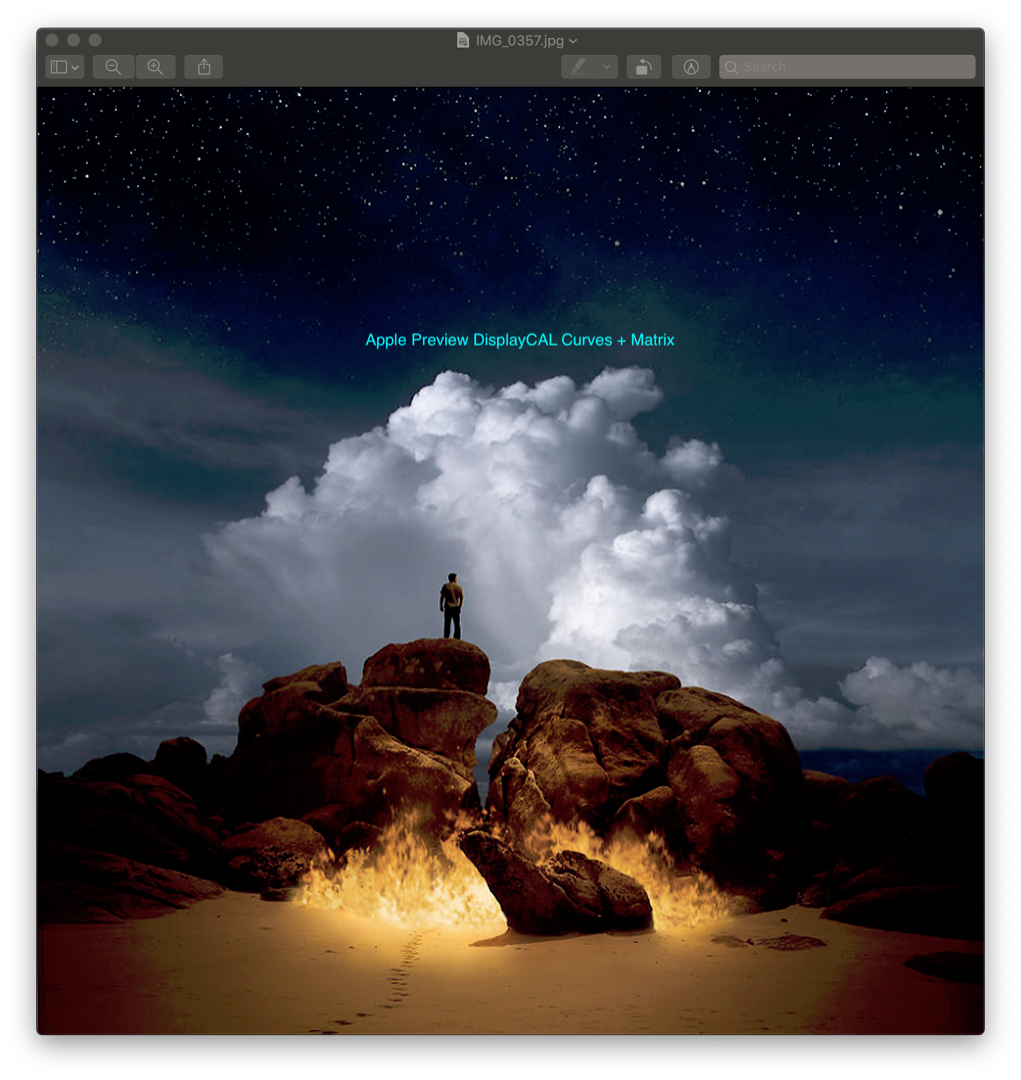
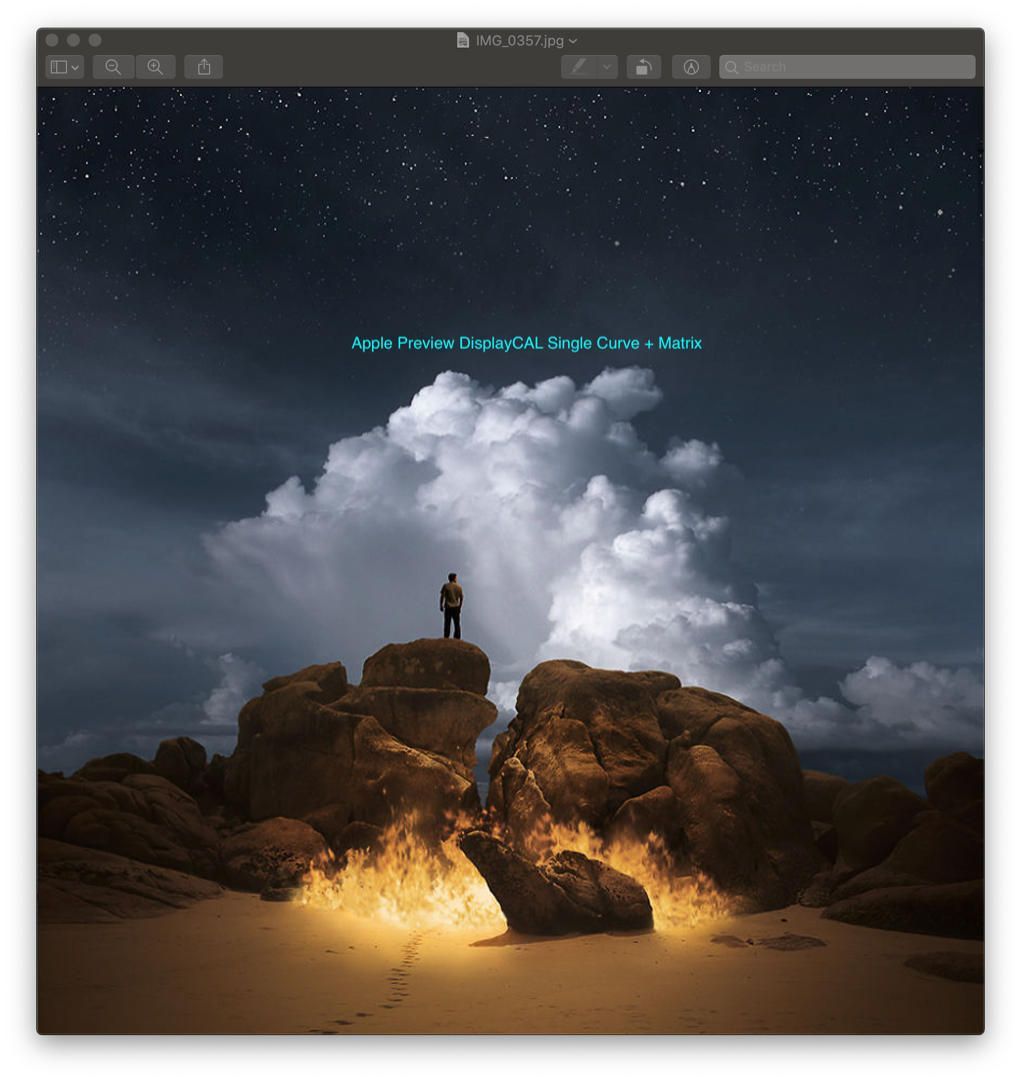
Now the average Joe can just use the default options in DisplayCAL and be safe. When you do want more control and open up the advanced options keep in mind to use Single Curve. This is in macOS at least, I have not tested this in Windows.
Here's a thread with the same issue: Bug? macOS Sierra Preview/Quick Look issues with rendering colors of images when using any icc profi...
and there's a lot more where that came from btw.
The DisplayCAL profile looks more pleasing and correct, at least I think so. When compared to the Colormunki software profile the DisplayCal has less contrast (so more details) in shadow areas and a more natural blue compared to the greenish Colormunki spits out. Also less blown highlights and less color saturation (especially reds) with DisplayCAL. Slightly more red in blues with DisplayCAL while a lot more green in blues with Colormunki. Also the colors from DisplayCAL are about the same as the monitor factory calibrated profile, just with a lot more shadow/highlight detail due to lower contrast. The Colormunki profile doesn't look bad mind you it's just different. So much that I will color correct blues so hopefully the DisplayCAL profile is more authentic. Did that make any sense?
I need to get back to work asap! I've been performing a fresh Mojave install (manual backup and restore, no TM) so lots of fiddling and now this calibration not to mention the ProPhoto RGB issue. This has been taking most of my days so far so time for a break and then back to actual work.
Copy link to clipboard
Copied
There are two things to keep in mind here.
One - all these calibrators you are mentioning here perform a software calibration of the display. That is, the monitor itself is not touched, but the video card output is adjusted to bring the monitor to a certain white point, general gamma and (if applicable) black point.
The other way to do it is hardware calibration. This bypasses the video card and makes all adjustments directly in the monitor's internal processor. While the video card is limited to 8 bit color depth and is thus susceptible to color banding and other artifacts, hardware calibration is done in high bit depth, 14 or 16 bits. This ensures a perfectly regular 8 or 10 bit output to the panel.
In both cases, the monitor profile is subsequently created to describe the display in this calibrated state (but at a much more detailed level).
What I'm getting at is that software calibration is in itself a potential source for color banding and display artifacts. That may well be what you're describing in your last post, or part of it.
---
The second thing to consider is MacOS vs. Windows. There is a color management difference. In MacOS, profile conversions are called by the application, but actually executed by the OS. In Windows, the OS is strictly hands off, leaving everything to the application. The OS only makes the profiles available to the app.
There are pros and cons to both, but the MacOS approach does introduce another level where bugs can happen. This sort of thing (excessive black clipping) has happened before, due to OS bugs and/or architectural changes to the OS. Those who have been around the Lightroom forum for a while will recall a couple.
---
Finally, in the original context here (cyan banding in ProPhoto), it might mean something that those who don't see it, all use high-end displays that are hardware calibrated - Eizo/Colornavigator or NEC/Spectraview. For those interested in that particular issue, I opened a thread in the Photoshop forum where we try to dig some more into it (link in my post #39).
Copy link to clipboard
Copied
https://forums.adobe.com/people/D+Fosse wrote
The other way to do it is hardware calibration. This bypasses the video card and makes all adjustments directly in the monitor's internal processor.
Which is why I suspect those of us with such displays see no such issue.
Copy link to clipboard
Copied
So far, the evidence supports that. We'll keep digging ![]()
Copy link to clipboard
Copied
https://forums.adobe.com/people/D+Fosse wrote
So far, the evidence supports that. We'll keep digging
Then is it the profile or how it's interpreted? Is there a way to build some null profile people could test that, while visually wrong, might produce a visual match? Maybe we need to gather what products are building the profile; could be a bug from X-rite or DataColor etc.
Copy link to clipboard
Copied
Would it be of any use if you guys tested my monitor color profiles created with DisplayCAL and Xrite software and Colormunki Display hardware?
Of course the colors will be off on your monitor but there should be color consistency between Lightroom and Photoshop while working in the ProPhotoRGB color space right? If there's also a cyan cast this could mean the profiles created are buggy and might mean macOS is the issue here. Wild guess of course since I have no where the expertise you guys have on this matter.
Later guys