- Home
- Lightroom Classic
- Discussions
- Re: Colors very different between Lightroom and Ph...
- Re: Colors very different between Lightroom and Ph...
Colors very different between Lightroom and Photoshop
Copy link to clipboard
Copied


Posted above are screen shots taken from my iMac. The first image is how the color looks in Lightroom, the second is what it looks like when edited in Photoshop from Lightroom. My color profile for RGB is set to ProPhotoRGB. I've done a lot of searching for answers, but I can't seem to find any sort of agreement as to how I should set up color in Photoshop. I've also tried to go through my Mac's color settings, but the options are pretty overwhelming.
EDIT - Additional Info: Opening the raw image in Mac Preview or viewing it in the OS preview, the image looks as it does in Lightroom. Viewing the raw image preview in Bridge, the colors look like they do in Photoshop, as does opening the raw image in Photoshop Raw.
EDIT 2: Photoshop is definitely making color changes. If I simply select Edit In Photoshop, and then save the image without making ANY changes at all in Photoshop, the edited tif takes on the color difference anyway.
I'm really hoping to get some help. Thank you in advance!
Copy link to clipboard
Copied
There is a lot of bad information on color settings in Photoshop and Lightroom indeed. For now, the only thing that really matters is that in Photoshop, you open the Color Settings dialog (It is in the Edit menu). In there in the color management policies area make sure you set all three (RGB, CMYK, and Gray) to "Preserve Embedded Profiles". Then uncheck the two profile mismatch warning checkboxes below that. If you do just this, you will get good transfer from Lightroom to Photoshop.
The settings inside Lightroom are not so important but in general in Lightroom's Preferences->External editing, it is best to set the file format to TIFF, the color space to prophotoRGB, the bit depth to 16, and the compression to ZIP. The resolution setting is completely unimportant here. Ultimately the settings here don't matter that much but the aforementioned (which are the defaults) should guarantee optimal quality.
Now the question is: "when does the color change". It is not entirely clear from your post. If it changes right when the image is opened in Photoshop, something completely different is going on then when you open in photoshop, where the file looks normal and now when you save from Photoshop, the new file suddenly looks different in Lightroom. It sounds like the latter is what you have.
If these settings are what you have and you get different color after just opening in Photoshop and simply saving from there, Lightroom is applying a preset to the tif when it comes back into Lightroom. Check the Develop settings on these files in Lightroom. Is anything set to non-zero? If so you might have set a default inadvertently for these sort of files. In preferences->Presets, hit the button "reset all default develop settings". Then on an image that came back into Lightroom with wrong colors, hit reset in Develop. Almost all sliders should zero out and you should get identical color to the original in Lightroom.
Copy link to clipboard
Copied
@Jao vdL, thanks a ton for your response. Much appreciated!
My color setting for both programs were as you said. Thanks for the clarification.
And my apologies... my post should have been clearer. You were actually right on your first guess.... The the color "changes right when the image is opened in Photoshop." The examples above show how it first looks in Lightroom, and the second pic is how it looks when I go to Edit in Photoshop, and it first opens there, no edits made yet.
The strange thing is that if I preview the raw pics in Adobe Bridge, the preview image shown is exactly how it will look in Photoshop if I go to Edit in PS in Lightroom. So for some reason, both Photoshop (including Camera Raw) AND Bridge are treating the colors of raw photos completely different from Lightroom. If I preview the raw pics in Mac Preview or on the finder preview, those look like how Lightroom is displaying the colors.
I hope that clarifies things better. Thanks again for your time.
EDIT: I just ran a test, and transferred all my raw photos to my home computer running Windows 10. All the colors match there: in Lightroom to Photoshop to Bridge to Windows preview. Something is affecting how Photoshop (and Bridge) is viewing raw photo color on my iMac at work.
Copy link to clipboard
Copied
Mike, I must have missed your post. It sounds like the Lightroom settings are not transferring to Photoshop since if you directly open the raw you see the same thing as when you do an "edit in Photoshop". Since when you directly open the raw in bridge or in camera raw, it knows nothing about the setting changes in Lightroom. This might be caused by a version mismatch between Lightroom and Photoshop. What versions do you have installed? Please give us exact version from the system info menu items in both Lightroom and Photoshop (in Help menu).
It's also possible that you are dealing with a display calibration issue. The solution to that is to recalibrate your display. This is done using calibration hardware and is essential for doing digital photography.
Copy link to clipboard
Copied
Do you know of anyway that once transfer back into lightroom from photoshop you can continue editing the tiff file without getting colour shifts or is that not possible?
Copy link to clipboard
Copied
I am having the very same problem! Help please Adobe or anyone else with insight??
Copy link to clipboard
Copied
Please post screenshots, and tell us your operating system as well as the exact versions you are running of Lightroom, Photoshop and the Camera Raw plugin for Photopshop.
Lightroom: Help > About Adobe Photoshop Lightroom
Photoshop: Help > About Photoshop
Camera Raw: Photoshop > Help > About plugins > Camera Raw
Copy link to clipboard
Copied
Hi, I've just spent a long time with adobe chat and the only way they could suggest to fix this problem was to do the following when a photo was taken from lightroom to edit in photoshop:
-when the photo opens in photoshop, go to edit > assign profile > set profile to srgb
They said there was no manual way to set this, so it has to be done everytime you bring a photo into photoshop from lightroom. Not sure why the change with the new photoshop 2019 update - sucks but I guess this is the only way for now.
Copy link to clipboard
Copied
candacef24438647 wrote
-when the photo opens in photoshop, go to edit > assign profile > set profile to srgb
You have been given wrong and misleading information by Adobe, this is not the way to fix the problem.
Please provide the information I requested in my post above:
Please post screenshots, and tell us your operating system as well as the exact versions you are running of Lightroom, Photoshop and the Camera Raw plugin for Photopshop.
Lightroom: Help > About Adobe Photoshop Lightroom
Photoshop: Help > About Photoshop
Camera Raw: Photoshop > Help > About plugins > Camera Raw
Copy link to clipboard
Copied
Yes I thought it was a bad solution! I'm running MacOS High Sierra 10.13.2. Lightroom CC and Photoshop CC 2019, Camera Raw CC.
This is the problem I'm having - colors don't match up when bringing a photo over from lightroom to photoshop. My color profiles in both were set originally to Prophoto RGB but the Adobe Tech changed those with remote access on my comp. Help? I have tried the steps ahead posted by Jao VDL on checking color sett
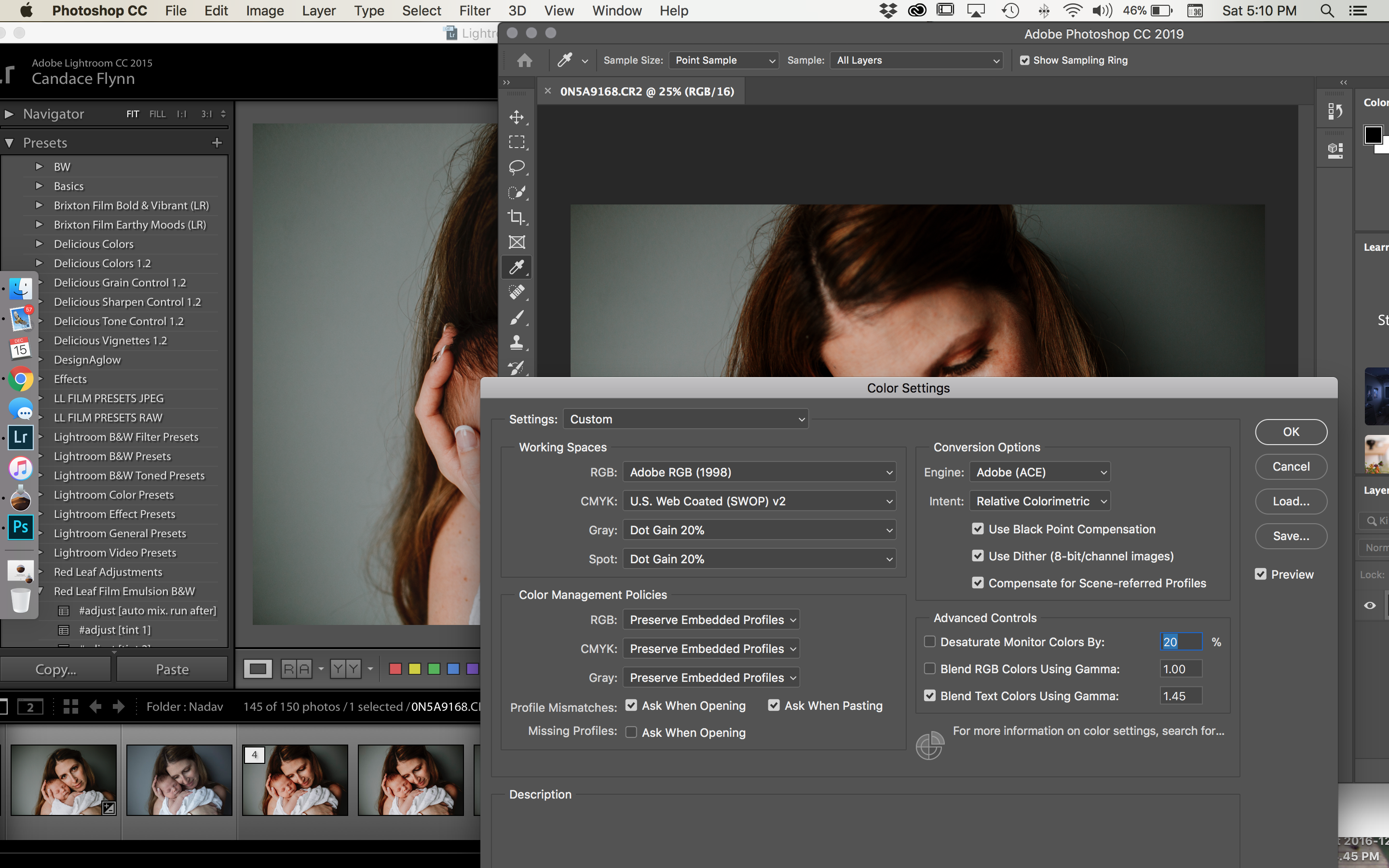
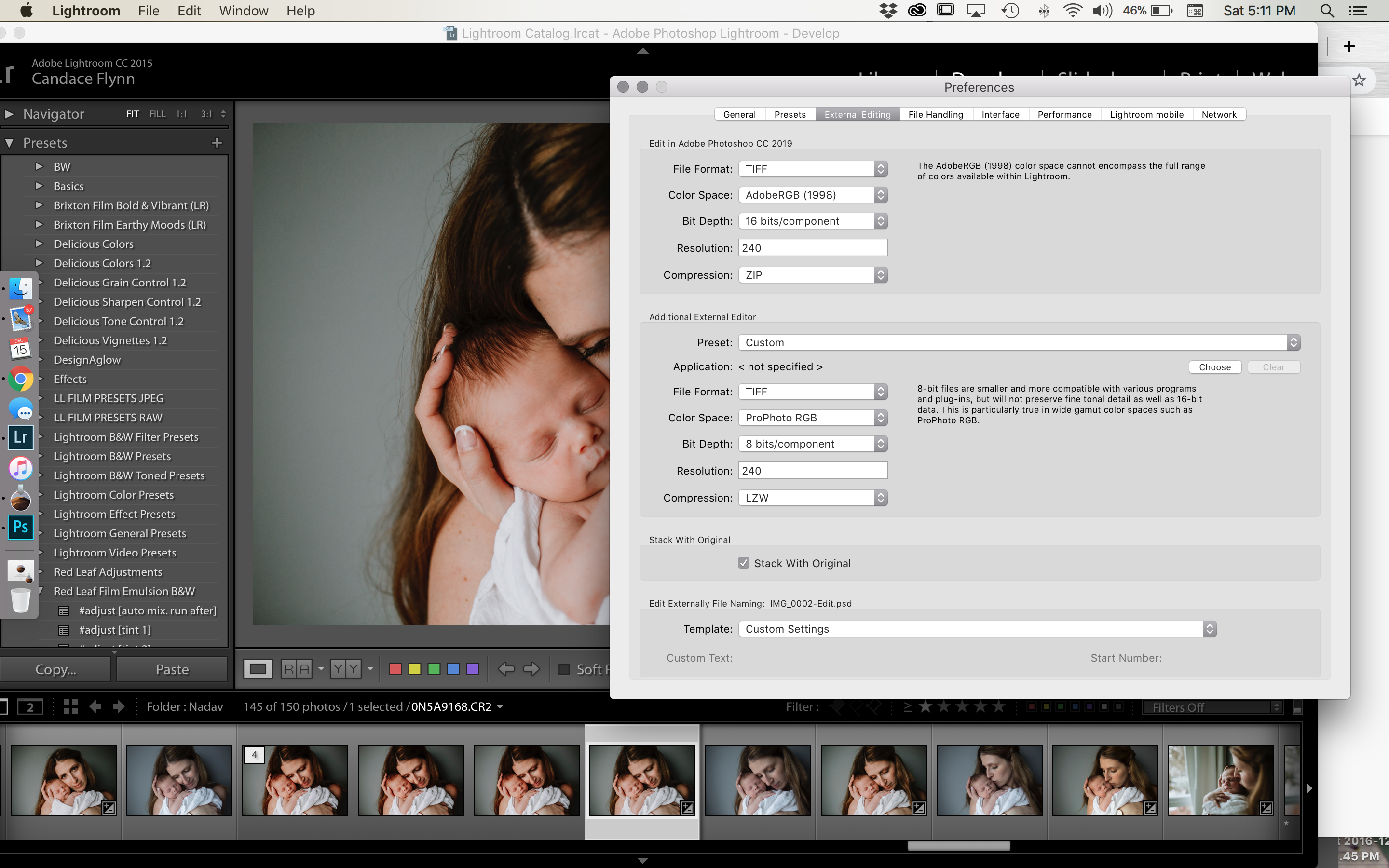
Copy link to clipboard
Copied
Terrible advice again from the adobe folks. Those settings in the screenshots are good. My advice is to try resetting the Lightroom preferences: https://www.lightroomqueen.com/how-do-i-reset-lightrooms-preferences/
Copy link to clipboard
Copied
Thank you, you just saved me. I appreciate you posting this.
Copy link to clipboard
Copied
I see from one of your screenshots that you are running Lightroom CC 2015, which is two versions out of date. The current version is Lightroom Classic 8.1, which uses the same Camera Raw version as Photoshop CC 2019. (version 20.01)
The different colors are probably caused by this mismatch between Camera raw versions in Lightroom and Photoshop.
Use the CC Desktop app to upgrade to the current version of Lightroom. If it says that Lightroom is up to date, try signing out, and then sign back in.
Also make sure that Photoshop is updated to version 20.01, and that the Camera Raw plugin is updated to version 11.1.
Camera Raw is listed at the bottom of the Apps tab in the CC Desktop app.
Copy link to clipboard
Copied
Wow, that is completely nonsensical advice from Adobe. You should NEVER have to assign a profile to an image coming into Photoshop if your color management settings in Photoshop are correct because they will always come in with the correct profile.
Copy link to clipboard
Copied
Strange thing. I opened as smart object in photoshop from Lightroom and colours looks same. Now colours seems correct when using edit in Photoshop option. That fixed it for me.
Copy link to clipboard
Copied
Wow - bad advice about assigning SRGB! Glad things are working now.
Find more inspiration, events, and resources on the new Adobe Community
Explore Now

