- Home
- Lightroom Classic
- Discussions
- Re: Colour profiles - embedded and working
- Re: Colour profiles - embedded and working
Colour profiles - embedded and working
Copy link to clipboard
Copied
How do you ensure that the colour profiles match the same on your camera, photoshop and lightroom? i think there maybe some kind of difference as keeps coming up with error saying "the image has an embedded colour profile that does not match the current RGB working space". Photos always look really really dull.
On my camera it was set to colour space Adobe RGB but have recently changed it to sRGB to see if that makes a difference. What settings in lightroom cc and photoshop cc do I need to have them on when editing??
If I upload the image in photoshop I have it set at sRGB IEC61966... is that correct?

This is what setting it is on in lightroom... i presume if i use the Adobe rgb colour settings on my camera i switch this to Adobe RGB (1998) in LR and PS?

This is what i currently do anyway, so how do i get the embedded and working colour profiles the same??
Thanks
Copy link to clipboard
Copied
Firstly, the camera colour profiles are irrelevant. For raw files, LR ignores that setting and works internally with the ProPhoto colour profile. To get Photoshop on board, ;you need to go to Photoshop's Edit->Color settings menu and set Working Spaces and Color Management Policies sections to match what you're passing from Lightroom.
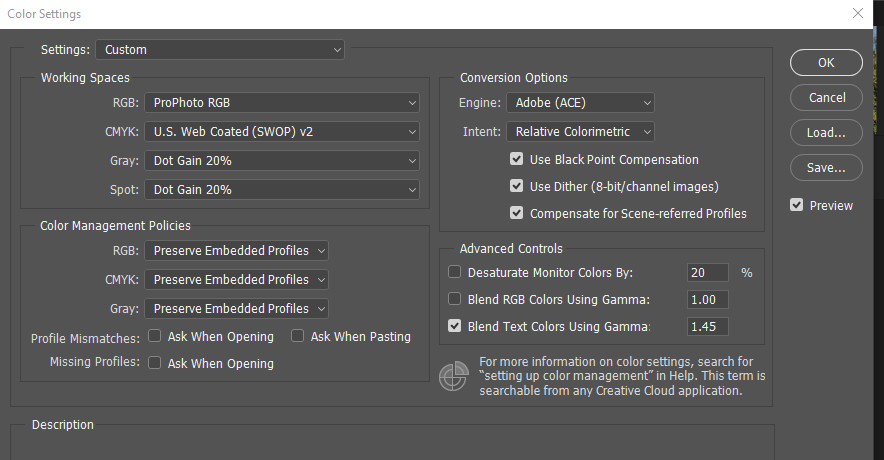
Hal
Copy link to clipboard
Copied
This is what is currently set at... what would you recommend changing? would you recommend adobe rgb or sRGB IEC61966?
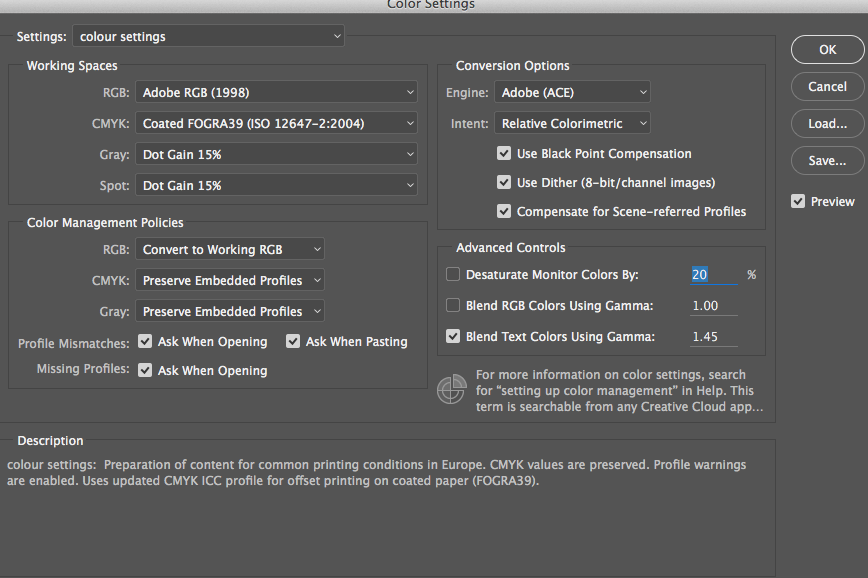
Copy link to clipboard
Copied
Personally, I'd pass ProPhoto from LR, use ProPhoto as a working space in Photoshop, and Convert to Working RGB. I'd turn off the warnings for profile mismatch and leave the warning for missing profile.
Hal
Copy link to clipboard
Copied
Setting a forced conversion to the working RGB, in PS Colour Options, is in my opinion a little inflexible. Sure, there may be a default presumption of ProPhoto in PS, also a default presumption of sending ProPhoto through from Lightroom, in which case what you normally want to happen will take care of itself without any warning messages.
But if you sometimes may want the choice, PS can be set to "Preserve" embedded profiles, and to "warn" on mismatch. LR can be set up to externally edit in ProPhoto primarily, but also with some alternative set of PS editing preferences saved into a preset. This preset can then be called by name, in the "Edit In..." context menu, as appropriate.
Sometimes one may just want to operate in 8-bit sRGB for a particular purpose. And you'd get a heads-up reminder of this, from PS - whereupon you can either reconsider, or else proceed with due awareness.
The PS document window title will then show an asterisk after the name, to denote that an RGB space other than the working space is in use. PS is perfectly fine about doing this. Also, non-RGB spaces of course... though Lightroom does not play quite so well with those.
Personally, I'd pass ProPhoto from LR, use ProPhoto as a working space in Photoshop, and Convert to Working RGB. I'd turn off the warnings for profile mismatch and leave the warning for missing profile.
Copy link to clipboard
Copied
My recommendation is to set Color management policies in Photoshop to Preserve embedded profiles.
There doesn't have to be a match between the embedded profile and the working space - Photoshop will display the image correctly without converting it to the working space. Profile conversions should only take place when necessary, you may be throwing awyay colors, and image quality may be affected, especially if the image is 8-bit.
The working space is really a fallback for images that don't have an embedded profile.
So forMissing profiles below, check Ask when opening. That way you'll be alerted when you open an untagged image (that has no embedded profile).
You can use ProPhoto as a working space, but you should understand that this is a space intented for editing only, and you should never send anyone a ProPhoto file. Use sRGB for the web, and possibly Adobe RGB for printing (ask the printer).
I see from the first screenshot you posted that your workflow settings are set to sRGB, which means that you are possibly throwing away colors - you should set that to ProPhoto.
And BTW, raw files are grayscale files, and do not have a color profile. The setting for sRGB/Adobe RGB on your camera only affects jpgs.
Below is a screenshot of my color settings in Photoshop.
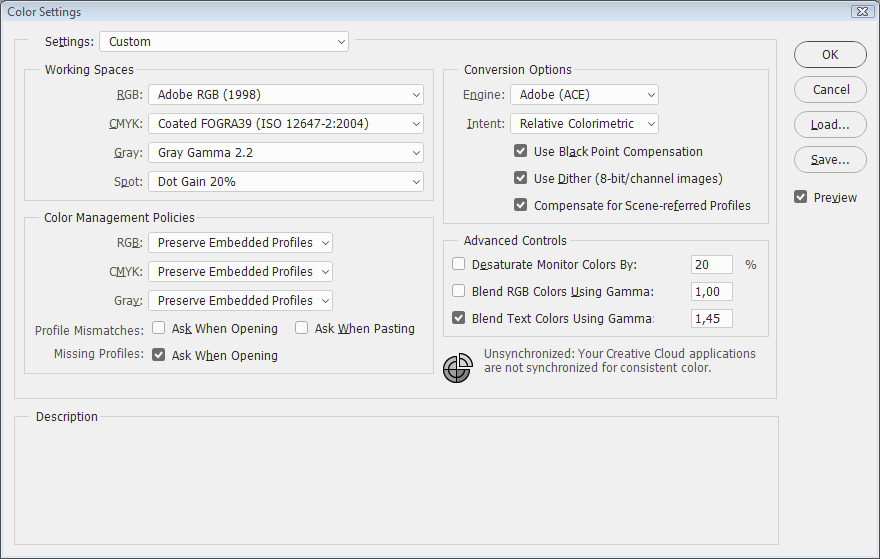
Copy link to clipboard
Copied
Thanks for your advice!!
So if I am going to use pro photo rgb (just for editing) to ensure I change settings on both LR and PS are these now the correct settings?
What settings should i put the SMYK, Gray Gamma and and spot on?


Copy link to clipboard
Copied
What settings should i put the SMYK, Gray Gamma and and spot on?
You should only bother with the CMYK settings if you work in offset press and know extremely well what you are doing because you know your press really well. If you do not work in the offset printing industry, you should never have to convert to CMYK. So 99.99% of Photoshop users should ignore those settings.
Copy link to clipboard
Copied
But what should i leave it on??
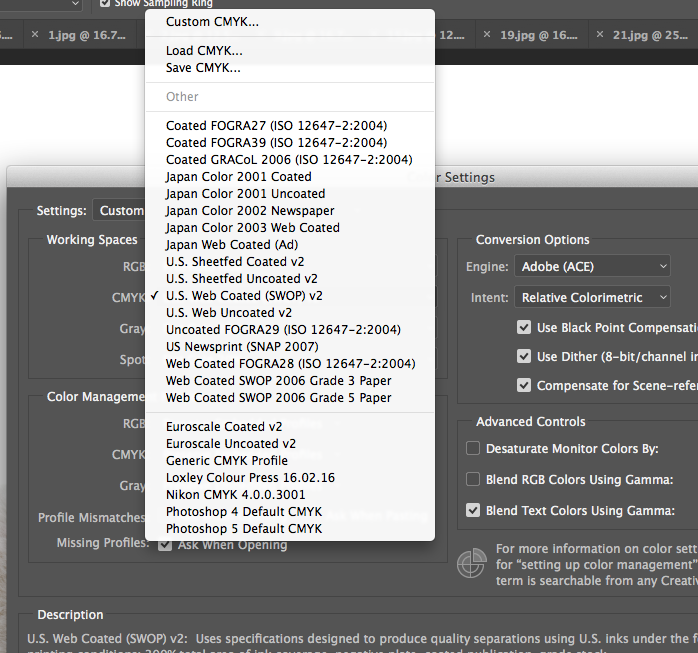
Copy link to clipboard
Copied
It doesn't matter. It only matters if you ever convert to and work in CMYK color spaces. For most people that is never.
Copy link to clipboard
Copied
Thanks for clearing that up, i really appreciate your advice ![]()
Find more inspiration, events, and resources on the new Adobe Community
Explore Now
