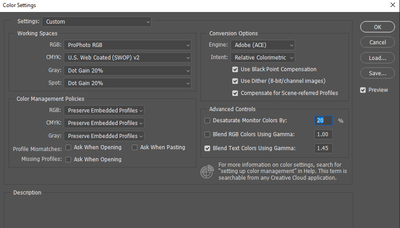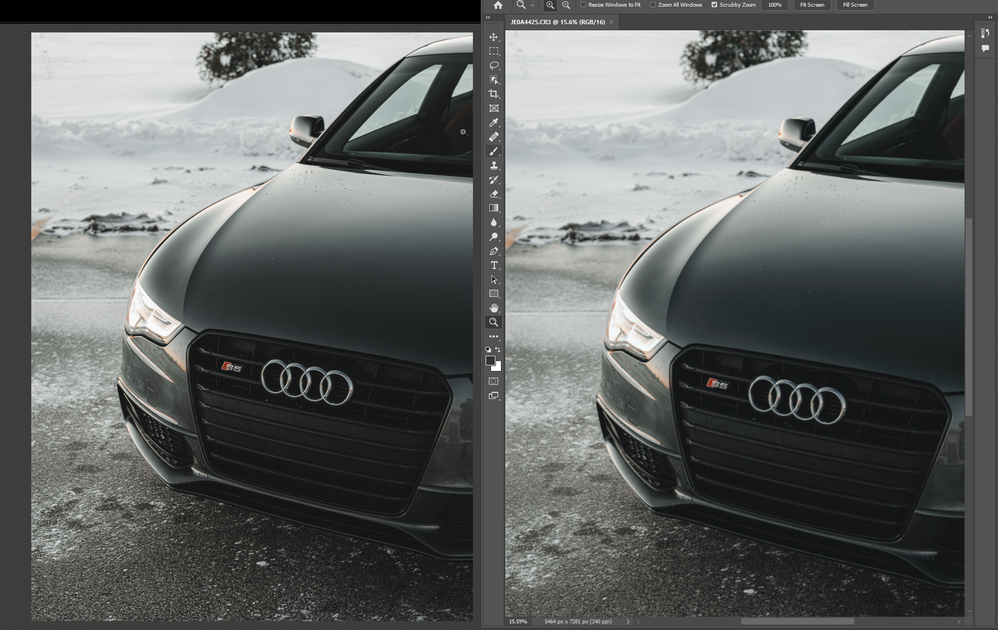- Home
- Lightroom Classic
- Discussions
- Completely different colors when exporting
- Completely different colors when exporting
Copy link to clipboard
Copied
Hi all. When exporting from Lightroom Classic, or using the "edit in" function and editing in Photoshop 2022, the colors in my image are completely different. I have tried updating my graphics drivers. My display calibration is set to sRGB - but I do not think this is the issue as they are different even between applications.
I have not tried uninstalling and reinstalling. Version numbers are at the bottom of this post.
I've been struggling trying to find a solution for about 2 hours now and would appreciate any and all help as to why this would be happening.
Photoshop Color Settings
Lightroom External Editing & Export settings
Example below. Left is lightroom(correct) right is photoshop(wrong) You can even see some weird red color artifacting on the hood in the right image.
Lightroom Classic version: 11.0.1 [ 202111111509-eae8952e ]
License: Creative Cloud
Language setting: en
Operating system: Windows 10 - Home Premium Edition
Version: 10.0.19044
Adobe Photoshop Version: 23.0.2 20211119.r.101 ace26c0 x64
Number of Launches: 2
Operating System: Windows 10 64-bit
Version: 10 or greater 10.0.19044.1387
 1 Correct answer
1 Correct answer
"Here is a link to the raw and xmp sidecar. Let me know what you see when you open it up/export/edit in PS."
On my wide-gamut calibrated Eizo, I can't see any difference between:
- LR Develop,
- LR > Export to quality 100 sRGB JPEG > PS, and
- LR > Edit In > PS (ProPhoto RGB)
This suggests that what you are seeing is specific to your display, and calibrating it with a hardware calibrator (e.g. a Spyder or i1Display for about $130 - $200) should be the next step.
Copy link to clipboard
Copied
Are you embedding the sRGB profile? It's not enough to just convert to sRGB, you also need to embed the profile.
If you are, and are still seeing this, my money is on a bad monitor profile.
Copy link to clipboard
Copied
Oh, taht might be the issue. When exporting i set the format to jpeg and the colorspace to srgb. Is that embedding or converting?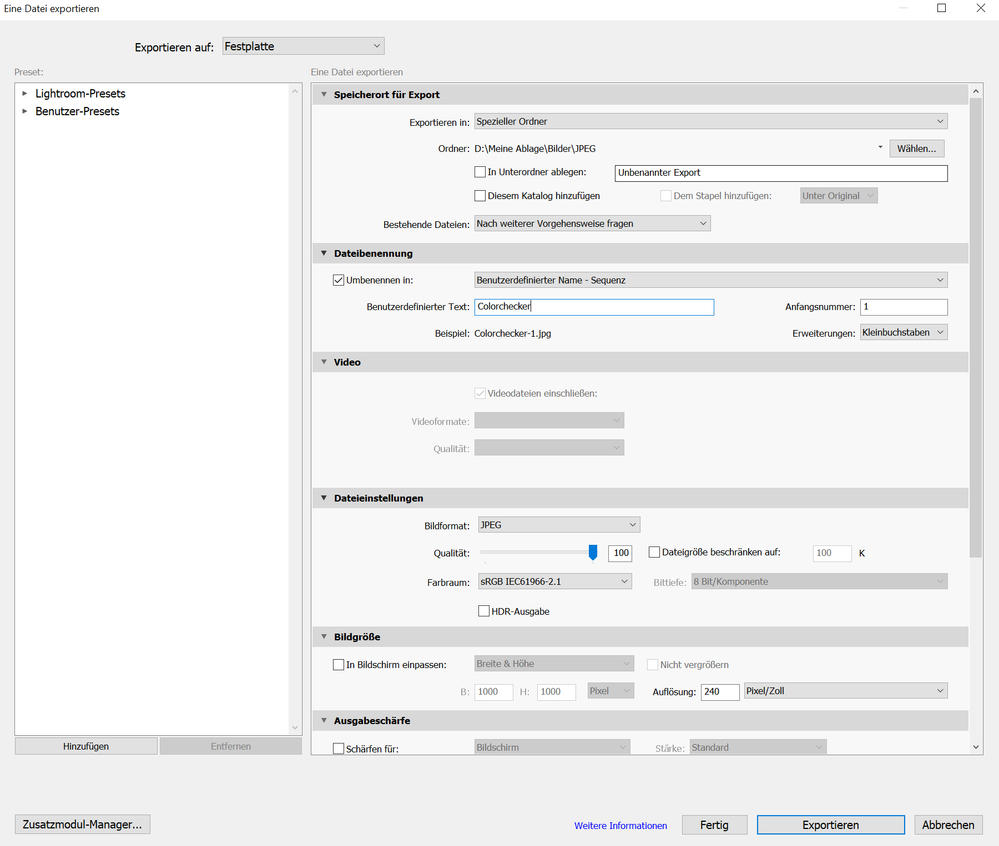
Copy link to clipboard
Copied
*that
Copy link to clipboard
Copied
i know that Photoshop has convert and embed boxes to check when exporting, but Lightroom?
Copy link to clipboard
Copied
Hi,
i have exported an image from Lightroom and if i view it in the Windows Viewer or on a phone it is oversaturated and has too much contrast. I know that Windows Viewer isn't a color managed software, but the image is exported as Srgb and my Monitor and System is set to Srgb. How can i see what the image would look like in Lightrooms Develop Tab while I'm editing? That should be the default in my opinion. Is there any way to fix that?
Copy link to clipboard
Copied
Moderators, @Rikk Flohr: Photography please lock this post or merge it with the thread containing Klein's duplicate post, which has an extensive discussion going:
Copy link to clipboard
Copied
Simple solution and many wrong answers. I faced the same problem. go to the color sync utility and change the default color LCD to sRgb. You may need to look for the profile in the color profiles folder on the system.
Copy link to clipboard
Copied
Probably your edits was made on HDR mode and then you exporrted the image as jpg there is a little tick box under your image that title soft proofing and that how your photo will look like if you export as a jpg or tried to use online
-
- 1
- 2