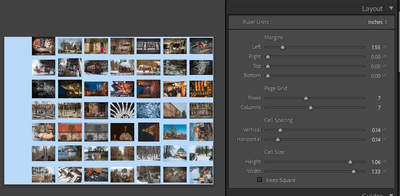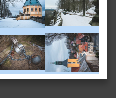- Home
- Lightroom Classic
- Discussions
- Re: Contact Sheet for Hundreds of Pictures
- Re: Contact Sheet for Hundreds of Pictures
Contact Sheet for Hundreds of Pictures
Copy link to clipboard
Copied
Hi,
I have a folder of about 1,500 pictures that I would love to put on one page of a contact sheet. I've only been able to get up to 15 rows and 15 columns as that seems to be the limit, but with that number of rows and columns you can significantly condense everything so there's tons of room left on the page (it's not actually important to be able to see each picture individually, just the collective image of all the colors is what I really want).
Does anybody know if it's possible to create this kind of contact sheet?
Many thanks in advance!
Peter
Copy link to clipboard
Copied
Lay out a contact sheet layout for say 120 photos at a time, so that your 1500 will fill up several such pages - rotating to fit their cells, use zoom to fill if the photo aspect ratio is varying - 'print' those page layouts as JPGs, don't need to set a very high PPI resolution for this - reimport these JPGs to the Catalog - then lay those subpages out within another contact sheet layout, this time so they fill a single final output page? It would take a bit of planning to achieve a consistently spaced end result, but definitely feasible. Fun project.
Copy link to clipboard
Copied
Thanks so much! That's a really fantastic solution!
By any chance would you know how to make it so that each of the "photos" on the contact sheet go rigth up to the edges of the pages (right now, there are borders on each side) and there is no space between them within the sheet?
Sorry to bug you with additional questions after you've already been so helpful!
Copy link to clipboard
Copied
First tip: in Print module you will see by default page margins derived in effect from the hardware limitations of a printer. Even if you switch to outputting JPG these 'unprintable' page margins still keep the grid of photos away from the page edge, But if you switch to Printer output, and can choose a borderless mode in printer settings, and then switch back to JPG output - LrC allows you to reduce the page margins to zero, if you want.
Next, by setting "custom file dimensions" you can control the notional size - in inches / cm - and the aspect ratio of the layout without being limited to a standard page format (such as US Letter / ISO A4). The JPG output will then be controlled by this page's cm / inches dimension in combination with the "file resolution" figure. For ease of calculation e.g. if the page layout is made 8 inches wide, and you select 200ppi, you know your output will be 1600px wide. You can choose compatible page sizing units in the Layout tab to help with this.
The output can then be combined into a single final layout in the same way.
By checking "Zoom to Fill" and also "Rotate to Fit" and leaving no margins between cells, the photos should completely fill the intermediate layout (like meaningless wallpaper!) - but for the final layout you perhaps will want to size the cells according to the exact shape of the intermediate output so as not to trim off anything of the photos in their grid.
Copy link to clipboard
Copied
All your controls are in the Layout Panel to set 'Cell Spacing'.
And 'Margins' will add space as in this screen-clip:
A margin 'all around' (white?) where the images will not fill, would be the PRINTER margin that can only be removed by setting the Printer option for "Borderless".
Find more inspiration, events, and resources on the new Adobe Community
Explore Now