- Home
- Lightroom Classic
- Discussions
- Re: Crop to specific dimensions?
- Re: Crop to specific dimensions?
Crop to specific dimensions?
Copy link to clipboard
Copied
Is there a way to crop to a specific dimension? I have a 3888x2592 image and would like to crop it to 2400x1600. Problem I am having is I can get it to 2388x1589 or 2420x1619 or finally after many tries (over a minute of attempting) got it to 2399x1599. Is there any way to FORCE it to a specific dimension?
Also, on export I know you can resize an image, but are you able to apply a resize within lightroom itself? Can't think of a situation where I would want to do that, but just out of curiousity...
Thanks,
Clayton
Copy link to clipboard
Copied
No, you cannot.
Why do you need to crop to exact pixel dimension? Is it a photograph or some technical drawing?
Copy link to clipboard
Copied
My purpose of setting a specific crop dimension at the time of adjusting/developing the image versus on export is that when I do export, I almost always just do full resolution. Rarely do I say to export to a specific size. So it is during the developement stage that I expect better control over cropping dimensions.
I have used lightroom for several years now for personal use, but only recently getting more into it in cataloging, keywording, and such (being anal and wasting time as my girlfriend calls it). Just upgraded to LR3 and really dissapointed that Adobe has not done anything to the crop tool for allowing more control over dimensions.
Copy link to clipboard
Copied
I almost always just do full resolution. Rarely do I say to export to a specific size.
Yet, you ask for precisely 2400x1600. Why not just crop and export without resizing then?
I mean, in my opinion cropping is is more like the artistic part of the photographic process, rather than technical. If you picture happens to "work" better at 2500 or 2300 pixel, rather than 2400, would you still insist on cropping to 2400?
Copy link to clipboard
Copied
One situation I have is a picture of a bird. Due to the distance away, the image needs to be cropped to zoom in on the bird. In this case, I am trying to crop from 3888 original down to 2400. I don't want to always have to remember to enter sizes on export whenever I want to export this image to share with friends/family. Most images that I really like and are suitable for sharing and use for such things like desktop wallpaper usually have some small cropping to begin with, so my desire is to set the size during developement so i don't have to always remember later during export, given crop sizes may differ.
Copy link to clipboard
Copied
If you have specific pixel dimensions that you use often for specific ratios ... just make an export preset ... no remembering involved except for recalling the preset itself ...
I use many print size and even event specific or client specific presets daily ... really streamlines the workflow ....
Copy link to clipboard
Copied
Butch_M wrote:
If you have specific pixel dimensions that you use often for specific ratios ... just make an export preset ... no remembering involved except for recalling the preset itself ...
I use many print size and even event specific or client specific presets daily ... really streamlines the workflow ....
This is exactly what I've been doing for things like the blog headers mentioned above. I've got a custom crop ratio (these get stored for future use) that's set for the header ratio, then I just use my "Export (for blog header)" Export Present which sets the exact pixel dimensions.
This may not be quite what the OP is after, but I think it's a pretty good way to get his desired results (with, say, an "Export for Desktop Background" preset).
Copy link to clipboard
Copied
I hate artists.
there is a reason specific dimensions are needed.
Copy link to clipboard
Copied
You are posting in a 13-year-old thread. And if you press the I key, it shows dimensions in the upper left.
Copy link to clipboard
Copied
I like macrophotography where magnification and details matters.
I have a photo 4000 x 3000 and I want to crop SPECIFIC region of the photo having EXACT size of my desktop i.e. 1440 x 900.
This would give me maximum magification without losing details.
It's not possible with LR ![]()
Copy link to clipboard
Copied
In Lightroom, photo dimensions is part of the export function, not the editing. You cannot specify a size in the develop module. You are going to have to modify your workflow. Crop to the 2:3 aspect ratio, and then export with the long side set to 2400 pixels. That's the way it works. Otherwise, you would have to have a separate image for every purpose. The whole idea (for me, at least) is to have one master image that I can use for any purpose. Then I use the export function to customize the copy for whatever purpose I need.
Copy link to clipboard
Copied
To do what you want will require that you open the image in Photoshop, copy it and then save that image. Then you will have to name it appropriately so that you can easily identify it by size.
Copy link to clipboard
Copied
Thank you. Easy and simple ![]()
I will crop to specific dimensions in an external tool.
BTW. I don't understand idea behind decision to control photo dimensions ONLY in export while photo aspect ratio in editing.
It forces me to change my workflow, as you proposed, but the change is very simple.
Thanks again.
Copy link to clipboard
Copied
Andrzej007 wrote:
BTW. I don't understand idea behind decision to control photo dimensions ONLY in export while photo aspect ratio in editing.
Deciding on dimension in develop module-crop step means that you preserve as many pixels as you can have, for your artistic crop choice.
This cannot be specified just technically, because you need to decide which part of an image to leave and which to include into the final crop.
Exact dimensions on export means that the image will be recalculated according to your spec (cropped or not - does not matter).
For me this makes perfect sense: human artistic decision while keeping maximum of data in Develop module, adaptation to pure technical spec in export.
Cornelia
Copy link to clipboard
Copied
Cornelia-I wrote:
Andrzej007 wrote:
BTW. I don't understand idea behind decision to control photo dimensions ONLY in export while photo aspect ratio in editing.
Deciding on dimension in develop module-crop step means that you preserve as many pixels as you can have, for your artistic crop choice.
This cannot be specified just technically, because you need to decide which part of an image to leave and which to include into the final crop.
Exact dimensions on export means that the image will be recalculated according to your spec (cropped or not - does not matter).
For me this makes perfect sense: human artistic decision while keeping maximum of data in Develop module, adaptation to pure technical spec in export.
Cornelia
OK, but IMHO artistic decision meets technical decision in macrophotography.
Technically ... I don't want any resizing, recalculation, I need 1:1 crop "pixel-in-pixel".
So...
1. I start with "crop to 1440 x 900".
2. Then, I would like to see a rectangle which I can move all over the whole photograph
3. I would like to choose what to crop (artistic decision) - for example half of an eye of a lizard or head of a spider.
4. I do crop
5. I do enjoy the photo on my desktop which feels me with energy for hard work (I like to fight my stress at work by looking on my macrophotos from time to time ![]() )
)
And the same problem with different point of view...
You can change size of cropped rectangle using a mouse (for example to crop very small part of whole photo).
Why I have this functionality using a mouse and I cannot have it with entering certain dimensions? - it only differs with the way I choose size of a rectangle to crop.
From this point of view it is not artistic nor technical - it is just very simple functionality for choosing area to crop.
Cheers
Copy link to clipboard
Copied
I agree with Andrzej007. Sometimes I need a 1:1 crop
First, to those who ask, "Why not do it during export?" Or worse, "Why would you want to do that?".... Does it REALLY matter to you WHY I want to do a crop of a specific number of pixels? The fact is some people really need this.
I do a lot of timelapse stuff and build videos at 1920x1080. I shoot full frame (in my case that is 4608x3456). I correct my shots in LR. So, what's the best way to get my images to 1920x1080?
Here's an example image:
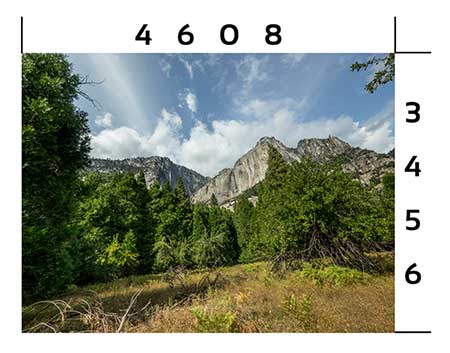
Well, I could crop with a fixed aspect ratio (which is 16:9) and then export with a resize to 1920x1080, which would give me this:

Of course I can crop a smaller portion of the image, and then on export resize down to 1920x1080.
But what about cropping to exactly 1920x1080 at a true 1:1 pixel crop (without resizing down)?
So to crop this image...
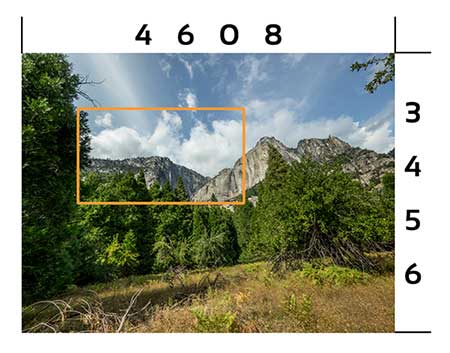
... and end up with this....
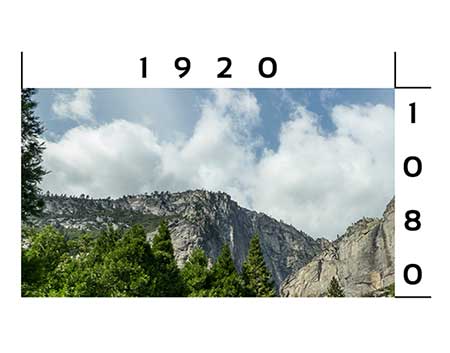
... I would need to "guess" at the size, release the mouse and check (with informaion overlay turned on). Then do it again. And again. And again.....until I got it exactly at 1920x1080. That's a royal pain in the rear.
In Photoshop I can use the Marquee tool and define exactly 1920px x 1080px and then go to Image > Crop:
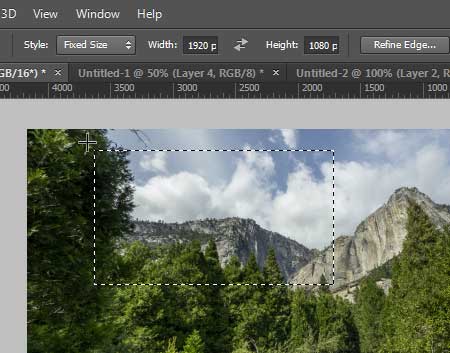
But in LR there is NO way to define actual pixels. Seems like it would be fairly easy to do, since you can already enter in a custom aspect ratio. Just add something like a little checkbox in the custom aspect ratio box. Something like this:
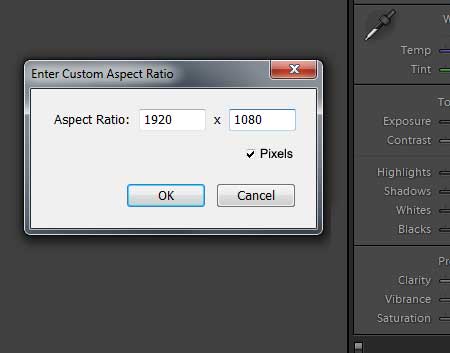
Or make it a set of radio buttons with the ability to choose between aspect ratio and actual pixels. (And rename the setting to "Custom Dimmensions" instead of "Custom Aspect Ratio".
--------------------
JimHess raised an interesting issue (emphasis added):
In Lightroom, photo dimensions is part of the export function, not the editing. You cannot specify a size in the develop module. You are going to have to modify your workflow. Crop to the 2:3 aspect ratio, and then export with the long side set to 2400 pixels. That's the way it works. Otherwise, you would have to have a separate image for every purpose. The whole idea (for me, at least) is to have one master image that I can use for any purpose. Then I use the export function to customize the copy for whatever purpose I need.
Is this true? Doesn't seem to make any sense to me. Here is some sample crop metadata that LR saves:
crs:CropTop="0.232327"
crs:CropLeft="0.587547"
crs:CropBottom="0.541667"
crs:CropRight="1"
crs:CropAngle="0"
crs:CropConstrainToWarp="0"
So LR is saving information about 3 corners (don't really need the 4th). That's it. So it should absolutely be doable to define a specific number of pixels to crop to instead of an aspect ratio. The software will still write the same resulting metadata - the location of each of the three corners.
So then, why not just do what other people suggest? Why crop to whatever portion of the image I want and then resize to 1920x1080 on export?
Well, as Jim said, the whole idea behind LR is to have a single master image that I can use in a whole bunch of ways. So I can make virtual copies to do other kinds of crops. But exporting? That actually means I'm creating "a separate image" for the purpose of doing a timelapse.
See, as it stands right now, I can make all my changes in LR, and then import the RAW files into After Effects, and AE will read the metadata from the file and apply it. So if I get my crop right in LR (set exactly to 1920x1080) then I can simply import the RAW files and AE will see the footage at the right size. No need to render before importing, and no scaling needed, which improves the render time. I don't need to create a whole new set of exported images that eat up storage space. And I can easily go back in and make an adjustment to my crop in LR, then switch over to AE and reload the sequence. It'll instantly update, with no need to re-export from LR.
See, THAT's the power of LR. Exporting is great when you're at the END of your workflow, and for me, LR is just the first step in a long post production workflow.
Edit: Of course sometimes I don't need 1:1 pixel crops; sometimes I'll want to resize. In these cases I'll set my crop using a set aspect ratio and then deal with the resizing in After Effects, avoiding the need to render twice (because I still don't need to export from LR to use the RAW files in AE).
Copy link to clipboard
Copied
keylightdigital wrote:
First, to those who ask, "Why not do it during export?" Or worse, "Why would you want to do that?".... Does it REALLY matter to you WHY I want to do a crop of a specific number of pixels? The fact is some people really need this.
keylightdigital,
You got the defenders all answered to right up front, didn't you? ![]()
Workaround for meantime:
Edit one of those xmp files and put the exact crop you want, then read it into a photo (any photo, maybe create a collection of dummy images just to hold crop "presets"), then copy/paste when you need exact crop.
e.g. 1920x1200 =
crs:CropTop="0"
crs:CropLeft="0"
crs:CropBottom="0.4215"
crs:CropRight="0.4477"
(you can center the crop if you want...)
R
Message was edited by: Rob Cole
Copy link to clipboard
Copied
Rob Cole wrote:
Workaround for meantime:Edit one of those xmp files and put the exact crop you want, then read it into a photo (any photo, maybe create a collection of dummy images just to hold crop "presets"), then copy/paste when you need exact crop.
e.g. 1920x1200 =
crs:CropTop="0"
crs:CropLeft="0"
crs:CropBottom="0.4215"
crs:CropRight="0.4477"
Great idea! I'm going to have to try that out!
Copy link to clipboard
Copied
Having the ability to be able to crop to specific dimensions in the Develop Module is really an essential feature whether it is cropping for pixels or inches, that is if you want to keep your workflow withing LR.
For example, fine art photograph, and you are applying edge burning to emphasize the main image - or add a vignette for similar reasons. In the develop module you apply your artistic changes, then go to the print module and crop, you are going to mess up or even loose the changes you just made.
The workflow that would be more efficient, in Develop module, make copies/duplicate, crop to the final output size(s), make your changes, exposure adjustments, vignette, then off to the print module to print your specific size print.
Not everyone prints full frame. So the only way to do this is export to Photoshop, apply your crop, save the image, bring it back into LR and carry on - so why bother because everything you need to finish your print you can do in PS. This in my humble opinion, really negates LR being a complete "capture to print" workflow engine.
MK
Copy link to clipboard
Copied
I don't think it was intended for Lightroom to be a "capture to print" program. A lot of people claim to use it as such, and many times that is how I am able to use it. However, Lightroom allows you to specify an external editor. And for those of you who perhaps are more discriminating or sophisticated in your printing needs should expect to turn to that external editor (whatever it is) when necessary.
Copy link to clipboard
Copied
Not sure I agree withyou Jim, given the improved output features in LR like Softproofing and the improved print workflow, which many of the forum experts here have touted as being much better than Photoshop - seems to me if Adobe added this feature it would really add the needed final touch. So maybe in the near future Adobe take LR to the next stage for printing, would not go as far as saying sophisticated printing. Given all the tools Adobe has provided in getting a really great image would be a great step foward to be able to take those great images and output them as needed in print.
So I guess this is a feature request ![]()
Happy Saturday
MK
Copy link to clipboard
Copied
...Adobe take LR to the next stage for printing, would not go as far as saying sophisticated printing...
In my opinion LR is already at the next stage and offers much more sophisticated printing compared to PS.
The workflow that would be more efficient, in Develop module, make copies/duplicate, crop to the final output size(s), make your changes, exposure adjustments, vignette, then off to the print module to print your specific size print.
That's exactly what you do in LR today. One of the big advantages of LR is that you don't need do create seperate files for each print size. One original file is enough and can be printed in every immaginable size. And I wouldn't give too much thoughts about that '1:1 pixel-crop-theory'...the uprez algorithms are very good and the resulting prints are as good as it gets.
Copy link to clipboard
Copied
JimHess wrote:
I don't think it was intended for Lightroom to be a "capture to print" program.
Hmmm..... I think you're sort of right about the capture part. You use a camera for that, although you CAN actually have your camera tethered while shooting. But in many ways I think Lightroom is meant to be a "capture to print" program, both literally and figuratively.

From Adobe: "Adobe® Photoshop® Lightroom® 4 software includes an extensive and powerful array of tools for managing, editing, and showcasing your images. Even better, Lightroom is highly extensible. Its plug-in architecture allows third-party developers to create a huge variety of software plug-ins that let you add new features and capabilities to the already rich Lightroom toolset."
Sure, sometimes you need PS or other programs to do a bit more, but often times (especially with the use of plugins) LR is the only piece of software you need.
Cheers!
Copy link to clipboard
Copied
keylightdigital wrote:
Rob Cole wrote:
Workaround for meantime:Edit one of those xmp files and put the exact crop you want, then read it into a photo (any photo, maybe create a collection of dummy images just to hold crop "presets"), then copy/paste when you need exact crop.
e.g. 1920x1200 =
crs:CropTop="0"
crs:CropLeft="0"
crs:CropBottom="0.4215"
crs:CropRight="0.4477"
Great idea! I'm going to have to try that out!
Beware, the above mentioned parameters are only correct for 1 of 8 combinations of rotation and flipping (unrotated/unflipped) - it get's complicated quick. But lucky for you XmpCrop will take care of all this for you (once it's finished).
R
Copy link to clipboard
Copied
You may have noticed that the crop corner coordinates are not in pixels, but are a decimal fraction of the total picture size. You could import a TIFF to LR, crop it to a certain visual composition, externally resample the TIFF to a different pixel count (or substitute another file under the same filename, or point LR at a completely different file) and LR's crop will continue displaying the same percentage width and height of that - not the same number of pixels.
That is how it works for all the tools - also spot healing, gradients etc. It seems to be the philosophy of LR, to deal with your image in pictorial terms, where what you see is more important than what the numbers are.
LR can however export at original dimensions without resampling. So if your output requirement is a specific 1:1 part of your master image, you could do something like the following automated workaround using Photoshop:
In PS, record your desired standard pixel dimensions into a named Action using the Canvas Size command. This command can crop off all pixels that exceed a certain width and height dimension, centred on your starting image. Make a "droplet" which executes this Action, and put it where LR can see it.
http://www.lightroomqueen.com/downloads/bookexcerpts/lr3excerpts/lr3sample-32-droplets.pdf
Invoke this droplet when you export from LR (it's a good idea to save this in an export preset). All you need to do before that, is to ensure your LR crop is centred on the part of the image you want - the pixel dimensions overlay option for Crop will help you to frame something that is a little larger all round than required. Then the PS Action will shrink that crop down in a numerically precise way without any resampling. If you have made the crop too small instead of too big, the Action will instead fill in with some background colour, to still meet the stated dimensions.
-
- 1
- 2
Get ready! An upgraded Adobe Community experience is coming in January.
Learn more
