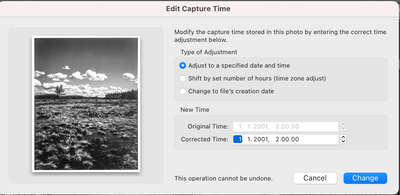- Home
- Lightroom Classic
- Discussions
- Re: Date for scanned pictures not showing
- Re: Date for scanned pictures not showing
Date for scanned pictures not showing
Copy link to clipboard
Copied
I need Date Created to show in my metadata all the time. How do I do that for scanned pics?
If the pic is from a digital camera, all is fine:
For my scanned pics I have no way to show it. What I currently do, is look at the name of the image, then go to my MAC Finder, search for that name, and look at the time stamp of the file. So, I'd like to somehow see the file created timestamp on my Lightroom Metadata. How? I'me pretty sure it was there a few updates ago but no more!
The Metadata Customize Panel also has all kinds of things including the file name, file size etc etc, but not file date. Why? That's what I need!
Copy link to clipboard
Copied
こちらのページに設定方法があります。
https://helpx.adobe.com/lightroom-classic/help/metadata-basics-actions.html
Copy link to clipboard
Copied
- Mark all fotos needed
- Choose Metadata -> Edit Capture Time
- Select "Change To File Creation Date"
-
Copy link to clipboard
Copied
Thanks. I want to select everything I've ever scanned + will scan in the future. Is that possible?
Copy link to clipboard
Copied
... also, I noticed this is not really helping me, actually. Here is the problem:
I work with film & analog. I print my pictures in silver gelatin in my darkroom. I use LighRoom to manage the inventory of my negatives and often try different editing ideas before going to my dark room. The main use case is as follows:
-find the image I want to print from my LightRoom using keywords
-see the date
-based on that date, find the physical negative from my folders to work on
I've long time ago ran out of space on my MacBookPro, so many of my scans are on an external drive. This trick wont show the date if the file is on an extrenal drive. It shows all kind of things -- incluring the image size for crying out loud 😉 but not the date of the file -- if the right drive is not connected that is.
So unfortuately, this really forces me to go and look at the file name in Mac Folder.
Copy link to clipboard
Copied
Hi. Considering "I work with film & analog. ... I use LighRoom to manage the inventory of my negatives ... The main use case is ... -find the image I want to print from my LightRoom using keywords -see the date -based on that date, find the physical negative from my folders to work on." you may be interested in what I do for scanned images.
LrC is setup to manage digital images but I found did not provide all of the metadata I wanted for scanned film and prints. I use EXIFTOOL to set/overeride the following. The overides are to the metadata fields assigned by the scanner.
- FILENAME.{JPG/TIFF} - This identifies the physical location of image. I don't use my standard YYYYMMDD_HHMMSS format since I'm only guessing sometimes at parts of the date and never know the time.
- ORIGINAL DATE TIME - This is different from the date/time the image was scanned. Sometimes a guess for really old film/prints.
- DATE TIME DIGITIZED - Set to create date/time of the scan.
- CAMERA MAKE - What I shot with
- LENS MAKE - What I shot with
- USER COMMENT 1) Details on the film, IMAGE TYPE (film,slide,print) 2) Details on the scanning attributes/feature user e.g. ICE on EPSON
- KEYWORDS - Initial setting of IMAGE TYPE and QUALITY (low res/high res). The later is because I don't know which images I want to keep so, to save time, initially scan thumbnails to get through a batch.
I set other traditional metadata fields as well.
The Windows BAT file gets save so I can reuse it later for other batches.
I have not explored LrC plugins/presets that would do the same as what I don with EXIFTOOL.
Attached is an example
Copy link to clipboard
Copied
[This post contains formatting and embedded images that don't appear in email. View the post in your Web browser.]
If @F. McLion's suggestion of using Metadata > Edit Capture Time > Change To File Creation Date isn't working, that most likely means that the file creation dates on the external disk have been changed unbeknownst to you (see my next post). (It could be a bug in LR, but I think that's much less likely.)
To check whether the dates have gotten changed on disk or it's a LR bug:
1. In LR Library, select one of the problem photos.
2. Do Metadata > Edit Capture Time, choose Change To File Creation Date, and post a screenshot of the Edit Capture Time window, e.g.
3. In LR, right-click the photo's thumbnail and do Show In Finder.
4. In Finder, right-click the photo and do Get Info. Post a screenshot of the Get Info window:
Copy link to clipboard
Copied
Relying on Mac or Windows file-created dates in your workflow is very fragile, since many apps and utilities, including LR and Mac's built-in apps, can change the file-created dates behind your back. For example, moving a file within LR from one folder to another, or saving metadata to the file, will change the file-created date.
A long time ago, it was a Mac convention that apps would preserve the file-created dates when they modified, renamed, or moved files, but that era is long passed. Ditto for Windows.
For these reasons, the photo industry long ago decided not to rely on file-created dates, relying instead on metadata embedded within the files (such as EXIF and XMP). I suggest you move away from relying on file-created dates.
The industry standard provides two important metadata date fields: capture date (when the shutter was pressed) and digitization date (when an image was put into digital form, e.g. scanned). While LR, primarily intended for working with the output of digital cameras, displays digitization dates, it doesn't let you change them, and it makes it hard to search and sort by them.
Thus @F. McLion's suggestion to use LR's Capture Date is a good compromise.
Copy link to clipboard
Copied
...I'm scanning the files. My Rolleiflex camera won't embed any EXIF data .... neither does my scanner 🙂 ...
Copy link to clipboard
Copied
"The problem is, that I don't have the removable disk connected to my MAC. I just need to know the date it was created -- that's all -- so that I can find the physical negative based on the date."
LR doesn't record the file date-created or date-modified in its catalog. When you do Metadata > Edit Capture Time, it reads the file date-created from the file on disk. So if the drive containing the file isn't connected, then Edit Capture Time won't be able to display the file's date-created.
You could connect the drive, select all the photos on it in Library, do Metadata > Edit Capture Time > Change To File's Creation Date, then disconnect the drive. As you import new scans, do the same thing with them. Then you'll be able to sort and search the catalog by date.
Copy link to clipboard
Copied
Here are the screenshots. The problem is, that I don't have the removable disk connected to my MAC. I just need to know the date it was created -- that's all -- so that I can find the physical negative based on the date.
Do I really need to find the origial file? I mean, LR knows even the dimensions of my photo and can show it without disk connected.
Find more inspiration, events, and resources on the new Adobe Community
Explore Now