- Home
- Lightroom Classic
- Discussions
- Re: dc:subject, lr:hierarchicalSubject + Adobe Bri...
- Re: dc:subject, lr:hierarchicalSubject + Adobe Bri...
dc:subject, lr:hierarchicalSubject + Adobe Bridge
Copy link to clipboard
Copied
Hello
I have recently switched from Photoshop CS6 to the Adobe Photo Plan an I am now using Photoshop CC 2018. As I have now also Adobe Lightroom I like to drop my previous Photo Catalog Software. I will still stay with Bridge/Camera Raw/Photoshop for my workflow, because I have a bunch of Bridge Scripts especially to handle XMP-Metadata. I want to use Lightroom in the way I have used the previous software - mainly for searching and selecting pictures - because it's not really feasible to use Bridge for filtering on 50000+ files in a directory an subdirectories.
What I have found is that the default handling of hierarchical Keywords in Lightroom is a problem for me. I jave imported the same Keyword Catalog as I have in Bridge to Lightroom. When I import photos to Lightroom CC 2018 the keyword from metadata dc:subject are matched with the keyword catalog and probably the hierarchical structure is saved in the database for the every picture. On the UI in the field for the keyword tags there are still only the original keywords from dc:subject and in the keyword list only these keywords are checked (+ dashes on the higher level). If I ever write back XMP data to the original file Lightroom will write the hierarical structure for the picture to lr:hierarchicalSubject and will change the content of dc:subject. From this point on the visible information for keyword data differs for the same picture in Lightroom and Bridge. In Lightroom it will stay as above mentioned, while Bridge is also showing the keywords from higher levels and also has this keywords checked in the keyword tree (picture with Lightroom and Bridge information side by side is below).
I have seen that for exporting pictures there ist a option "exporting Keywords as Lightroom hierarchy" which can be unchecked. I have not found a setting for the XMP writeback to prevent the modification of dc:subject.
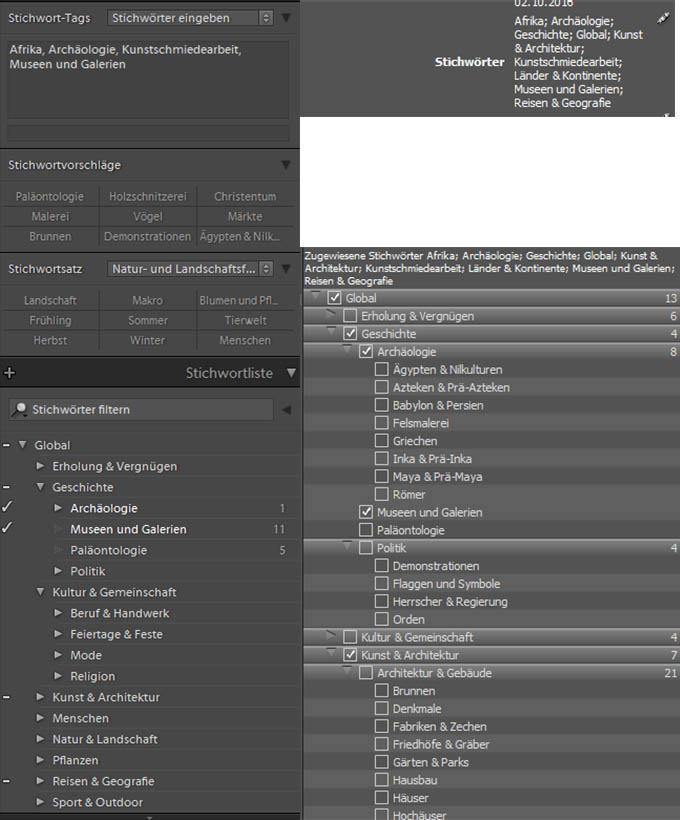
Copy link to clipboard
Copied
I have not found a setting for the XMP writeback to prevent the modification of dc:subject.
Unfortunately, there is no such setting. To make explicit LR's behavior:
When you assign the hierarchical keyword A > B to a photo, only the keyword B is explicitly attached to the photo in the LR catalog. But LR considers A to be implicitly assigned, so if you search for either keyword A or B, it will return the photo.
When you do Metadata > Save Metadata To File, the field XMP:HierarchicalSubject will contain "A|B", indicating that the hierarchical keyword A > B has been assigned. But XMP:Subject (dc:Subject) will contain both A and B. There is no way to stop A from being written. (The field IPTC:Keywords always has the same content as XMP:Subject.)
By default, when you export the photo, the exported photo will have those same values in XMP:Subject and XMP:HierarchicalSubject. You can prevent A from being exported to XMP:Subject by right-clicking it in Keyword List and unchecking Include On Export, or right-clicking B and unchecking Export Containing Keywords. You can prevent XMP:HierarchicalSubject from being included in the exported file by checking the export option Write Keywords As Lightroom Hierarchy.
Copy link to clipboard
Copied
From my point of view the behaviour of LR is really questionable. I believe that software can add own data but should never make a mess with existing data unless it's confirmed by the user. In this case it leads to different representation of data even for different software from Adobe.
For me that's never to use LR for any metadata editing because I can't write the data back to the file. And because the writing of metadata could also happen accidentially I think I have to drop LR and look for another on premise DAM software.
Copy link to clipboard
Copied
You can provide direct feedback to Adobe by posting in the official feedback forum: Lightroom Classic CC | Photoshop Family Customer Community . Product developers don't participate in this forum, but they do read most everything posted in that forum.
However, I think it's unlikely that they'll change LR's handling of this. Adobe has invested very little into LR over the past many years, and with LR Classic, they've communicated that their priorities will be even more focused on Develop and performance.
If you do find other digital-asset managers that are compatible with your needs for hierarchical keywords, please post back here. Unfortunately, the existing industry standards don't specify how to handle hierarchical keywords, so programs tend to handle them differently.
Copy link to clipboard
Copied
Correction: Adobe has invested very little into Library over the past many years.
Copy link to clipboard
Copied
Hello John,
it had taken a little time to find me a solution for my problem.
As I can't justify to buy me into a 500$ per annum DAM software I had to look for more affordable products. At the end I had a look into three products:
- Daminion
- Imatch
- Photo Supreme
Daminion would cause even more problems for my specific needs as it is writing hierarchies to dc:subject.
Imatch (I have used an older version for some time) has now a very, very colorful UI. Difficult for me to find my photos between all that colorful panels. While that is not a functional problem, for me it's distracting.
Photo Supreme: Most probably I'll go that way. Initially it created duplicate array elements in dc:subject. Thought that caused no problems in other software I've created a Script for Bridge to fill lr:heriarchicalSubject on my own by looking up the values form dc:subject in my keyword hierarchy in Bridge. This way it won't happen any longer and still fits to my workflow which is mainly based on Bridge.
The DAM software I need mainly for filtering on my complete set of pictures and that should work this way.
Yes, I know the Lightroom Classic CC | Photoshop Family Customer Community Forum. I have posted there for a problem I have had with Camera Raw. My main problem with this is that I'll never get to know whether anything I am writing there will make it to a bug or feature list and will be done some time. I simply have solved my Camera Raw problem (dual graphics card) by buying me a new hardware component. Not my preferred solution but I simply could not wait for a fix that may never come.
Copy link to clipboard
Copied
Thanks for the additional information -- that's useful to others considering LR alternatives.
Find more inspiration, events, and resources on the new Adobe Community
Explore Now