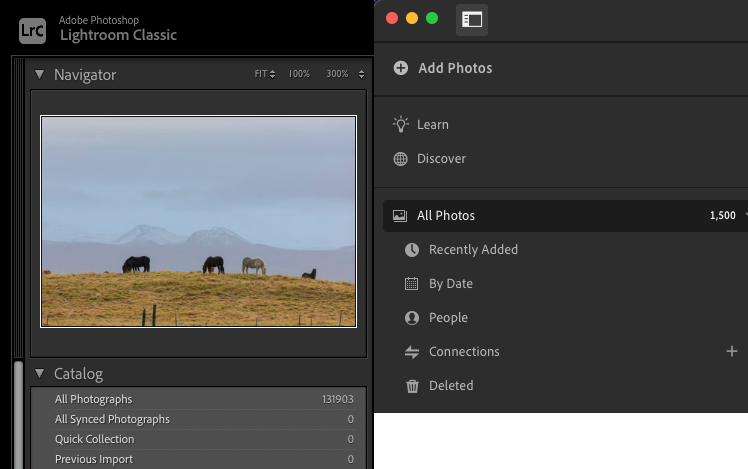- Home
- Lightroom Classic
- Discussions
- Re: Idea submission: Deleting images in Lightroom
- Re: Idea submission: Deleting images in Lightroom
Deleting images in Lightroom
Copy link to clipboard
Copied
I'm new to Lightroom. I would like to please suggest the option to delete multiple photos and for those photos to go to a trash can. I'm kind of freaking out that I can't delete whole batches of photos and that copies of everything are kept in an "all photos" folder. And they stay there even when I want them to go away. If I am not understanding something about how Lightroom works, if there is a way to delete multiple photos, and really delete them, please help me find that information. Many thanks.
Copy link to clipboard
Copied
Please confirm which version of Lightroom you're actually using (i.e. Lightroom Desktop or Lightroom Classic). To help, the screenshots below show Lr Classic on left and Lr Desktop on the right.
Both versions allow deletion of mutiple images to trash, although the method and number of steps required differs slightly.
Copy link to clipboard
Copied
Copy link to clipboard
Copied
You are using Lightroom, the version that stores all of your images in the Adobe cloud. There is another version called Lightroom Classic that stores all of your images locally on your computer hard drive, but that is not the version you are using. If you choose the all photographs view then you can select as many images as you want using normal selection methods and either press the delete key or use a menu option to choose to delete the images. When you choose to delete them they are actually moved to a folder in Lightroom called, "Deleted" where they are held for 60 days in case you change your mind. That folder is listed in your left hand panel, and if you want to delete the images permanently prior to that sixty-day holding time, you can open that folder and highlight the images and permanently delete them. But the developers have provided that safety net just in case you change your mind about images that are in that deleted folder.
If you try pressing the delete key on an image while you are in an album it will only remove the image from that album, but will leave the image in all photographs.
Copy link to clipboard
Copied
The first point to make about Lightroom Classic, is that the same image may / may not appear in many Collections but this is unrelated to it also appearing in a particular Folder. Each Collection is independent of the others, and independent of the Folders too. No longer wanting to see a given image within one Collection, does not necessarily mean you no longer want to see it anywhere else. So deleting an image from this Collection, just removes its membership there. It does not delete it altogether from the Library. A bit like saying of a real book in a library: this one is no longer our Book of the Month - it is just losing the assignment of a particular virtual attribute; it isn't being physically thrown on a fire.
So far as "really deleting", yes you can do this - however there is an important distinction between Remove (file remains in its physical storage, but no longer appears in this Catalog) and Delete from Disk ( file destroyed as well as no longer appearing in this Catalog). Lightroom for safety protects you from the accidental bulk deletion / removal of a lot of images in one go.
A preferred method is provided: you can mark images as deletion candidates, with the Reject flag (X key shortcut). Such images can be set to hide themselves straight away from a given Collection or Folder, dynamically, by setting a view filter. Also you can go to 'all photos', filter to ONLY show images marked for deletion, and double-check that there are no images in there that you would like to retain. But rejected images can then be cleared from the whole Catalog - either just Removing, or else also Deleting from Disk - as these instructions
Copy link to clipboard
Copied
Corina Roberts, Founder
Redbird
www.RedbirdsVision.org
Forest Recovery Project Photographer
https://forest-recovery-project.smugmug.com/FireEcology
Many thanks to all of our current and soon to be Amazon Smile Redbird supporters. It's easy and it doesn't cost you anything - Amazon donates on your behalf when you shop.
https://smile.amazon.com/ch/77-0374732
With gratitude to the sponsors who make our work possible - SCE International (Chilao School, Forest Recovery Project), State Farm Foundation (Motorcycle Technical Skills Workshops), The National Endowment for the Arts (Children of Many Colors Powwow), The Jiji Foundation (Forest Recovery Project), The Barbara Barnard Smith Fund for World Musics/Ventura County Community Foundation (Children of Many Colors Powwow), the California Arts Council (Children of Many Colors Powwow), Moorpark College (Children of Many Colors Powwow), the Moon Family Trust (Chilao School, Forest Recovery Project, Children of Many Colors Powwow)
Copy link to clipboard
Copied
I'm kind of freaking out that I can't delete whole batches of photos and that copies of everything are kept in an "all photos" folder.
Delete the photos from the "All Photographs" view. Click on one photo, ctrl-click on other photos you want to delete, then delete them. (Or click on one photo, then shift-click on the last photo of interest in sequence, to select and contiguous sequence, then delete them)
You may want to spend some time learning about how Lightroom Classic works (instead of trying to figure it out yourself). Please download and read the free beginners e-book for Lightroom Classic at lightroomqueen.com.
Copy link to clipboard
Copied
LIghtroom is a totally different type of application from the traditional photo editing applications.
I suggest you take about 10 photos - RAWS - like CR2, or NEF or whatever your camera shoots.
Then launch LR holding down the OPtion or ALt key. That opens a window which asks you to select a "catalog".
You click "create NEW catalog," name it something like "TEST" .
THEN BEFORE YOU DO ANYTHING ELSE, watch some of the training videos from Adobe and then "try" the steps from the videos with your TEST catalog.
I recommend NOT just starting with Lighroom with all your photos and hoping to figure it out along the way! Use the TEST catalog and photos, and learn where and how LR imports and exports, and where to store your files and folders.
Lightroom Classic Get Started course
Find more inspiration, events, and resources on the new Adobe Community
Explore Now