- Home
- Lightroom Classic
- Discussions
- Re: determining resolution in Lightroom
- Re: determining resolution in Lightroom
Copy link to clipboard
Copied
When exporting files from lightroom 4 how do I know what the resolution is if the file has been resized in another program? For example I edited (cropped and changed ppi) in Photoship Elements. Returned to Lightroom 4 and began to export to another location on my hard disk and discovered I couldn't find the resolution (ppi) I had used in PSE. Why doesn't Lightroom have the file properties listed and especially the ppi. I want tis file at specific resolution for a specific size. Why can't I get to Adobe Support?
~Martin Luther King, Jr.
 1 Correct answer
1 Correct answer
Here is a link on finding the resolution in the print module in lightroom.
Forum thread on the same issue: http://forums.adobe.com/message/4293643
...
Image Sizing
If you choose JPEG, PSD, or TIFF as your export file format, specify the image size.
- Resize To Fit
- Sets a maximum size for the width or height of photos, which determines how many pixels the photos have and specifies the fineness of detail in the exported images. Select an option and specify measurements in inches, centimeters,
Copy link to clipboard
Copied
Here is a link on finding the resolution in the print module in lightroom.
Forum thread on the same issue: http://forums.adobe.com/message/4293643
Image Sizing
If you choose JPEG, PSD, or TIFF as your export file format, specify the image size.
- Resize To Fit
- Sets a maximum size for the width or height of photos, which determines how many pixels the photos have and specifies the fineness of detail in the exported images. Select an option and specify measurements in inches, centimeters, or pixels. If you check Don’t Enlarge, Lightroom disregards width or height settings that would enlarge the photo.
- Width & Height
- Resizes the photo to fit within the specified width and height, retaining the original aspect ratio. Specifying 400 x 600, for example, produces a 400 x 600 portrait photo or a 400 x 267 landscape photo.
- Dimensions
- Applies the higher value to the longer edge of the photo and the lower value to the shorter edge regardless of the photo’s original aspect ratio. Specifying 400 x 600, for example, produces a 400 x 600 portrait photo or a 600 x 400 landscape photo.
- Long Edge and Short Edge
- Applies the value to the long or short edge of the photo and uses the original aspect ratio of the photo to calculate the other edge.
Note: The long edge of an exported photo cannot exceed 65,000 pixels.- Megapixels
- Sets the number of megapixels and resolution (in dots per inch) of the exported photo.
- Resolution
- Specify a resolution (in pixels per inch or pixels per centimeter) for files intended for print output. For inkjet printing, 180 ppi to 480 ppi is suitable. For offset or lab prints, check with your service provider.
You can see the dimensions here in Lightroom:

As you can see, when I open the same image from Lightroom in Photoshop it is the same as above:
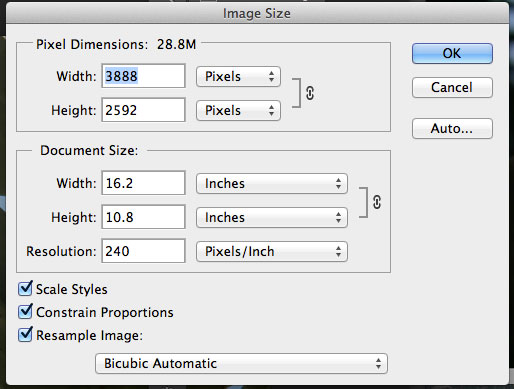
hope this helps you-
janelle
Copy link to clipboard
Copied
Hi Janelle,
Believe me when I say I understand all that and more. All I wanted to do was make sure that when I export the image I had worked on in PSE and that I set to print at a specific size which is 8x10 at a specific ppi had the same ppi when I exported said image in Lightrooms export dialogue box. I know it really makes no difference what I set it at I can manipulate it's final print size when I do the final print by either setting an actual print size or by changing the resolution to a specific pixels/inch. I just wanted the two pixels/inch to be the same. I am sending the image to a client and I want the client to view the image exactly as I viewed it. I already know how the client has the screen resolution (because I set it) set. So I know if send it to her at a specifice resolution (pixels/inch), she will see the image exactly as I see it, size wise that is.
That is all I want to do.
Thanks for taking the time to respond.
Best Wishes,
george
~Martin Luther King, Jr.
Copy link to clipboard
Copied
Thanks Janelle,
You are the only responder that understood what I wanted to know and didn't try to read anything in to my question or assume I was unknowledgable about LR and how ppi, dpi, and dimensions related to each other. You simply answered the question. Thank you.
Sincerely,
george
~Martin Luther King, Jr.
Copy link to clipboard
Copied
The ppi is set or used in another application is irrelevant and is just a tag in the metadata. You set that tag when you export in the Export Menu here:

Copy link to clipboard
Copied
Geoff, I know that. That is why I wanted know if LR displayed the ppi an image was set for. I know typically most cameras set the ppi at 72. The particular image I was sending I had edited in PSE and had set dimensions to a particular size. I know the size in inches but I didn't remember what the exact ppi was. So as you so eloquently illustrated LR ask for a a Resolution when exporting an image. So I wanted to make sure the image would be sent at the correct ppi. And before you say it or someone else, I know the person I was sending the image to can change the ppi at will. But I also the person receiving the image wouldn't do that because this person really doesn't know how.
~Martin Luther King, Jr.
Copy link to clipboard
Copied
The best analogy I can come up with, is that of cash money.
There are a certain number of pixels present in, or Raw-convertible from, the file that is imported into Lightroom. This is equivalent to a certain amount of money being paid into someone's bank account - say, $1300.
The imported file also may be marked with a ppi figure. For example, when a camera makes a JPG, the standards require some kind of ppi to be set, even though the camera has no idea what usage the picture will be later put to. Is it intended for art quality printing, or is it intended for a webpage? The camera just sets whatever notional figure it has been programmed to always set.
This import ppi is equivalent to the form in which the money was originally paid into the account - it may have been, as it happens, 13 x $100 bills. Or it may have been 26 x $50 bills. Or it may have been 13,000 10c coins. Maybe we cannot even find out. It may just have been some number in an electronic bank transfer or on a check, with no bills or coins involved at all.
What counts now, is that there is $1300 in a bank account, available to be spent.
So you withdraw some money and spend it: you print, or you export, and you assign whatever ppi you want to that. It is (more or less) a mirror situation of the paying-in, in terms of how important (or not) the ppi setting is. Perhaps you upsample the money into 26 x $100 bills, which would need to be done in Elbonian currency, which has half the face value of normal currency, so that you can get $2600 Elbonian out of $1300 normal without violating the laws of preservation of cash (detail). Or perhaps you just spend $13-worth and don't need to empty the whole account into that payment.
IOW, the limits on what can then be "paid out", have nothing to do with ppi (except as that has affected the quantity of pixels concerned).
You don't necessarily have more money if someone has paid $50 bills into your account, than if someone has paid $10 bills into your account, because it depends how many bills of each type we are talking about. We first need to know the total number of dollars, by multiplying it out.
Or, we need to have some external knowledge which amounts to the same thing - such as, if we saw that there was a bundle of 13 physical bills paid in, we can work out in advance what consequence the actual denomination of those bills is going to have. Similarly, maybe we know that this 300ppi file, and that 1200ppi file, are both scans made from the same 6"x4" artwork, and that tells us (precisely the same in practice, as if we know that one has 2.1MP, and the other has 34.6MP) what the practical limits are likely to be, on how each version can be later used.
Your "a specific ppi at a specific size" is an output question so far as LR is concerned, not an input question. If you asked an accountant about payments in and out of your bank account, the conversation would happen in terms of spendable dollar amounts, not in terms of bills and coins. The same applies in LR, where you can list the pixel count of two images and then compare the two directly. If LR instead told you whether the ppi of each happened to be the same, or different, it would also need to tell you whether the notional page dimensions happened to be the same or different. Unless both figures matched, you would still have to work out and compare the pixel counts (which LR already gives you) in order to compare. If you only refer to partial information, such as the ppi alone, you cannot work anything out and no useful comparison is possible.
RP
Copy link to clipboard
Copied
Hi Richard,
Thank you for excellent analogy. You went to a lot of trouble for nothing but I do appreciate you responding. See my reply to Janelle above.
Ditto for you.
Best Wishes,
george
~Martin Luther King, Jr.
Copy link to clipboard
Copied
I am not clear why if there is a particular PPI which you want your output to adopt, you do not simply set that? IOW, make the payment however the recipient needs to get it.
If you don't want LR to make any change to the resolution (as in, pixel content) of the image, then you would un-check "Resize" altogether in the Export dialog and the original as-imported pixel dimensions (subject to any compositional crop applied in LR) will be safely respected. Or if you want certain screen-sized output, you can set that in pixel terms.
In either case you still have the ability to control the ppi of the output file as you wish (however notional that may be).
This is by contrast, as you likely already know, with the very active role which the ppi setting does play, when some particular physical sizing has been stipulated, and where the implementation of this sizing has to make reference to whatever PPI has been stated. But this whole physical sizing paradigm can safely be ignored in Lightroom, when you are not actually printing or preparing for print.
As already explained, the "input" PPI - the figure recorded in the file that has been imported to LR - is irrelevant to all of this anyway. It makes no functional difference to LR, and I can't recall seeing it even shown anywhere.
It does make a difference whether the file has been changed to different pixel dimensions in another program, because that materially affects the content of the image; though that would have been nothing to do with LR itself, either. That can be found out by looking at the pixel dimensions inside LR, which does not require any roundabout references to input PPI, output PPI, or notional printing dimensions.
regards, RP
Find more inspiration, events, and resources on the new Adobe Community
Explore Now

