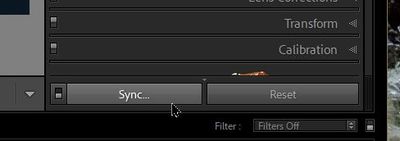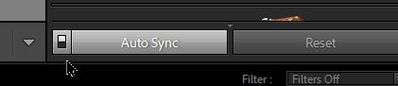- Home
- Lightroom Classic
- Discussions
- Re: develop edit selected images
- Re: develop edit selected images
develop edit selected images
Copy link to clipboard
Copied
I used to be able to select several images with similar lighting and edit the set together as one image. I can no longer do that and I cannot find a setting to make LRC do that again. I had edited thousands of images while I had cateracts. After cateract surgery, I see that most are too light. Working with one at a time is much more time consuming. Help.
Copy link to clipboard
Copied
Select the images, go to the Develop modue and toggle the small switch of the Synchronize button. It will change to Auto Sync and do what you want.
Copy link to clipboard
Copied
Thank you.
Copy link to clipboard
Copied
I just went to set the sync, but I cannot find the button in the Develop mode. I see Sync and Autosync buttons in the Library mode, but they are not selectable.
Copy link to clipboard
Copied
You do need more than one photo selected! (Check for multiple photos selected on the Film-strip)
And the switch converts [Sync...] to [Auto Sync]
Copy link to clipboard
Copied
Got it. Thanks
Copy link to clipboard
Copied
You can also do this in the Grid using Quick Develop. Select the images in Grid and use the Quick Develop tools. While not as fine a control as Develop using Autosync, they are relative controls so add to, or remove from, the current setting. Autosync does absolute settings.
Copy link to clipboard
Copied
Thanks for the additional perspective. I had not used the Quick Develop. I will try it out.