- Home
- Lightroom Classic
- Discussions
- Re: Develop/Library modules don't match, noise red...
- Re: Develop/Library modules don't match, noise red...
Copy link to clipboard
Copied
Hello. I am having an ''issue'' with the Develop/Library Modules in my Lightroom 6. When I apply changes to sharpness/NR via the Detail panel or adjustment brush, those changes are not being displayed/saved in Library module or when I export the photos. I have been using Lightroom for half a year and I think this is the first time I came across this problem. Can someone please tell me whether I can do something to change it? This makes it very hard to accurately edit photos as the NR/Sharpness settings in Detail, and adjustment brush are not being applied to the export.
 1 Correct answer
1 Correct answer
Since you've been using the same workflow and settings, is there any chance the app you use to view them has changed in any way? Do images you've edited previously look correct? Also, if you're using a Wacom... this: Lightroom CC/6: Bug when using adjustment brush, mask overlay and a Wacom tablet | Photoshop Family Customer Community bug fixed in Lightroom 6.1 Have you tried checking screen sharpening just to see if that helps;I know it isn't a strict answer if there's a bug.
Copy link to clipboard
Copied
Hi barnardm,
Please refer the related discussion. Develop module & library module aren't matching
Regards,
Mohit
Copy link to clipboard
Copied
I have already read that thread, and it didn't seem to offer any solutions. What I'm seeing in 1:1 view matches, yet my exports don't look like my edit in the develop module, specifically pertaining to NR/Sharpness settings in the "Detail" panel, or the Adjustment Brush settings...They don't seem to be applied at all on export, or the effect is drastically reduced.
Copy link to clipboard
Copied
What are your export settings? Specifically, resolution and "sharpen for"... and what are you using to view your exports?
Copy link to clipboard
Copied
I have output sharpening turned off, and I'm outputting to full resolution...meaning I haven't checked the box to change the size of the export...I've also attached a screenshot of my export settings.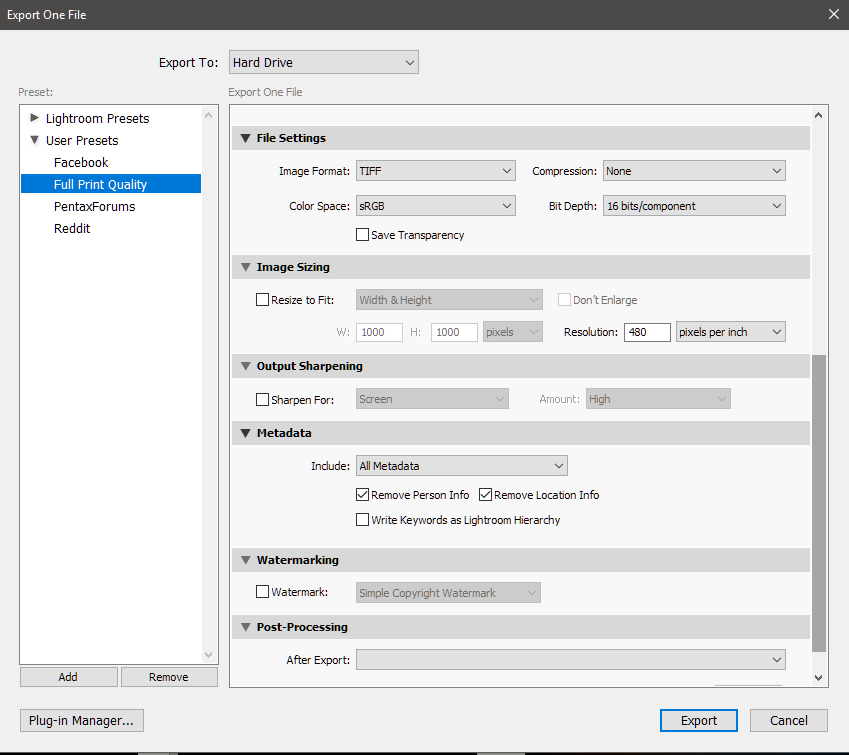
Copy link to clipboard
Copied
Since you've been using the same workflow and settings, is there any chance the app you use to view them has changed in any way? Do images you've edited previously look correct? Also, if you're using a Wacom... this: Lightroom CC/6: Bug when using adjustment brush, mask overlay and a Wacom tablet | Photoshop Family ... bug fixed in Lightroom 6.1 Have you tried checking screen sharpening just to see if that helps;I know it isn't a strict answer if there's a bug.
Copy link to clipboard
Copied
I tried that, and the result is much closer, but still the library and exports do not quite match what is in the develop module...this seems like a huge issue to me. Also, sharpening settings apply to the entire shot, and this makes my backgrounds noisy again. Finally, I'm not sure that helps with the issue of the adjustment brush.
Copy link to clipboard
Copied
The two issues, export and library ought to be separate issues, but who knows. There are many reasons the Library quality might not match the Develop quality. See: Lightroom color issue Develop vs Library modules: Retouching Forum: Digital Photography Review and Develop module & library module aren't matching - my understanding is that Library IQ is compromised slightly for speed, I've seen that on my app. I suspect the Library discrepancy is a "feature" more than a bug; I wouldn't focus on it for now.
Exports are clearly another matter. Questions remain unanswered: with what app are you viewing your export, and I'm assuming you're viewing them at 1:1? And as you seem to be noticing a new problem, do images edited previously show this problem? Perhaps you can upload a raw and xmp to see if others can duplicate.
Copy link to clipboard
Copied
Everything here, on the face of it, says very loudly "not viewed at 1:1".
We need to eliminate all uncertainties here, so forgive me for nagging. Can you confirm absolutely that you are in fact viewing at 1:1 in both Develop and Library?
The significance of 1:1 is that it maps one image pixel to exactly one screen pixel. That makes a huge difference if you have noisy or grainy images. A starry sky, for instance, is a classic.
Find more inspiration, events, and resources on the new Adobe Community
Explore Now