- Home
- Lightroom Classic
- Discussions
- Edit Capture Time not working for multiple photos
- Edit Capture Time not working for multiple photos
Copy link to clipboard
Copied
Hello,
I seem to have a strange problem with the Edit Capture Time function. According to earlier forum posts and other sources it SHOULD work for changing time of multiple photos, but I cannot get that to work. The timezone shift only changes the capture time of the first picture selected (and shown), not other selected pictures. Lightroom is the newest version, and actually I have had the same behaviour for a year or so, all the time with current newest version of Lightroom CC. I think it used to work just fine earlier, but that was at least a year ago.
Would be nice to get that to work, clicking every photo separately isn't really handy. Stupid mobile phones save their photos with local time as capture time and not UTC.. So to use the photos in the same galleries with photos taken with other cameras while traveling through multiple timezones requires changing capture time manually.
Any ideas? Should it work? Does anyone have it working at the moment with the newest version? Not sure if it works when setting static new capture time, but at least the timezone shift does not.
 1 Correct answer
1 Correct answer
Ok, found my mistake. It only works when you are in grid view. If you are in loupe view, it doesn't work even if you select multiple photos from the film strip, which is what I was trying to do.
Copy link to clipboard
Copied
I just retested Edit Capture Time with Shift By Set Number Of Hours after selecting multiple photos, and it successfully changed the photos capture time by the given number of hours.
Please report the exact version of LR and Windows / Mac by doing Help > System Info. (LR often fools people into mistakenly thinking they're on the "latest" version.)
LR CC 2015.7 introduce a bug where photos don't automatically re-sort properly after doing Edit Capture Time. You need to click the Sort Direction button twice:

If that doesn't help, then the most efficient way to troubleshoot is to see exactly what's on your screen: Post a series of full-resolution screen shots of the entire LR window for each step, showing grid view before Edit Capture Time, the Edit Capture Time window, and grid view after Edit Capture Time. Make sure the capture times are showing under the thumbnails (do View > View Options).
Copy link to clipboard
Copied
Version details:
Lightroom version: CC 2015.7 [ 1090788 ]
License: Creative Cloud
Operating system: Mac OS 10
Version: 10.12 [0]
Application architecture: x64
And hmhm.. Now I actually cannot reproduce it myself, after having the problem in real use for long time. ![]()
I will update the screenshots when I can actually reproduce the problem.
Copy link to clipboard
Copied
Ok, found my mistake. It only works when you are in grid view. If you are in loupe view, it doesn't work even if you select multiple photos from the film strip, which is what I was trying to do.
Copy link to clipboard
Copied
Very good, glad you got it solved.
That's one reason we ask for screenshots -- it clarifies exactly when a problem is happening and provides lots of details that are missing from the written descriptions.
The way that LR handles multiple selections in filmstrip has long caused confusion. Adobe has good justifications for why it behaves the way it does, but nevertheless people have continued to report confusion over the years, indicating that Adobe's solution could be improved.
In your case, you quite reasonably didn't notice the small difference in Edit Capture Time between grid view and loupe view when multiple photos are selected:
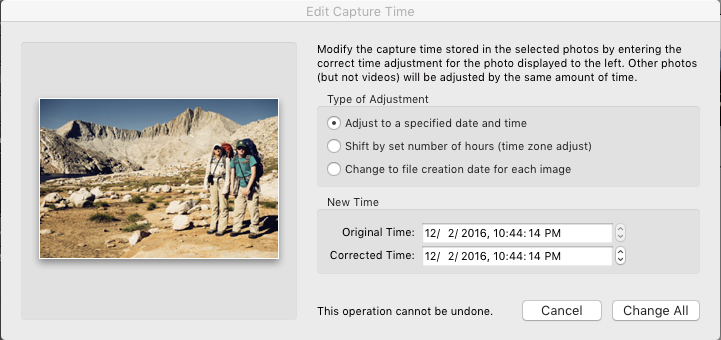

I've long been quite aware of that difference but often forget about it when people ask questions.
Copy link to clipboard
Copied
+1 on very confusing interface
Copy link to clipboard
Copied
stnz wrote:
Ok, found my mistake. It only works when you are in grid view. If you are in loupe view, it doesn't work even if you select multiple photos from the film strip, which is what I was trying to do.
The film strip never works for selecting multiple images. It is basically just a VIEW portal to show you what is in the folder you have selected in the Folders section on the left hand side or what you have selected in the Catalog section also on the left hand side.
This is a common mistake that even I have made over the years. Been using LR since version 1.
Copy link to clipboard
Copied
Well, it works for export for example. Kinda confusing user interface design. ![]()
Copy link to clipboard
Copied
That's simply not true. There are a variety of things you can do to make changes to multiple photos in the film strip. Exporting, Syncing metadata, syncing edits, adding/removing flags, adding/removing ratings, and also making edits with multiple images selected in film strip will apply the edits to all of them.
+ 1 for confusing interface. I also just had this problem. Thanks stnz for the recommendation of switching to grid view! I recently just did a shoot in Iceland for a client and forgot to change my time zone from PST to GMT before shooting...ended up taking 5000 images that I needed to time zone adjust. This made it easy.
Copy link to clipboard
Copied
Many, many people have found this confusing over the years (including me), but at this point I think it's unlikely going to change.
There are a variety of things you can do to make changes to multiple photos in the film strip. Exporting, Syncing metadata, syncing edits, adding/removing flags, adding/removing ratings, and also making edits with multiple images selected in film strip will apply the edits to all of them.
This isn't quite right. When multiple photos are selected, the behavior of commands that change photos depends on whether you're in Loupe view (single image showing) or grid view (multiple thumbnails showing). The filmstrip can be visible in either mode.
In grid view, commands apply to all the selected photos.
But in Loupe view (in either Library or Develop), commands that change photos only apply to the "most selected" photo (the photo showing): change ratings, change flags, Quick Develop, Paste Settings, Edit Capture Time, changing fields via the Metadata panel. The exceptions to this are: Sync, Sync Settings, and Auto Sync.
Definitely confusing.
Copy link to clipboard
Copied
johnrellis wrote
Many, many people have found this confusing over the years (including me), but at this point I think it's unlikely going to change.
There are a variety of things you can do to make changes to multiple photos in the film strip. Exporting, Syncing metadata, syncing edits, adding/removing flags, adding/removing ratings, and also making edits with multiple images selected in film strip will apply the edits to all of them.
This isn't quite right. When multiple photos are selected, the behavior of commands that change photos depends on whether you're in Loupe view (single image showing) or grid view (multiple thumbnails showing). The filmstrip can be visible in either mode.
In grid view, commands apply to all the selected photos.
But in Loupe view (in either Library or Develop), commands that change photos only apply to the "most selected" photo (the photo showing): change ratings, change flags, Quick Develop, Paste Settings, Edit Capture Time, changing fields via the Metadata panel. The exceptions to this are: Sync, Sync Settings, and Auto Sync.
Definitely confusing.
I cannot speak for later versions of Lightroom because I'm currently running Lightroom CC 2015.14, but everything I said is correct.
All of the above changes I listed apply in Loupe (single image) view in Lightroom 2015.14. It has been like that for as long as I can remember and I have been using Lightroom for 10 years.
Copy link to clipboard
Copied
Here are screen recordings showing the Loupe behavior I described, in LR CC 2015.14 and 5.7.1:
Dropbox - loupe-multiple-photos.lr6.2018.10.28.mov
Dropbox - loupe-multiple-photos.lr5.2018.10.28.mov
Note that grid view with the thumbnails at maximum size, so that only one image is showing, is not the same as Loupe view.
Copy link to clipboard
Copied
johnrellis wrote
Here are screen recordings showing the Loupe behavior I described, in LR CC 2015.14 and 5.7.1:
Dropbox - loupe-multiple-photos.lr6.2018.10.28.mov
Dropbox - loupe-multiple-photos.lr5.2018.10.28.mov
Note that grid view with the thumbnails at maximum size, so that only one image is showing, is not the same as Loupe view.
That's because you're in the Library module. When you use the Develop module, all of the edits I'm referring to above work with multiple images selected.
But in Loupe view (in either Library or Develop), commands that change photos only apply to the "most selected" photo (the photo showing): change ratings, change flags, Quick Develop, Paste Settings, Edit Capture Time, changing fields via the Metadata panel. The exceptions to this are: Sync, Sync Settings, and Auto Sync.
This is where I think you're confused. What you said is true, but only for the Library module. I should have specified that I was using the Develop module, but the edits I mentioned are all possible in Develop.
Here is a video proving this behavior: Dropbox - Screen Recording 1.mov
Copy link to clipboard
Copied
I should have specified that I was using the Develop module, but the edits I mentioned are all possible in Develop.
Here is a video proving this behavior: Dropbox - Screen Recording 1.mov
In that recording, Auto Sync is turned on, in which case changes do indeed propagate to all selected photos. I listed this as one of the exceptions:
But in Loupe view (in either Library or Develop), commands that change photos only apply to the "most selected" photo (the photo showing): change ratings, change flags, Quick Develop, Paste Settings, Edit Capture Time, changing fields via the Metadata panel. The exceptions to this are: Sync, Sync Settings, and Auto Sync.
Copy link to clipboard
Copied
I should have specified that I was using the Develop module, but the edits I mentioned are all possible in Develop.
Here is a video proving this behavior: Dropbox - Screen Recording 1.mov
In that recording, Auto Sync is turned on, in which case changes do indeed propagate to all selected photos. I :
But in Loupe view (in either Library or Develop), commands that change photos only apply to the "most selected" photo (the photo showing): change ratings, change flags, Quick Develop, Paste Settings, Edit Capture Time, changing fields via the Metadata panel. The exceptions to this are: Sync, Sync Settings, and Auto Sync.
Well, in any case, it works.
Copy link to clipboard
Copied
Ty stnz! This was driving me nuts (none of the examples I found mention you have to be in the Grid view).
Find more inspiration, events, and resources on the new Adobe Community
Explore Now