- Home
- Lightroom Classic
- Discussions
- Re: Editing in LRM to Cloud to LR CC 2018
- Re: Editing in LRM to Cloud to LR CC 2018
Editing in LRM to Cloud to LR CC 2018
Copy link to clipboard
Copied
I have been having trouble with my LR CC Catalog in that when I view my images (34,000) I was seeing image by image being reverted back from its LRM edited state to the original image.
I called Adobe three times. Shared screens. Setup new catalogues. Imported photos. The images looked like the edited ones on LR CC Desktop but one by one gradually they are replaced by the unedited original. Seems like months of work down the drain. These images were originally imported into LR CC Desktop from files on my MacBookPro and are not images taken with a device like iPhone.
Ultimately, one of the Adobe people told me to Delete my Collections in Cloud. I did this. Relaunched the Catalog (which was new) and the images looked fine...for about an hour and one by one they are the old unedited ones, except for the edited photos done by LR CC desktop or PS.
I am now assuming that when LRM sends the edited image to the Cloud and then back down to the LR CC Desktop it does not permanently change the LR CC Desktop image by replacing it with the edited LRM image. I assume that this is because just the Smart Preview gets uploaded by LRM to Cloud.
Is this correct? Is there any way of restoring my edited images on LR CC Desktop or is that all history now?
Copy link to clipboard
Copied
I’m going to prefice my answer by saying that I haven’t actually tried this yet myself for good reason.
My understanding is that everything imported into LrCC (the mobile version for the desktop) gets uploaded to the cloud. The edits and images reside in the cloud and take priority over anything you do on your desktop. It is therefore recommend that you don’t use both Lr CC and Lightroom Classic, and if you do, don’t put the same images into both. You end up with one copy on your computer, and one in the cloud. It sounds like this is what you are trying to do. When you make edits with Lr CC, or Lr Mobile those edits stay in the cloud and they do not sync back up with Lightroom Classic.
If you want your images and edits to reside on your computer than you should only use Lightroom Classic. It is still possible to sync selective collections for mobile editing if that is important to you.
Your desktop images and edits are probably still on your computer. You just need to find and open the catalog where you did the edits.
Can you clarify what type of catalog you are viewing on your computer? Is it the new Lightroom CC, or Lightroom Classic which is the rebranded older version of Lightroom?
Copy link to clipboard
Copied
Thank you Theresa for taking the time to write to me. I am using Adobe LR Classic CC v 7.1
I find this all confusing since it says it is LR Classic but also says it is LR CC. I am not sure which it is.
Also I find it confusing that when updates come along it seems that the Adobe Creative Cloud icon on my menu bar on my desktop (MacOS X) it seems to be asking more or even more firmly requiring me to download Lightroom CC and Lightroom Classic CC. I end up upgrading both.
So, I am not sure where my LRM edits have gone. They appear on my desktop LR Classic CC but then individually march along reverting back to the original pre-edited version. I watch all my work slowly one by one "disappear". Are any of those edited LRM images on my computer? Can I get them back? Since I deleted my Creative Cloud photo library are they lost? What is also confusing to me is that if I lost everything when deleting the Cloud library why can I see any of the LRM edited images on my desktop at all? Why wouldn't they open all reverted in their original state and not torture me by appearing OK only to click one by one to their original state?
Copy link to clipboard
Copied
Great advice from Theresa J up top!
I made this very quickly, but it may help you determine which is which:

Also notice the slightly curved and lighter colored border for Adobe Lightroom CC.
Copy link to clipboard
Copied
There is no requirement to instal both versions of Lr on your computer. When I spoke with the product team at MAX, and asked about this, they actually highly recommended NOT running both versions. So I don't understand how your Mac is requiring it. Are you using the Creative Cloud desktop app to manage your subscriptions, and applications?
As soon as you can confirm that your Classic catalog is still good, and that you have all of your images, you should probably remove Lr CC application from your computer.
Can you post a screen capture of your catalog that you say is Classic, with the previews reverting to original state without edits? Make sure you are in the Library module with the folders viewable in the left panel.
Copy link to clipboard
Copied
Here goes....THANKS TJ!!
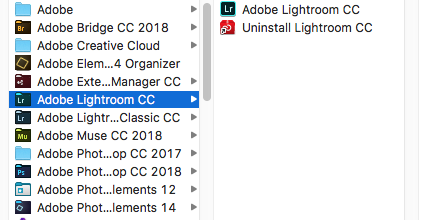
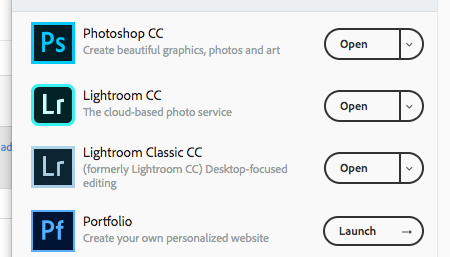
Copy link to clipboard
Copied

Yes, I update via Creative Cloud icon. Maybe it keeps asking me to update LR CC is because it is also downloaded on my Desktop>Applications.
I will await your OK and then Trash it using UnInstall App to also find extensions, preferences, etc.
Copy link to clipboard
Copied
Yes it is asking you to update Lr CC because you have installed it. Before you uninstall it can you open the Lr Classic catalog and post a screen capture of that? The last screen capture you shared shows the Lr CC catalog, not the classic catalog.
Copy link to clipboard
Copied
I don't think I have a Lr Classic catalog.
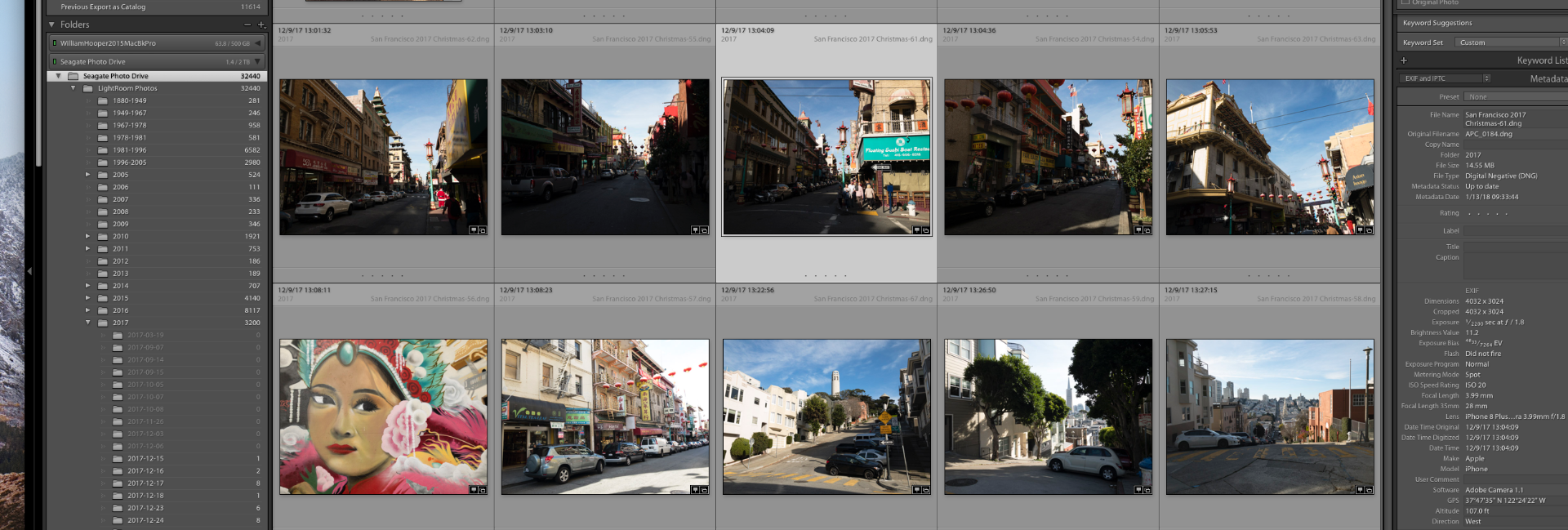
Here is an example of the images that were corrected in LRM with gradients to lighten. They returned to my desktop in the edited format but then one by one reverted to the original darker images.
These are all my catalogs
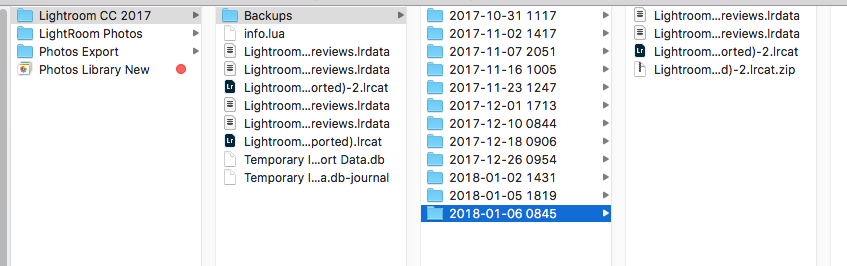
Copy link to clipboard
Copied
This is the new catalog that Adobe support created this week. The ones above are my older ones on my external HD. This catalog is on my internal HD and is new. Are these not LR Classic CC catalogs that I am using. I do not think I have ever had a LR CC catalog. I named it LR CC catalog but that was my doing and I believe I should have named it something like Lightroom Class CC New.Ircat or something. Doesn't the light blue rim mean that it is Class not CC file?
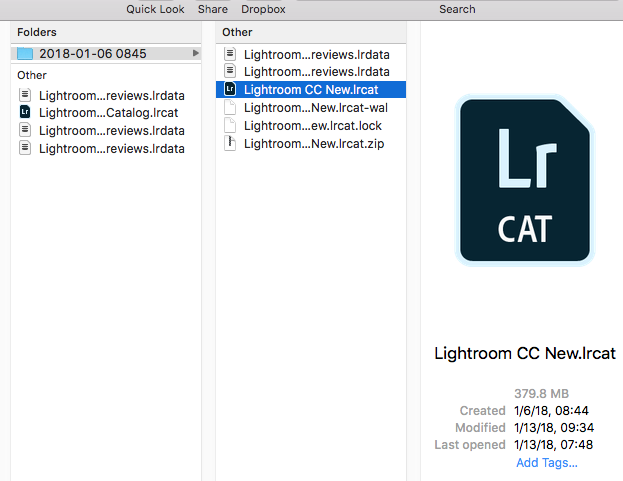
Copy link to clipboard
Copied
I misspoke above. I should have said that I don't think I have ever had a LR CC catalog but rather all are LR Classic CC catalogs. But I have both applications.
Copy link to clipboard
Copied
The rounded corners of the app icon denote Lr CC. That, plus the name made me think it was Lr CC not Classic. However your catalog screen capture is indeed Class not CC.
I recommend uninstalling Lr CC using the Creative Cloud application. Then reopen the catalog where your images are reverting back to the unedited version. Select one of the images and take a look at the history panel for the image. Post a screen capture of that.
Copy link to clipboard
Copied
Uninstalled including preferences. Here is one photo and its History Panel. Does not show anything about editing. I assume that means "it never occurred" to this Catalog.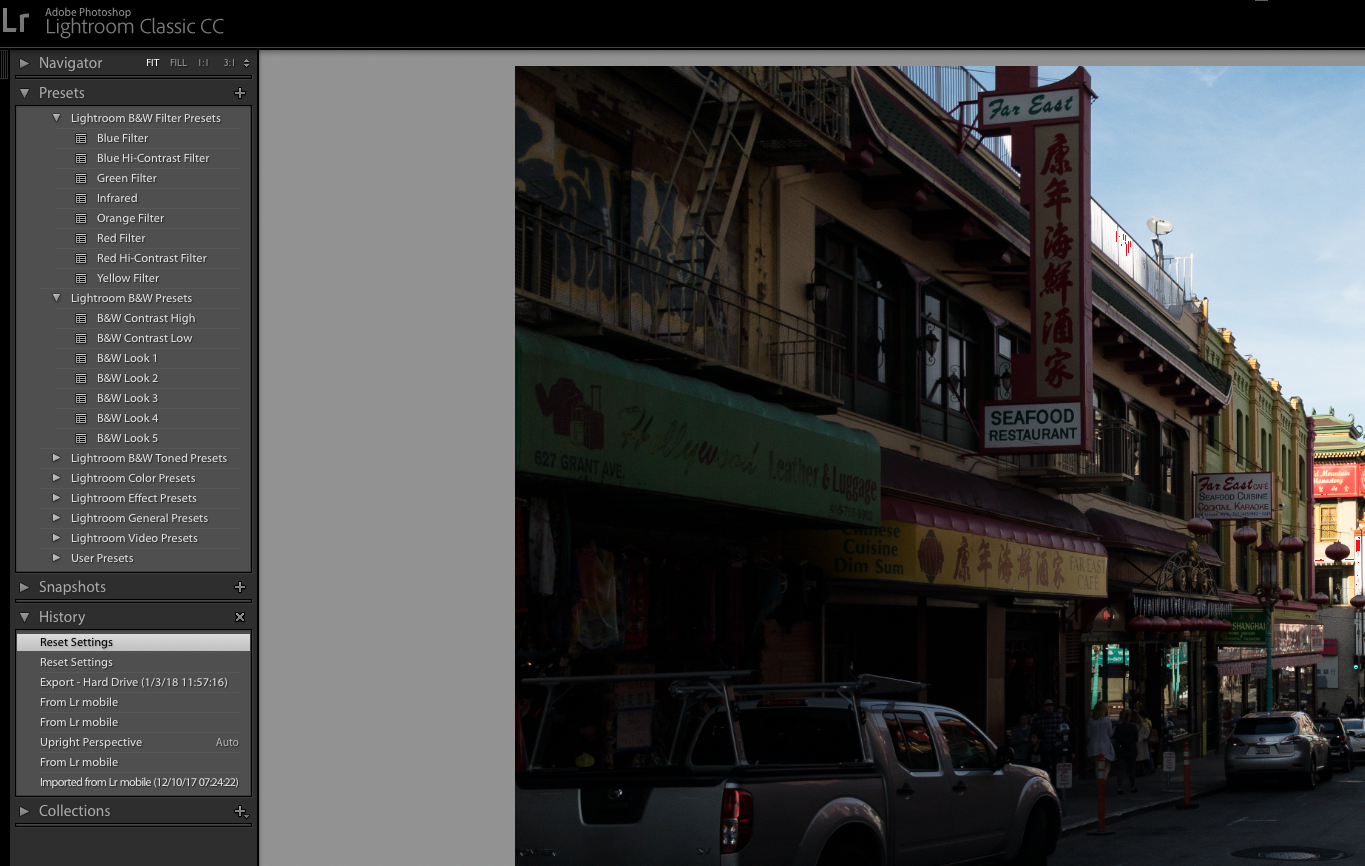
Copy link to clipboard
Copied
Yet a few months earlier than the edited picture above I edited the above picture. So some retain their history of editing. 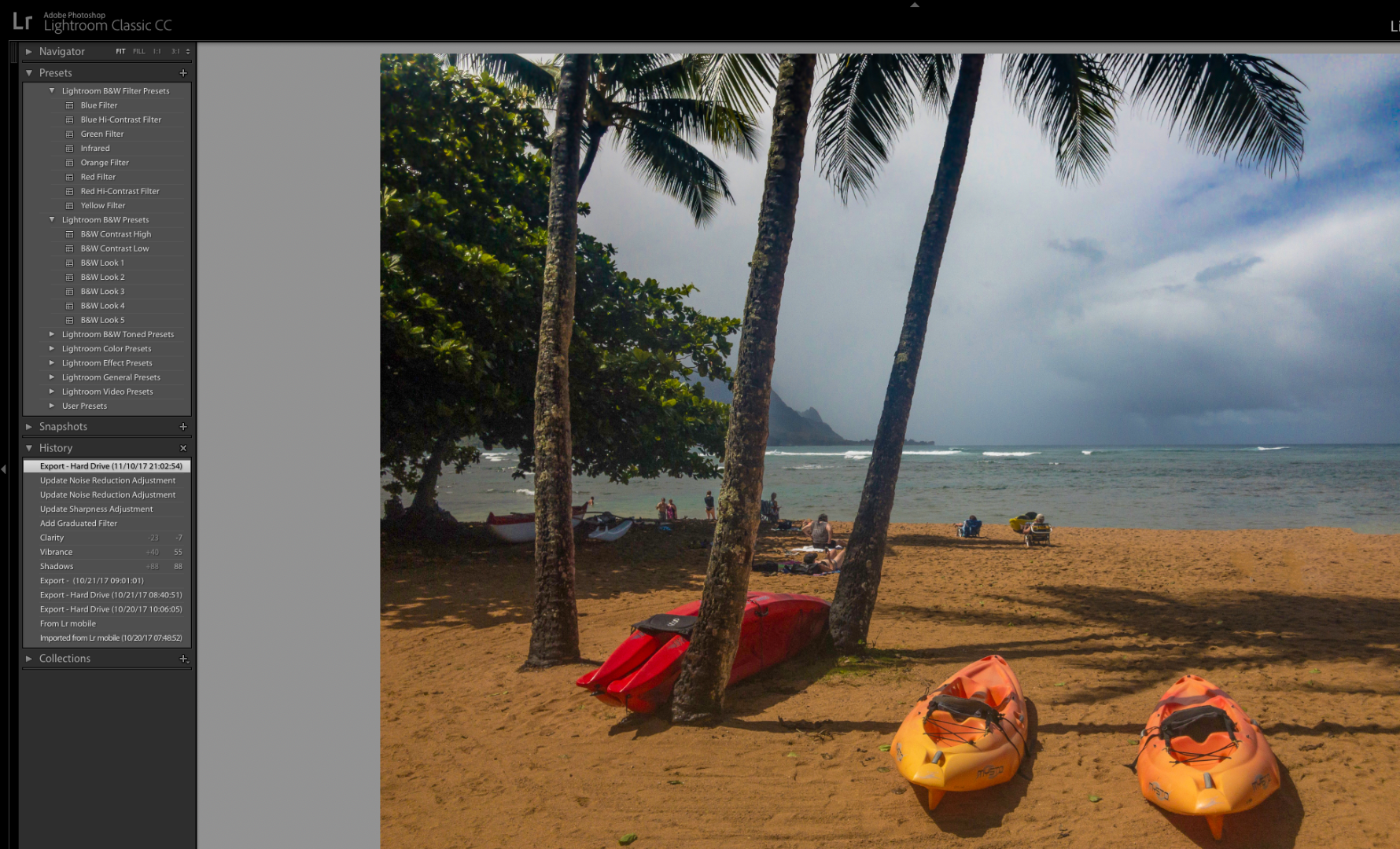
Copy link to clipboard
Copied
One last one...this is odd because this was a trip to Israel-Jordan in April 2017. I worked on all those pictures adjusting, etc. This one says no editing and oddly says imported 8/6/17 but was edited in LRM likely before then. Overall, some seem fine. Others got changed. My biggest concern now is to preserve the edits and no longer see the "marching" along of images reverting to their pre touchup state. Maybe things are more "solid" now and that will stop. THANKS!
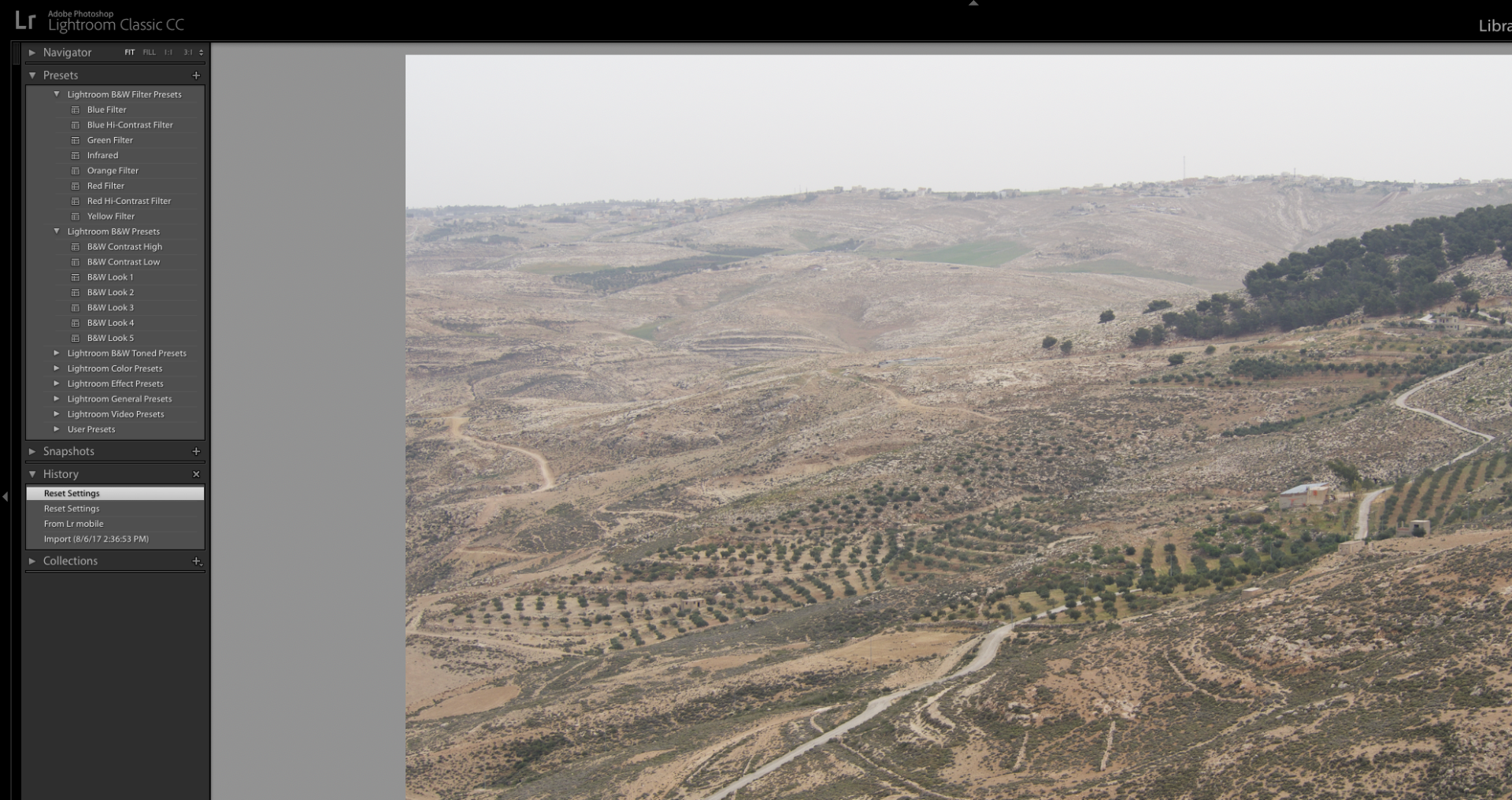
Copy link to clipboard
Copied
I am not completely sure why your images show an edit and then revert. Did you edit them in this catalog, or did you edit them with a Lr Mobile app on a mobile device like iPad, iPhone or even a browser? Or, maybe you edited them with the new Lr CC app on your desktop. Or, did you edit them with an older version of Lr Classic, maybe the 2017 version of Lr that was still called Lr CC?
I know all of this is extremely confusing because there only used to be one Lr and it was called Lr CC, but now that same Lr is called Classic and the new Lr is called CC.
The history panel shows that the Israel image was imported from Lr Mobile. I think this is the route of the problem. What happens if you click on the Import state at the bottom of the History Panel?
Copy link to clipboard
Copied
I would say that most if not all of the "problem childs" are formerly edited in LRM. I tend to do that on airplanes or lying in bed with my iPad. Images edited in my iPad with Photoshop Mix are never impacted. I am not certain about Photoshop Liquify or Healing modalities. My LRM is up to date as an App. I tend to sign out and sign in if there are problems syncing or I will trash the Home>Go>Library>Adobe>Lightroom Mobile>sync.irdata file occasionally or sometimes I will delete LRM App fully and redownload and install to make it work properly with syncing.
I do not believe that the edits on my desktop version are impacted. Not positive. But I think so.
I never have opened Lr CC to my knowledge. I always see the pretty African lady launching. No one else. Thus, it is LR Classic.
Maybe it is taking the photos with my iPhone and that going to Lr Mobile. I have it set for automatic importing from Apple Photos when I shoot with the iPhone Camera App. But I usually try to shoot with the Lr Mobile Camera.
Maybe when I am moving images in Lr Mobile Folder on my Desktop by year into the corresponding LR Classic folder by year that is messing things up. I was just dragging and dropping and clearing out Lr Mobile Folder in LR Classic.
Clicking on the history panel did not do anything.
Wow! I am impressed by all your help! Just ridiculously helpful!! Very kind!
Copy link to clipboard
Copied
I'm surprised that the edits you do in LrM show up at all, even if just briefly in your Lr Classic catalog, because you have not set up Classic to sync with mobile. If you use the new Lr CC application instead of Lr Classic it will take care of this problem because everything is synced. However I don't recommend switching because you don't want all of your files in the cloud.
I recorded this video before Lr got rebranded to Lr Classic. I refer to Lr as Lr CC in this video, but it is the same as Lr Classic now. In this video I explain how to sync a collection with Lr Mobile so that you can share a public gallery of images. This process also syncs the images to your Lr Mobile app where you can edit them. Any edits you do with LrM will sync back to LrClassic if you follow this method.
Lightroom CC Mobile Sync Tutorial - YouTube
I'm not sure what, why or how you are moving images from your LrMobile folder but I don't recommend doing that unless you first unsync them. My workflow is to copy images to my hard drive, import into Lr Classic, add favorites to a collection and sync that collection with Mobile. Then I use my iPad to edit images when I sit on the couch or my recliner. When I return to my desktop Lr Classic, the edits show up in the catalog.
I hope this helps.
Copy link to clipboard
Copied
Actually you and I seem to do that same. My Lr Classic sync has been off until recently. After I deleted my Creative Cloud photo file, naturally all my Albums (Collections) disappeared on my devices. I have subsequently turned on some Collections to sync with my devices.
Regarding images in LrMobile folders, sometimes in LrMobile on a device I go to the "..." in RUQ and select "Move" and select the folder I want them to go to. On the Desktop Lr Classic, I select images in Grid from the LrMobile Folder and drop them into my desktop HD's picture photo folder by year. I think I will stop that procedure.
Thanks for all your assistance. Will watch your video
