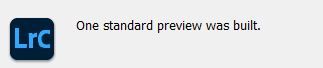Copy link to clipboard
Copied
 2 Correct answers
2 Correct answers
If I understand your descriptions, I might suggest that your photo files are corrupted.
The good image you see, the 'embedded' camera preview may look OK when you import, or even when you re-import, but as soon as you click the 'embedded' icon you are forcing Lr-Classic to build a Preview from the raw data. It is the raw data that is corrupt.
ie. a 'good' embedded view, 'bad' raw data.
You need to investigate where the corruption is occuring- Camera? Memory Card? USB cable?.
See a similar forum
...Final report. (if anyone is still folowing this). I swapped the USB cable on the CF reader that might have been causing th issues, re imported into lightroom, and they all seems fine.
So potentially was a dodgy USB cable all along (as you said it might be)
Still interested to hear back on the Embedded Preview button i have that no one else seems to have, maybe its a mac thing.
Copy link to clipboard
Copied
That's not normal. Are your graphics card drivers up to date?
Copy link to clipboard
Copied
thanks for the fast reply, i dont know, im using a mackbook pro, ive used it for years. it gets all the updates recommended. never seem to have to look for drivers (unlike a PC)
Using , NVIDIA GeForce GT 650M 1 GB graphics
Copy link to clipboard
Copied
As John has indicated, the issue is probably related to the graphics card drivers. Unfortunately, Apple's fallout with nVidia means that updated drivers for their cards is long since a thing of the past (I think Mojave was the last OS that Apple provide nVidia updates). You could try diabling GPU support in Lightroom Classic Prefernces Performance tab, as doing so may help.
Copy link to clipboard
Copied
wonderful, well, thanks, I'll see how it goes.
Copy link to clipboard
Copied
Using , NVIDIA GeForce GT 650M 1 GB graphics
Is the option to use Graphics Processor on? That 1 GB is low for that, might not work at all, or might cause issues.
Also, a fairly old GPU with poor driver support via Apple, so might be buggy if use Graphics Processor is on.
If on, try off.
Copy link to clipboard
Copied
If I understand your descriptions, I might suggest that your photo files are corrupted.
The good image you see, the 'embedded' camera preview may look OK when you import, or even when you re-import, but as soon as you click the 'embedded' icon you are forcing Lr-Classic to build a Preview from the raw data. It is the raw data that is corrupt.
ie. a 'good' embedded view, 'bad' raw data.
You need to investigate where the corruption is occuring- Camera? Memory Card? USB cable?.
See a similar forum thread here-
CORRUPT FILES- BAD CAMERA SENSOR
Copy link to clipboard
Copied
willing to accept the possibility, but how come they are now ok?
Ive gone into Lr today and they seem ok, so i deleted two that i remember definately had the issue, reimported them and pressed the embedded preview button and they were fine.
So i guess? the raw file is ok?
Copy link to clipboard
Copied
Is there a bit of software that i can test my Lexar DF card with?
Copy link to clipboard
Copied
I would be checking the Hard-drive for errors or failures- bad disk sectors?. That you can re-import 'good' images suggests that the Lexar Card is OK, but the file after import to the hard-drive is corrupting. And that might be random also.
(Me- not aware of software to check the DF card- sorry.)
Copy link to clipboard
Copied
Thanks for the tip, so i just went in to recovery mode and ran first aid on teh SSD, and there were no errors
Copy link to clipboard
Copied
So I am out of ideas, others having suggested Graphic Card updates. (And my experience is only with Windows-PCs)
In an old forum post- a Windows user did a 'Quick scan' of a drive that indicated "All Good", but a later 'deep scan' revealed failing sectors, so I would not rule out failing hardware seeing "no errors".
All the gurus will say that it is not Lightroom-Classic that causes the file corruption, but it is mostly hardware related.
And to summarize what I have learnt (from my notes)-
Lightroom is very good at detecting Hardware issues.
Corruption can occasionally occur through a hardware problem, most often in the chain from camera through to Lightroom. Identification of the problem cause is usually a troubleshooting challenge of trying to swap out some of the items in that chain.
Try importing the photos again from the camera card, using different hardware (and to a whole different computer if possible) to see if you can isolate the bad piece of hardware.
If the Camera or Card reader is connected by a USB cable, the cable itself could have broken wiring inside. Try different cables to see if the hardware error is limited to the USB cable.
The camera card itself could be bad. Try a different SD or CF card?
Also inspect the computer RAM. Computer RAM memory can go bad over time and running a memory test could be helpful in determining if your RAM is failing.
And the destination Hard Drive- Test to verify the integrity of the disk drive. Test for bad sectors on the hard drive.
If files are showing up bad on different cards it could indicate a problem with the camera.
A known case determined it was a bad sensor on the camera and returned the camera for a fix.
Note: The camera, and many file browsers, only show you the JPG preview that is embedded in the RAW photo, which is often uncorrupted and appears OK, even when the RAW data in the file is corrupted. It is the RAW data that Lightroom reads.
Copy link to clipboard
Copied
thanks for the detailed reply, im very familiar with fixing PC's, not so familiar with mac's . id run a deep scan on SSD if i knew what software to use.
Copy link to clipboard
Copied
i havent had the problem since, so havent bothered doing anything else.
Copy link to clipboard
Copied
OK Guys, im re-opening this discussion.
Ive not got a new Macbook pro M1, and im gettting the same issue, just imported 385 images from Compact flash card.
Probably 10 of them look like some version of original screen shots. If i click the 'embedded photo' button on the image it then looks fine.
Copy link to clipboard
Copied
Sorry meant 'Embedded Preview'
Now sometimes if i click that botton on an image that looks fine, it get messed up (ie like the earlier screenshots)
This cant just be me.
The image off the CF card is fine, ive used it directly, outside and without LrC
Copy link to clipboard
Copied
Simon,
You're using a new computer, a later version of Lightroom (assumption) and still getting images that appera to be corrupt. This points to the camera, CF card or the card reader/cable.
Edit:
If you can uploaded one of the images to DropBox or similar and share the link, I will check the image.
Copy link to clipboard
Copied
Hi Thanks, yes to all of that, it is the same camera, card and reader. But ive manually copied all the images form the card to the mac just with finder, and they all seem perfectly fine. I cant actually upload any of these ones as they are a clients.
Does that help shed any light?
Copy link to clipboard
Copied
Something else to add.
Ive tried importing them with all different options as in 1:1, standard, embedded ect, all options cause diffrerent corruptions on different images, no pattern.
Ive synced the folder where i used finder to copy the images from card to SSD and that folder has no errors visible in lightroom.
Copy link to clipboard
Copied
sorry, cant edit these stupid comments. Meant NOW got a new macbook
Copy link to clipboard
Copied
Sorry to see you are back with the same problems.
I am curious about your mention of the "Embedded Preview Button"
If you are referring to this Badge that appears on the thumbnails like this-
Then the situation is this- The Badge indicates you are looking at the embedded Preview that the CAMERA created. (if it looked good on the camera screen then it will look good in LrC. When you click on this Badge (button?) you are forcing LrC to now read the raw image data from the file and LIGHTROOM-CLASSIC creates a new standard Preview from the raw data.
This is when the corruption in the file data becomes evident.
"synced the folder where i used finder to copy the images from card to SSD and that folder has no errors visible in lightroom." If you are still looking at the Embedded Previews (with the badge) then you are still seeing the 'Camera' preview- no matter how many times you Import the file. It is the file raw data that is corrupt.
You still have a problem with hardware. Camera sensor, Memory card, Transfer cable, etc.
Do you have any NEF image with the corruption that will not breach client confidentialety to post in a dropbox link?
Copy link to clipboard
Copied
Copy link to clipboard
Copied
Copy link to clipboard
Copied
OK, heres the latest and ill attached the RAW for this one.
No matter what i do in lightroom, the file gets corrupted, weather its imported via lightroom, or just copyed from the card via Finder and Synced in lightroom, its get corrupt looking in lightroom
If i forget lightroom, and never use this image in lightroom, but i do use it in Photoshop, its totally fine.
Ive attached screen shots from lightroom and one from card to photoshop (without ever using this image in lightoom)
And ive attached the raw file (that has never been touched by lightroom)
When i took all the images, non of them looked corrupt on the back of the camera, never.
grrr the forum is deleting my CR2 file upload., with
"Correct the highlighted errors and try again.The attachment's img_0039.cr2 content type (application/octet-stream) does not match its file extension and has been removed."
Sorry to be a pain, but this is fustrating. Help appreciated.
Copy link to clipboard
Copied
OK cant get the CR2 file attached. But ive just tried an old usb 2 card reader (as you suggested to try), imported into lightroom, not one corruption!!
So looks like it was the card read then!!! even though it was strange i can use it fine without lighroom.
Anyway, hopefully thats the problem. sorry again.
-
- 1
- 2
Get ready! An upgraded Adobe Community experience is coming in January.
Learn more