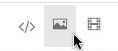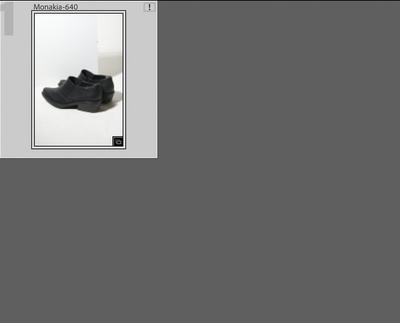- Home
- Lightroom Classic
- Discussions
- Re: error message "the file [x] is associated with...
- Re: error message "the file [x] is associated with...
Copy link to clipboard
Copied
I moved some photos around and want to relink them to a collection. (I store my images on an external hard drive, and as needs have changed, have had to upgrade to larger hard drives and moved my images there.) Typically I never have a problem relinking an image. But I am getting the error message that is the subject line of this posting. What is this due to and how can it be corrected? Thanks.
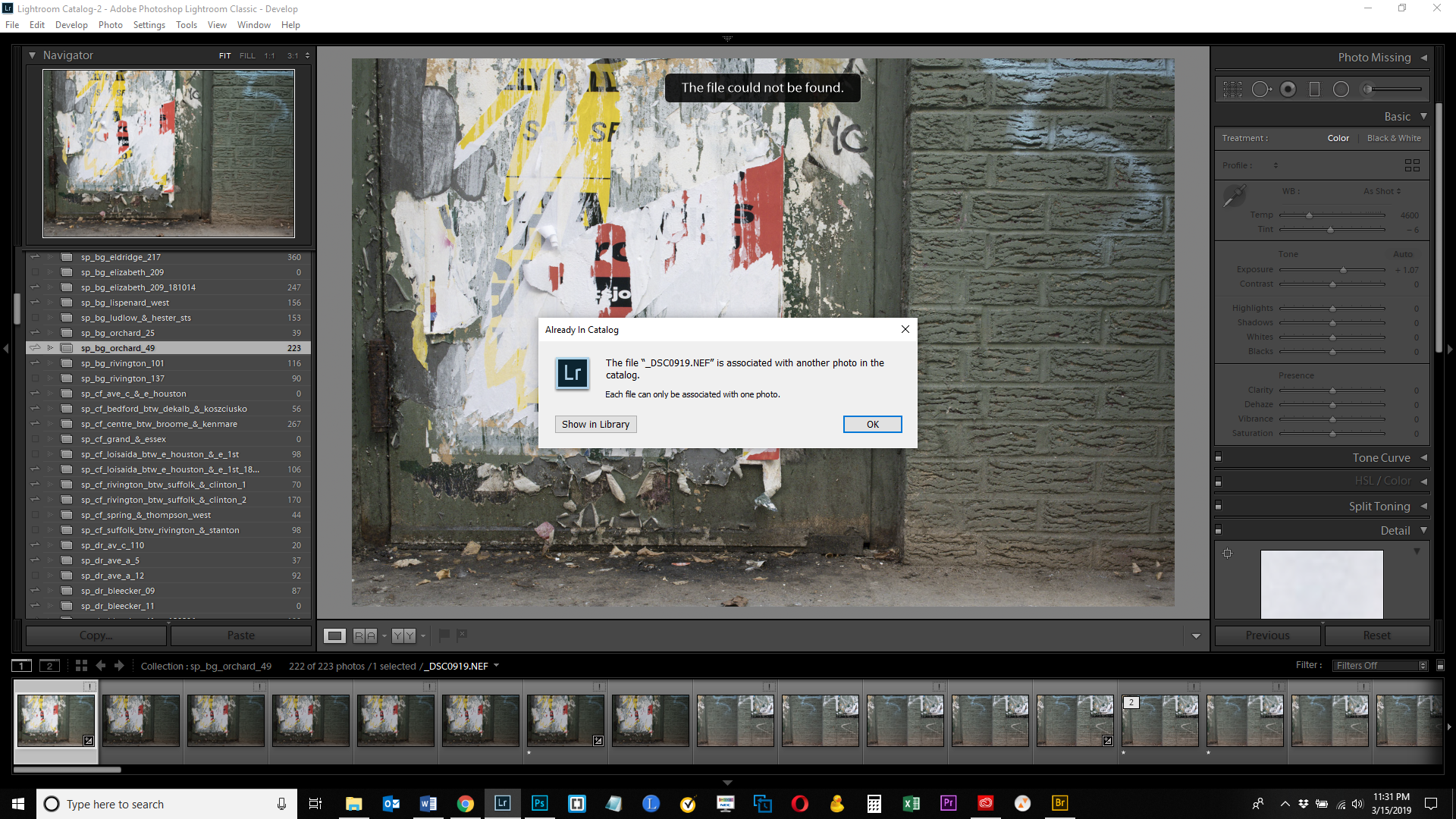
 1 Correct answer
1 Correct answer
This error occurs when you try to relink a file, but you choose the wrong one in the relink dialog. So for example file “A” is shown as missing. You click the exclamation point to relink it, but instead of choosing “A” at its current location, you select “B” by mistake. Because “B” is already in the catalog, you will get this error.
Another possibility is that you reimported the file before you tried to relink it. Because you reimported it, Lightroom now has two catalog entries. The original ent
...Copy link to clipboard
Copied
It appears after looking at the images in the collection that I have already re-linked them. However, somehow, the same files are duplicated in the collection and are not linked. How would this happen? If you re-link a file, doesn't it override the file that whose link was lost? How do I mass delete these "unlinked" files?
Copy link to clipboard
Copied
This error occurs when you try to relink a file, but you choose the wrong one in the relink dialog. So for example file “A” is shown as missing. You click the exclamation point to relink it, but instead of choosing “A” at its current location, you select “B” by mistake. Because “B” is already in the catalog, you will get this error.
Another possibility is that you reimported the file before you tried to relink it. Because you reimported it, Lightroom now has two catalog entries. The original entry that you try to relink, and the new entry. Because thay new entry exists, you get the error when to try to relink the original entry. The only way to solve this is by removing the newly imported image from the catalog again before you try to relink the original entry.
You say you moved files around. If you moved a folder of files, rather than individual files, then it’s much better to relink the entire folder, instead of the individual files. It should show as ‘missing’ (name in italics and a question mark). Right-click on it and choose ‘Find Missing Folder’. In the dialog that follows, navigate to the current location of that folder on the hard drive and select it. Done.
Copy link to clipboard
Copied
I think it's the 2nd scenario. Thanks for the information.
Copy link to clipboard
Copied
Hi. I am encountering the same issue, with the only difference that there are no "duplicated files".
For example, I imported file "A", which automatically is shown as missing (out of an import of 25 files, 21 are shown missing, and I can't find out why). So I click on the exclamation point to relink it, and choose the right file, file "A". But, even though I chose the right file, Lr pops up the error. When I click on "Show in Library" there is only one file "A" in the entire catalog. There are no duplicates of file "A".
How can I solve this?
Copy link to clipboard
Copied
Please do not attach images, but embed them, so other people do not have to download them to see them. Use this button:
Copy link to clipboard
Copied
Sure!
Copy link to clipboard
Copied
[PROBLEM SOLVED]
Quick answer: try reopening Lightroom. It worked for me, lol.
I actually had the same problem as @toiamontesdeoca. It occurred when I was importing photos into Lightroom, but the hard disk suddenly disconnected. When I reconnected the hard disk to continue importing the remaining photos, the error appeared for the photos that were imported just before the disconnect. There's only one copy of those photos in the entire catalog. No matter how many times I removed the image and reimported it, the same error popped up immediately.
I followed all the steps provided by @dj_paige and tried some other suggestions from the internet, but none of them worked. Finally, restarting Lightroom fixed everything... lol.
Copy link to clipboard
Copied
Clicking 'Show in Library' will only show this one file, so that does not mean anything. What happens if you select 'All Photographs' and search for the file in there?
Copy link to clipboard
Copied
tried that too. it only shows one file "A"
Copy link to clipboard
Copied
This sounds like catalog corruption. Do you have a catalog backup from before this happened?
Copy link to clipboard
Copied
Yes I do, what should I do?
Copy link to clipboard
Copied
Did you ever get a reply as Iv got exactly the same issue?
Copy link to clipboard
Copied
You get the message "the file [x] is associated with another photo in the catalog" because the photo is in your catalog more than once. You have probably (accidentally) imported this photo twice.
You need to find these photos in Lightroom. Follow all four steps in order:
1. In the Lightroom Classic Library Module, on the left, under Catalog, click on All Photographs
2. Turn off all filters (Ctrl-L once or twice)
3. Turn off all stacking (Photo->Stacking->Expand All Stacks)
4. Search for at least one of these photos by file name using the Lightroom Classic Filter Bar
Let us know the results of this search, we can then inform you about the next steps.
Copy link to clipboard
Copied
I have exactly the same issue as described by toiamontesdeoca with 4 folders. I followed the instructions provided by dj_paige but Lightroom Classic still finds only one copy of the files that have these issue. Is there any other way to try to solve this?
Copy link to clipboard
Copied
Please start a new thread, and explain your problem in detail (which means ... do not say "I have the same problem as ... ").
In addition, please state clearly the version NUMBER of your Lightroom/Lightroom Classic.
Copy link to clipboard
Copied
Hi there
What are the next steps?
Thank you!
Copy link to clipboard
Copied
Regards Mandy
Copy link to clipboard
Copied
Copy link to clipboard
Copied
Please start a new thread and explain your problem in detail. I'll be happy to help you in a new thread.
Copy link to clipboard
Copied
hi, noo sorry never got an answer.
Copy link to clipboard
Copied
@toiamontesdeoca this is a problem when there are several people asking (possibly) about slightly different problems, it's not clear who has been answered and who has not been answered. So one thread for one person's problem, not one thread for multiple people's problems. Please start a new thread, describe your problem in detail, and I will be happy to help.