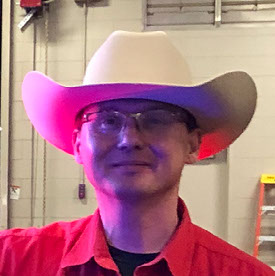- Home
- Lightroom Classic
- Discussions
- Re: Export in Adobe-RGB klappt nicht
- Re: Export in Adobe-RGB klappt nicht
Copy link to clipboard
Copied
Hallo! Ich hoffen, mir kann jemand weiterhelfen. Bisher habe ich in LRC immer in SRGB exportiert. Jetzt will ich erstmals in ARGB arbeiten, um hochwerte Ausdrucke mit größerem Farbraum bei saal anfertigen zu lassen. Als sekundären Monitor habe ich einen BENQ SW271-B, der ARGB voll unterstützt und der HW-kalibriert ist. Dazu habe zwei Fotos mit viel Grün und Blau bearbeitet und in SRGB sowie ARGB exportiert.
Nur: Es gibt keinen Unterschied! Schaue ich diese Fotos im ARGB-Modus mit der Windows Fotoanzeige im Vergleich an, sind sie völlig identisch. Das gilt auch für heruntergeladene Testbilder, die unterschiedliche Farbräume umfassen (inkl. Pro-Foto).
Komisch finde ich: Habe ich die SRGB-Variante meines Exports offen und schalte den Monitor von SRGB auf die ARGB-Kalibrierung um, wird dieses deutlich farbiger. Es enthält eigentlich aber nur SRGB. Also hat es zuvor zu wenige Farben angezeigt oder unter ARGB zu viele. Oder mache ich hier einen Denkfehler?
So macht eine Entwicklung in ARGB nicht viel Sinn und gleicht einem Glücksspiel. Wer hat eine Idee dazu? Danke vorab und Grüße, Philipp
 1 Correct answer
1 Correct answer
Ich kann auch am Monitor direkt den Farb-Modus auf aRGB stellen.
By @philippm2018481
Here's the thing: The monitor profile needs to describe the actual and current behavior of the monitor. The monitor profile is a map, and like any map it has to correspond to the actual terrain.
If the monitor's behavior changes, the profile is invalidated and you need to make a new profile. This includes any setting you change on the monitor.
This is how calibration and profile are connected. With any
...Copy link to clipboard
Copied
As far as I know, Windows Photo Viewer does not support color management, so you can't use this app to do your comparison. Switching your monitor profile from sRGB to AdobeRGB with this viewer will simply display all sRGB color values as if they were AdobeRGB values, so you will see an increase in saturation. That doesn't mean anything, except that this is a totally senseless test.
Copy link to clipboard
Copied
The Windows Photos app (finally) became color-managed in 2022:
https://www.asus.com/us/support/faq/1051315/#
obeying both the profile embedded in a photo and the profile assigned to the display (i.e. not the "partial" color managements that many Windows apps used to do, in which they assumed the display was sRGB).
I verified this just now with a test JPEG containing a profile that swaps the R, G, and B channels and with a test display profile that swaps the channels.
Copy link to clipboard
Copied
"I edited two photos with a lot of green and blue and exported them in SRGB and ARGB."
As a first step, upload these two photos to Dropbox, Google Drive, or similar and post the sharing link here. Those of us with calibrated displays can verify that they indeed appear differently.
Copy link to clipboard
Copied
switch the monitor from SRGB to ARGB calibration
By @philippm2018481
That's a common mistake. You can't do that, without also changing to the corresponding monitor profile in the operating system, and relaunch Lightroom so that it can load the new monitor profile.
The monitor profile describes the current behavior of the monitor. If that behavior changes, the profile is invalidated and you need a new one describing that new behavior. Calibration and monitor profile always go together.
And yes, Windows Photos has been fully color managed for a while now. It will display correctly and identically to Lightroom/Photoshop.
If the colors aren't outside the sRGB gamut, there won't be any visible difference and none is expected.
Copy link to clipboard
Copied
Hallo zusammen,
vielen Dank für eure Rückmeldungen! 🙂
Leider habe ich es nicht eher geschafft, eine Rückantwort zu schreiben. Aber jetzt.
- Hier ist ein Dropboxlink. Enthalten ist ein Foto von mir in SRGB und ARGB sowie zwei Testbilder aus dem Web - jeweils ebenfalls in diesen beiden Varianten. Wo sehen Sie auf einem ARGB-Monitor Unterschiede?
- Ich habe das in meinem Windows 11 hinterlegte Monitorprofil geprüft: Es war ein SRGB-Profil aus einer Kalibrierung von mir. Also habe ich das ARGB-Profil zugefügt. Leider macht es keinen Unterschied, welches ausgewählt ist. Auch wenn das Profil ARGB ist und das auch am Montor eingestellt ist, sehen alle Bild-Paare gleich aus.
- Was ist eigentlich mit IrfanView? Theoretisch lässt sich hier über die Optionen das Profil des Monitors anwenden. Das klappt bei mir noch weniger. Je 'besser' das Profil, desto blasser werden die Farben (SRGB > ARGB > Pro-Foto)...?
Danke für euren weiteren Tipps!
Viele Grüße, Philipp
Copy link to clipboard
Copied
1. the images look largely identical on my wide gamut display using a managed browser as they should.
2. in a correctly managed system and if there are not really any colors outside of sRGB in your images, they should be identical. That is exactly what you expect. You need very saturated or colors that simply are missed by sRGB in your images. If you google gamut comparisons between sRGB and adobeRGB you'll see that the big difference is in green and teal blue. So if you have an image of Mediterranean water you might see a color shift. Similar in certain greens. You would really need to push it to see it though
3 I don't use it but I remember that irfanview by default does not color manage and you have to turn it on. What you describe is typical for a non color managed application.
Copy link to clipboard
Copied
I compared the pairs of images on my Eizo calibrated wide-gamut display in Photoshop.
The PrinterEvaluationImage pair of images didn't have assigned ICC profiles. So Photoshop assumed they were in sRGB, and I couldn't see any differences. When I assigned them Adobe RGB and sRGB to match their file names, there were stark differences.
The other two pairs were assigned profiles corresponding to their file names, and I couldn't see any differences.
Copy link to clipboard
Copied
Danke Jao vdL und johnrellis!
scheint alles komplizierter als erwartet;-( Wie weist man einem JPG ein ICC-Profil zu? Hat jemand für mich ein Bildpaar, was erkennbare Unterschiede zwischen SRGB und ARGB zeigt? Erst dann kann ich sicher sein, dass mein Monitor korrekt eingestellt ist. Danke, Philipp!
Copy link to clipboard
Copied
You can't just randomly assign an icc profile. It has to be the correct one, they're not interchangeable.
Ideally the icc profile should have been embedded from the very start, and should follow the file. If the file doesn't have an embedded profile, you're in trouble, because you don't know how the file is supposed to look. The profile defines the colors.
Even if the file doesn't have a profile, it has still been created in some color space. In Photoshop, that will be the working space, because the working space takes effect if there is no profile. If you created the file in an application that doesn't support color management at all, it will have been created in your monitor's native color space - in other words, your monitor profile. That's the profile to assign.
In short - always make sure there is an embedded color profile. That removes all uncertainty. If you need to change profile you convert, not assign. Convert preserves color appearance.
So far so good.
Next, your monitor profile. The monitor profile has one single job: it needs to describe your monitor's color space, in its current state. If you set your monitor to native response, you need a monitor profile describing that. If you set your monitor to sRGB emulation, you need another profile describing that.
Basically, this works out of the box and there really isn't anything special you need to do. Make sure there is an embedded document profile. Run your monitor profiling software, and let it set up the monitor profile in the system automatically. That's it, you're good to go. There are details, but that's the gist of it.
It takes very saturated colors before you see any difference between sRGB and Adobe RGB on screen, with a wide gamut monitor. They should look identical except in areas with those very saturated colors.
Copy link to clipboard
Copied
Does anyone have a pair of images for me that shows recognizable differences between SRGB and ARGB?
By @philippm2018481
Here's an example with very saturated reds, that are outside the sRGB gamut.


Copy link to clipboard
Copied
Well, that didn't work, they display identically, as sRGB.
Seems that the forum software strips out the ICC profile, and the browser then assigns sRGB.
I don't think this used to happen in the past.
I downloaded the Adobe RGB image from here, and the embedded profile is sRGB.
Copy link to clipboard
Copied
Turns out that if you click on the images to enlarge, they display correctly, and you can see the difference.
Copy link to clipboard
Copied
Hallo zusammen,
leider hat es einige Zeit gedauert, bis ich wieder in das Thema einsteigen konnte. Dafür bin ich weitergekommen:-) Ich hatte die Monitorprofile unterschätzt, die im System zugeordnet werden. Aktiviere ich das Adobe-RGB-Profil aus meiner Monitorkalibrierung und starte die Windows Fotoanzeige neu, dann gibt es Unterschiede zu sehen. Einmal in den roten Fotos von Per Berntsen und dem Foto von mir mit viel Grün im Vordergrund! Nur eine Sache ist mir unklar: Ich kann auch am Monitor direkt den Farb-Modus auf aRGB stellen. Dann gibt es die Unterschiede zwar auch noch, aber alles wird viel bunter. Das soll ich wahrscheinlich nicht machen, oder?
Danke euch und liebe Grüße!
Copy link to clipboard
Copied
Ich kann auch am Monitor direkt den Farb-Modus auf aRGB stellen.
By @philippm2018481
Here's the thing: The monitor profile needs to describe the actual and current behavior of the monitor. The monitor profile is a map, and like any map it has to correspond to the actual terrain.
If the monitor's behavior changes, the profile is invalidated and you need to make a new profile. This includes any setting you change on the monitor.
This is how calibration and profile are connected. With any calibration target, any preset, any setting - there is a corresponding profile describing that behavior of the monitor.
Copy link to clipboard
Copied
Danke nochmal an alle!
Wenn ich den Monitor und das Windows-Profil auf aRGB umstelle, klappt es.
Bin überrascht und fast enttäuscht, wie gering die Unterschiede zwischen sRGB und aRGB sind. Hätte ich so nicht erwartet. Bei türkis ist gerne eine intensivere Farbe zu sehen.
Viele Grüße und alles Gute!
Philipp