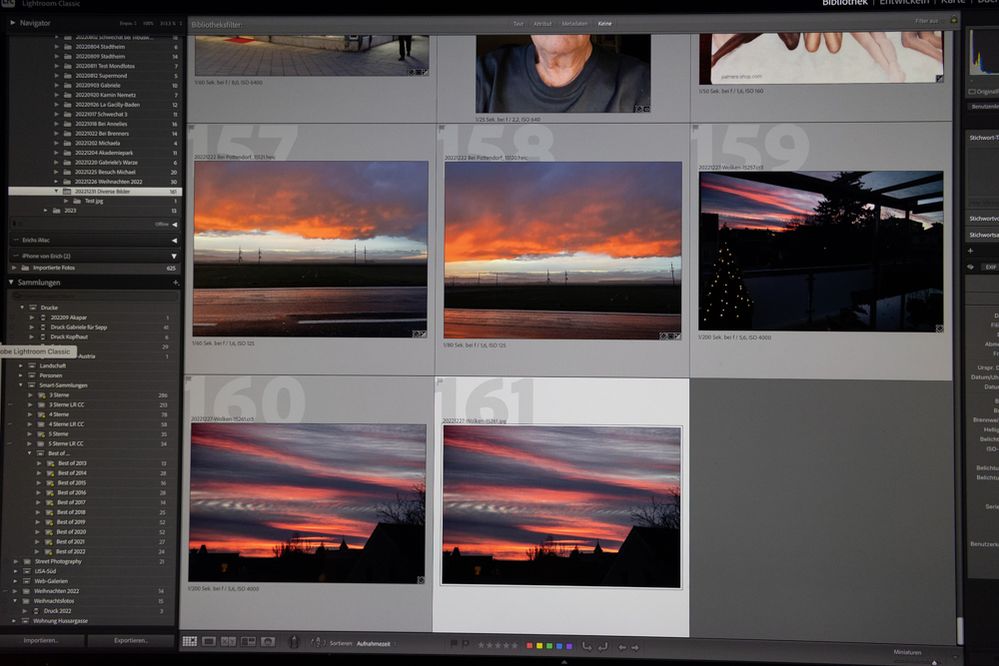Copy link to clipboard
Copied
Warum entsteht beim Export eines RAW-Fotos in LrC und des Abspeicherns in einem eigenen Ordner gleichzeitig ein weiteres JPG-Foto im Originalordner. Warum wird beim Löschen des einen JPGs auch das 2. gelöscht? Warum muss ich nach dem Export in einen Ordner diesen noch synchronisieren?
 1 Correct answer
1 Correct answer
Ich habe mir das mal genauer angschaut. Es werden keine 2 jpegs exportiert, sondern nur eines in den Unterordner ...\Test jpg.
Wenn du dir über den Navigator den Inhalt des übergeordneten Ordners anzeigen lässt wird automatisch auch der Inhalt aller, in dem Verzeichnis enthaltenen Unterordner angezeigt. Es sieht für dich so aus als gäbe es das Bild zweimal.
Wenn du dir den Inhalt der entsprechenden Verzeichnisse im Explorer bzw. Finder anschaust wirst du feststellen, dass es das exportierte J
...Copy link to clipboard
Copied
In a first step please try resetting the preferences of Lightroom Classic: https://helpx.adobe.com/lightroom-classic/help/setting-preferences-lightroom.html
It's recommended to backup your preferences before you reset the preferences to the default settings:
https://helpx.adobe.com/lightroom-classic/kb/preference-file-and-other-file-locations.html
What do the export settings look like?
Copy link to clipboard
Copied
Can you please explain what are you doing? Can you show us screen captures of your Export dialog box?
Creating a JPG in the original folder sounds like you may have checked "Add to This Catalog".
Why is the 2nd also deleted when deleting one JPG?
I don't understand what you mean.
Why do I still have to synchronize a folder after exporting to it?
You don't have to, why do you think you do? Again, an explanation of what you are doing would be very helpful.
Copy link to clipboard
Copied
In any case when exporting a raw-file in a special folder a JPG is created as well in the special folder and, at the same time, in the original folder. Why there are now 2 JPGs in the catalog and on the hard disk of the Mac?
When I delete one of the JPGs and it does not make a difference whether I delete the JPG in the original folder or in the special folder, in any case both JPGs are deleted.
Activating “Add to this Catalog” means only that the folders in LrC need not to be synchronized.
[Mod: Link deleted]
[Moderator]
[personal information removed per policy -
[This is a public forum, not Adobe support, please do not post personal information]
Copy link to clipboard
Copied
I am still not understanding. When I export a RAW to a specific folder, I get the JPG export that I requested, I do not get one in the original folder. Only one file is exported, and so only one is deleted if I choose to delete it.
Repeating my earlier request: show us screen captures of your Export dialog box. Adding to my earlier request: show us screen captures of the two JPGs. Please use the "Insert Photos" icon to include these screen captures in your reply. Do NOT attach files.
Copy link to clipboard
Copied
In any case when exporting a raw-file in a special folder a JPG is created as well in the special folder and, at the same time, in the original folder. Why there are now 2 JPGs in the catalog and on the hard disk of the Mac?
When I delete one of the JPGs and it does not make a difference whether I delete the JPG in the original folder or in the special folder, in any case both JPGs are deleted.
Copy link to clipboard
Copied
Ich habe mir das mal genauer angschaut. Es werden keine 2 jpegs exportiert, sondern nur eines in den Unterordner ...\Test jpg.
Wenn du dir über den Navigator den Inhalt des übergeordneten Ordners anzeigen lässt wird automatisch auch der Inhalt aller, in dem Verzeichnis enthaltenen Unterordner angezeigt. Es sieht für dich so aus als gäbe es das Bild zweimal.
Wenn du dir den Inhalt der entsprechenden Verzeichnisse im Explorer bzw. Finder anschaust wirst du feststellen, dass es das exportierte JPEG nun in dem Unterordner "Test jpg" gibt. Es sollte mich doch ganz stark wundern wenn es nicht so wäre. 😉
Du kannst dieses Verhalten aber auch ändern. Klicke im Bereichstitel "Ordner" mit der rechten Maustaste auf das Plussymbol. Im Popup-Menü deaktiviere die Option "Fotos in Unterordner anzeigen".
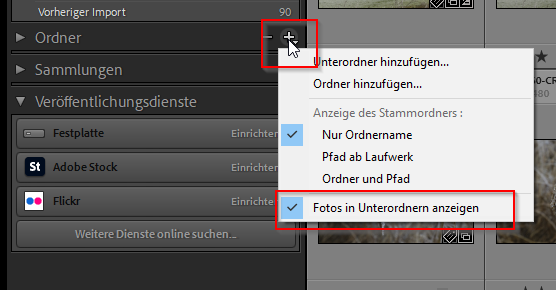
Der Screenshot stammt aus LR für Windows, sollte aber beim Mac genauso oder so ähnlich aussehen.
Copy link to clipboard
Copied
Hallo Axel, Du hast völlig recht! Sowohl was deine Ausführungen zum Erscheinen des vermeintlich 2. JPGs im Finder angeht, als auch mit Behebung dieser unangenehmen und irritierenden Erscheinung durch die Deaktivierung der Anzeige ddr Unterordner. Vielen herzlichen Dank! Erich
Copy link to clipboard
Copied
Do you have tried to reset the preferences as I wrote in a former post?
Copy link to clipboard
Copied
deleted
Get ready! An upgraded Adobe Community experience is coming in January.
Learn more