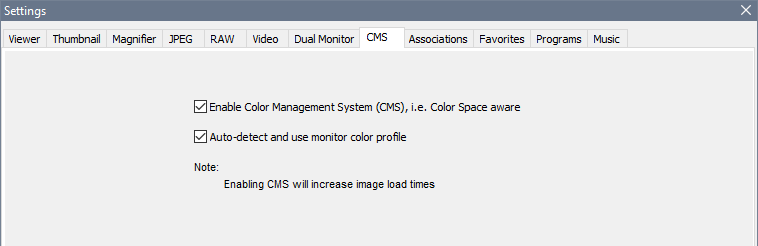- Home
- Lightroom Classic
- Discussions
- Re: Exported pictures is way darker then in LR?
- Re: Exported pictures is way darker then in LR?
Exported pictures is way darker then in LR?
Copy link to clipboard
Copied
After I export an image where I'm happy with the edit it comes out much darker then it is in Lightroom? Not sure what I'm doing wrong, might be a rookiemisstake, I'm new to it.
Left is the image in Lightroom before export and right is after export..? I dont make any changes before exporting the image & I've tried to re-Install Lightroom aswell... Do I need to format my PC aswell? Feels a bit overkill..?
Copy link to clipboard
Copied
It's possible that you see a difference on your computer, but the images you posted display identically on my monitor.
Are you on Windows 10?
And are you using the Photos app to view the exported image? If not, what application are you using?
Reinstalling Lightroom or formatting your computer will not solve the problem.
Copy link to clipboard
Copied
As I see, both on my PC & smartphone the left one is slightly darker?
For example, details on her jacket becomes black in the center where the zip is.
Copy link to clipboard
Copied
Are you working from a calibrated PC?
Could you post a Histogram of the file in question Lightroom Classic?
Or are you using LRMobile?
Copy link to clipboard
Copied
- Hmh not sure if it's calibrated, but I van spot the difference both on PC & smartphone.. The tone is slightly darker in the darker details on the right one. I'm using LR Classic. How do I create a histogram?
Copy link to clipboard
Copied
Hmh not sure if it's calibrated, but I van spot the difference both on PC & smartphone.. The tone is slightly darker in the darker details on the right one. I'm using LR Classic. How do I create a histogram?
Copy link to clipboard
Copied
Also, let us know the type of your monitor and whether you have it calibrated or not.
Is the export to jpg?
Copy link to clipboard
Copied
It's a Benq monitor, not sure if calibrated, & the export is to JPG.
If the difference is in the exported picture..
Copy link to clipboard
Copied
I see what you mean, the dogs nose details is darker on the exported image. I've beeen getting this a lot myself and wanted to ask the same question. To be honest, the difference I'm having is a lot more severe. My PC is calibrated, I export SRGB and side by side, the Lightroom image is a lot lighter than the resulting Jpeg
Copy link to clipboard
Copied
Yea man, the darker details disappears and it's superannoying 😞
Sad to hear u have the same issue! Hopefully we'll get some answers in this thread 🙂 please let me/is know of u have a fix for this 🙂
Copy link to clipboard
Copied
You still haven't told us what application you are using to view the exported image.
The Photos app is not color managed, and can not be expected to display correctly.
Phones are not color managed either.
Lightroom is color managed, and uses the monitor profile to display correct colors, provided that you have a correct and sound monitor profile.
Since no native Windows applications are color managed, you can either use Bridge to view exported images, or a third party color managed image viewer like FastStone, free for personal use. You have to turn on color management in Settings, both check boxes must be checked.
Copy link to clipboard
Copied
Without color management you normally get darker shadows lacking in separation. The reason is that all LCDs have a native tone curve dip in the dark shadow values. This is corrected in the monitor profile, along with everything else - if the application uses it.
So all this is perfectly expected if the OP uses a viewer without color management.
Copy link to clipboard
Copied
I'm using regular Windows 10 to open the picture, no added software.
Feels wierd that the images comes out darker after export, IF it's that way should'nt they be dark insider LR aswell?
Is there anyway to fix it? How do I change the monitor profile?
Copy link to clipboard
Copied
You're missing the point.
Color managed applications use your monitor profile to correct for the inaccuracies of your display. It's a standard profile conversion from the document profile into your monitor profile. These corrected numbers are sent to screen.
This way the file is correctly represented on screen.
Applications without color management, like Windows "Photos", don't do any of that. They just send the original numbers straight to screen, without any correction for the screen's own characteristics.
Windows "Photos" is not Windows. It's a photo viewer installed with Windows. It's an application like all other applications. An application can be color managed or not; "Photos" is not.
Copy link to clipboard
Copied
Sooo, I should get another app to open the immages after export?
I'm uploading my photos to platforms like Instagram after the export & the images is much darker in there aswell...
If I export an image I'd like it to look like in LR, otherwise, what's the point in editing them a certain way? How can I fix this? I really dont get how u fix this..?
What program should I use to open the images? OR, how do I fix this "monitor profile" that u speak of?
Copy link to clipboard
Copied
Sooo, I should get another app to open the immages after export?As I mentioned in a previous post, you should use a color managed image viewer, like FastStone.
You have to enable color management under Settings > CMS, both boxes must be checked.
Restart FastStone after changing these settings.
I'm uploading my photos to platforms like Instagram after the export & the images is much darker in there aswell... Don't use the Edge browser (or Internet Explorer), it's not color managed. Use Chrome or Opera, both are fully color managed.
Note that phones are not color managed, and can not be expected to display correct colors.
If I export an image I'd like it to look like in LR, otherwise, what's the point in editing them a certain way?
how do I fix this "monitor profile" that u speak of? Throughout this thread, we've bee trying to tell you that you have to use color managed software.
Try that first, and then we can get back to the monitor profile if necessary.
Copy link to clipboard
Copied
Same issue here: Monitor is calibrated (darks appear in lightroom with shades perfectly visible. When viewing elsewhere, the shades are merged to black. It doesn't matter in what software I view (be that Win 10 photo viewer or any browser, yes also Chrome and Opera) or for that matter on what device (other not well calibrated monitors, mobiles, pads, etc.) the shades are gone. For me this means LR displays too brightly. In this context it does not matter that LR might be the only software that displays correctly. If browsers on the same monitor display darker, for me then LR is off.
What is the benefit of creating perfectly calibrated pictures that are too dark when viewed by my clients on their devices which I can't control?
I frankly have no clue how to fix this other than by raising the darks in LR by a percentage.
Copy link to clipboard
Copied
With what and to which brightness did you calibrate your monitor?
Copy link to clipboard
Copied
I'm using i1Studio from x-rite with these parameters:
- CIE D65
- 120 cd/m2
- Gamma 2.2
saving the profile, I use version 2 (for Windows)
In LR, I work in Adobe RGB, exports are 100% sizes saved to sRGB. Shades are not affected whether I compress to 90% or 100% JPG.
Since I'm editing and viewing on the same monitor, the monitor displays applying the identical ICC profile. Hence the profile is not the determining factor here. LR saves darker than it displays.
Copy link to clipboard
Copied
When color managed applications don't display identically, it's usually caused by a defective monitor profile.
Different applications can react differently to a bad profile.
First of all, check if Windows has installed a profile from the monitor manufacturer, these profiles are often defective out of the box. If so, set the default profile back to the one you created.
If this is not the case, try to recalibrate, and make sure to create a matrix based (not table based) profile. Matrix based profiles can create problems.
As a diagnostic step, you can try setting the monitor profile to sRGB. If that fixes the issue, it's a confirmation of a defective profile. Whan changing the monitor profile, color managed applications must be restarted to become aware of the new profile.
Another cause of the problem could be a bug in the GPU driver, causing Lightroom to display wrong colors.
Try turning off the GPU in Lightroom, and see if it makes a difference. If it does, make sure that your graphics driver is up to date.
Note that the Windows Photos app is not color managed, and will not display correct colors.
There have been many reports of broken color management in Chrome. I use Opera myself, and it always displays correct colors. What happens if you try Firefox or Edge (which is now color managed)?
Copy link to clipboard
Copied
Since I'm editing and viewing on the same monitor, the monitor displays applying the identical ICC profile. Hence the profile is not the determining factor here. LR saves darker than it displays.
By @default8gs1pa5jhe8d
That's where you (and many others) misunderstand. The monitor profile doesn't adjust the monitor. It doesn't do anything. The monitor profile is a map, a passive description of the monitor, used by the application to send corrected numbers to screen.
The monitor profile is a standard icc profile, just like any other icc profile like sRGB, Adobe RGB etc. It is used in a perfectly standard profile conversion - only this conversion is done by the application on the fly, as you work, without any user input.
So "the same monitor" is irrelevant. If the profile is marginal and not correctly written to icc spec, it may work in one application and fail in another.
Copy link to clipboard
Copied
Hi!
I also have the problem with export colors that look much darker then original images have. It's very confusing to edit with lighter colors in Lightroom comparing to the export. Note, that imported images from export into Lightroom looks also darker. Original images are RAW files from Fujifilm XT-3 camera with .RAF extension and export is JPEG sRGB 99% quality. Also note, that original images look the same in Lightroom and all other viewers including Windows Photos and Chrome, so the problem is only with export that makes the images darker. Do you have some suggestions?
.JPG and .RAF file:
https://fex.net/s/ovny7cy (64.5 Mb, the link will expire in 7 days)
Thank you in advance!
Copy link to clipboard
Copied
Do you have some suggestions?
Lots of discussion already in this thread about why this happens. Probably a defective monitor profile. Solutions given above.
Copy link to clipboard
Copied
Ok, I will open another thread. The comments above aren't solutions to this problem as the images look exactly the same using all tools I have tried including Lightroom, Windows Photos, ImageGlass, Paint (except .RAF as it's not supported), etc. However, there's difference between original image and exported one via Lightroom.
Copy link to clipboard
Copied
You need to show side by side screenshots, and include the application interface so we know which one shows what. It's impossible to understand what happens here based on your description.
-
- 1
- 2