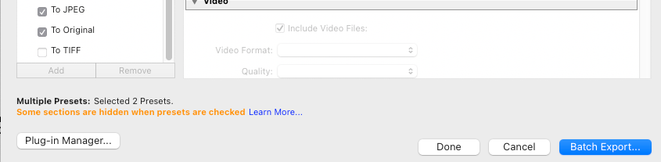- Home
- Lightroom Classic
- Discussions
- Re: Exporting original(NEF) and edited version(JPE...
- Re: Exporting original(NEF) and edited version(JPE...
Exporting original(NEF) and edited version(JPEG) simultaneously
Copy link to clipboard
Copied
Hi!
I always shoot in NEF which means I often need to edit my photos in order to make them look good. Now, I enjoy the BEFORE/AFTER switch to see the results. And when I export the photo, lets say to JPEG, I many times wish I could export the original, NEF, unedited at the exact same time. Why? Well, sometimes I go back and wonder if I should have edited the photo differently. And if I had the original NEF just right next to it. I could simply try another edit. As it is now, I need to export, and save the original NEF manually outside of the program. Such a hassle......
Is this way possible?
Thanks!
Vinc
Copy link to clipboard
Copied
This is of course already built into the Develop Module, where you can see unedited and edited side-by-side, or in split screen view.
I would recommend you do that, rather than devising a scheme that involves repetitive work for every photo to have this comparison done in the Library Module. (And yes you can do work to have unedited NEF side-by-side with edited NEF in the Library Module, but again it takes work which you will have to do for every single photo — which is why I again point you to the built-in feature in the Develop Module that performs this side-by-side comparison).
Copy link to clipboard
Copied
Hi!
Thank you for your reply.
I understand what you mean. But many times I have 100 shots of the exact same thing. Once I edit a photo, it becomes JPEG and I move on. Most likely, I will delete these 100 NEFs and move on. Making it impossible to return to the original NEF and do a re-edit after a couple of months.
Things would be so much easier if this export function existed. Allowing us to have these two images side by side. One as a JPEG edit, and the other as original NEF, for further editing use if necessary.
Did anyone enocunter this with a smart solution? Apart from manually storing the original NEF as a copy in the same folder as the exported JPEG?
Vinc
Copy link to clipboard
Copied
Did anyone enocunter this with a smart solution?
Use the Develop Module for this. If you have 100s of photos and you want to do it in the Library Module, that takes up a lot of space on your screen, and requires effort.
Copy link to clipboard
Copied
Simple. Create virtual copies of all your NEFs before editing. Then edit the original NEF. You can then edit the virtual copy at any time to try another edit. Use the Develop module's Refernce mode (SHIFT +R) and drag the orinal NEF into it, which will allow comparing your new edits to the original edits.
Copy link to clipboard
Copied
Hi!
Thanks for the suggestion. I would assume that this might my only option unless someone else has a quicker way.
Thanks.
Vinc
Copy link to clipboard
Copied
you cannot "export a NEF" as such - and a NEF file is not really viewable anyway. You can export an image from the available file types, which shows any image editing state including the initial one before you did anything. This initial image state remains still accessible despite making subsequent edits. As explained, you could embody these different editing states as separate (fully editable) thumbnails, by means of virtual copies. But there's a risk of cluttering up the Catalog with those, in a potentially confusing way.
So if you are content to just view e.g, the original editing state (as imported), or some other editing state, side by side with the latest edits - then my suggestion is to change the viewing settings of the Before / After function. There are 2-up synchronised views, besides the default option of switching sequentially between 'before' and 'after'.
Copy link to clipboard
Copied
[This post contains formatting and embedded images that don't appear in email. View the post in your Web browser.]
"when I export the photo, lets say to JPEG, I many times wish I could export the original, NEF, unedited at the exact same time."
The others have posted much better workflow suggestions for addressing the underlying need. However, for reference by future readers (who will certainly land on this thread from google), you can indeed export both JPEGs and original, unedited raws at the same time.
Create two Export presets, one to export as JPEGs and one to export as original:
Then to export, check the boxes for the two presets and click Batch Export:
Copy link to clipboard
Copied
Thank you all for the answers!
Johnrellis. This was just what I was looking for. An "easy" way from my perspective :).
I wish you all a merry x-mas.
Vincent
Copy link to clipboard
Copied
Good point from John about the "Original" export option. What is produced is a simple copy of the starting Raw plus editing metadata. But remember, so far as an unedited Raw, you have still got one of those - the file you imported at the beginning. This continues unchanged on disk despite all subsequent edits. The only aspect LrC can have changed inside this, is a corrected capture date and time - everything else must happen discretely into a separate XMP file, and even that happens only if LrC has been told to do so.
Both will still show - so far as a file browser or whatever - the same camera-embedded preview JPG dating from the moment the picture was taken.
Your imported file and an Export (Original) are the exact same thing duplicated, in other words. And if either one gets opened via some sort of program which interprets the Raw data, one of two things will happen: edits will get ignored by a non-Adobe product; or if it is Bridge / Photoshop / any kind of Lightroom, those edits will get automatically read in from the XMP, and applied onto what is seen.
You will still not see an unedited picture in other words, unless you do something extra to make that happen. For example, after exporting as Original, you might delete the small accompanying XMP file. And that method seems no easier to me, also much less 'economical', than the other suggested options.
That said, when you do need a selective set of images to be copied somewhere for some external purpose, this option is a useful and convenient way.
Copy link to clipboard
Copied
I agree with Todd Shaner . Mae virtual copies of all the orig NEFs, then edit as you want. Virtual copies do not eat up storage space
Find more inspiration, events, and resources on the new Adobe Community
Explore Now