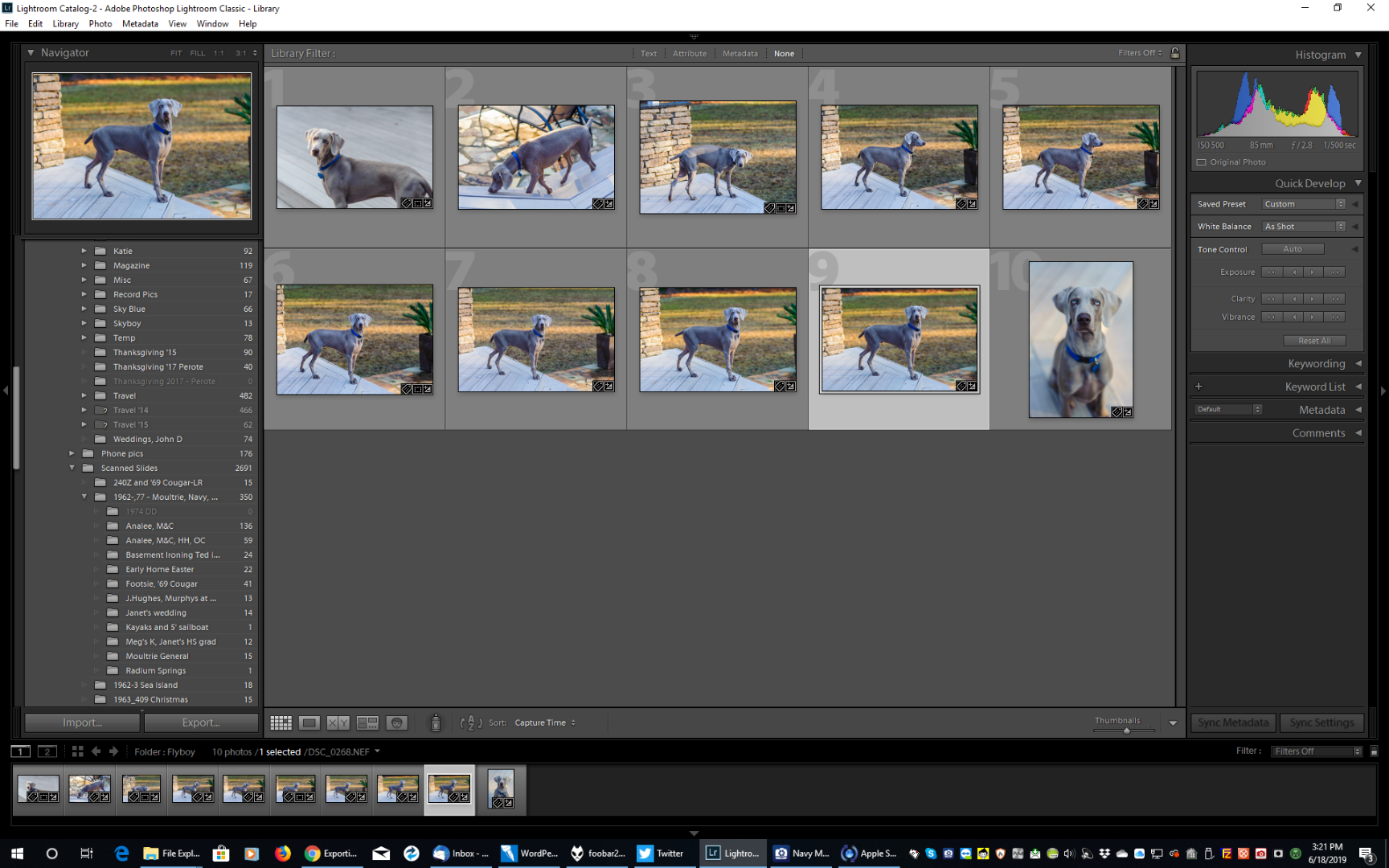- Home
- Lightroom Classic
- Discussions
- Exporting to subfolder, getting exports in both pa...
- Exporting to subfolder, getting exports in both pa...
Copy link to clipboard
Copied
My standard procedure with LR - I really know no other way - is to get the files I want to work on onto my hard drive, either using LR or otherwise. Lately I am using LR alone for this.
I import from the card, disc, whatever, and of course it is a "Copy" import. From there I process the files in LR and then Export them to a subfolder of the same name with "LR" added. Sometimes I "choose" the folder to export to and sometimes when my "place" seems to be lost, rather than wander through my file structure to find the folder I use the "Export to same/original folder" option. Always with "place in subfolder" option checked.
I am not aware of having changed how I do this, but I have just noticed that a lot of the folders I've been processing now have, in the "parent" folder, both the originals and the processed files. The subfolder looks OK, but the parent folder has two of everything, one with the symbols in the thumbnail indicating the editing changes were made.
If I look at the folders in the Import screen half of them are grayed out, and the editing teltales are gone. I presume the grayed out files are the originals.
At least one parent folder since this started has only one set of files but it is the edited files. No originals! The subfolder is nominal.
Note: When I started this recent work I was resuming the job begun a month or so ago. My work was lost, no exported files were present. Things were a general mess. Almost always since the restart when I go to Develop I can see that the file - as I remember - has been edited in LR before. Yet only the parent folders were there. I dress up the edit, and Export to the subfolder.
It seems the exposts are going to the original folder and to the subfolder, or the export is triggering something and the lost work is reappearing.
Any idea what is going on? Anyone?
 1 Correct answer
1 Correct answer
With total respect for your difficult situation I believe that Lightroom is not for you. It is software that is different to any other and must be understood to work at its best.
If you are not willing to re-learn how Lightroom 'really' works then perhaps 'ACDSee Photo Studio' is more appropriate for you to edit your shots. Good luck in your future photo exploits.
I repeat my suggestions for learning:
Free eBook from Victoria Bampton for Lightroom-CLASSIC: https://www.lightroomqueen.com/blog/
Also
...Copy link to clipboard
Copied
I also suggest you select and stick with ONE RAW image editing, cataloging, whatever program.
Please note that the edits made on RAW images in all editing programs that I know of do not show up in some other RAW processor.
Copy link to clipboard
Copied
Re export comments, post #9: - I do not feel that I "have" the edited file until I export it. This comes from not being comfortable in LR and a persistent (lifetime?) pattern of not being able to find things in LR. It's just not transparent, not to me.
Also the "lost" files issues. I have long since quit moving anything outside of LR, but I have over 1,000 lost files in one version and 1,500 in the other. (Classic and 2015). I have no clue how it happens but it's not from moving them outside of LR. I do hardly any moving, period. (I am doing a lot now, working with the commercially scanned files of my film (slides) photography. The scans, maybe 25,000 of them, need a lot of organizing.)
I can print, resize, attach, send, view - just work with, use - my files much more easily outside of LR.
And you must have missed this - I've written a lot, so it's no wonder - but right now probably 90%+ of my digital photography (pics since the digital age began) are not accessible in LR. The folders just don't show up. (Illustrated in post 8 of this thread) No clue what happened, but Iuckily I do have the Exports.
Where would I be without the exports? In a much, much, sorrier mess than I am.
Many thanks for the note on Synchronization. I will try that.
About learning aids, I've read a lot of LRqueen, back in the day I did a lot of Lynda online and on disc, I have Adobe LR books and a couple of Kelby books. I do LR in spurts, not constantly, and memory is poor. And other than forums I'm alone in this endeavor.
As to your post #10- I'm afraid this is hopeless on my end. "The ORIGINAL file . . . will show the edited badge." You're telling me that, in the cases where there is no subfolder (because "show in catalog" is unchecked), and all that shows up after my export operation is one folder with one version of each file, all with edit icons, those are the originals? What would be the point of such an export of originals?
I just did a test. Imported a file, cropped heck out of it, and exported it to specific (same) folder, with "put in subfolder checked," without "add to catalog" checked. The cropped version shows up in the folder, with icons. To me, this means it is the edited file, not the original. The originals, were they shown, would have no badges.
Copy link to clipboard
Copied
RLCadence wrote
I just did a test. Imported a file, cropped heck out of it, and exported it to specific (same) folder, with "put in subfolder checked," without "add to catalog" checked. The cropped version shows up in the folder, with icons. To me, this means it is the edited file, not the original. The originals, were they shown, would have no badges.
You still have the wrong interpretation of some words that are used in the Lightroom sphere.
The file from the camera (raw or JPG)- on the hard-drive- is the "Original"-
An Exported file (JPG, TIF) is a "Derivative"-
You Import an "original" file to your computer hard-drive and it shows in the Catalog Library.
You "Develop" the "original" file in the Lightroom Develop module.
Now this "Original" file visibly appears as developed in all views within Lightroom. (eg. cropped, etc)
This "Original" file also shows the [+/-] BADGE on the thumbnails to indicate that you have made edits in the Develop module.
BUT the file you imported from the camera has NOT been changed on the hard-drive. Only the catalog has a list of the develop edits you made, and the thumbnail badge indicates that- NOT that it is a new derivative file.
What would be the point of such an export of originals?
When you Export a file from the Library (as a JPG, TIF) you create an entirely new file by Lightroom looking at the "Original" file and 'writing' all your editing adjustments into the new "Derivative" JPG file.
(*Do not be confused by the Export function to EXPORT "as original"- This does in fact 'copy' the camera file without any development edits)
Any "Derivative" file will NOT show in the Lightroom catalog library (the database) unless and until it has been imported to the catalog - either by checking the option in the export dialog, Importing the file in the 'Import' dialog, or Synchronizing (which also Imports) a folder.
So you have been thinking of this new image as the "Edited image", it is in a way, but this new "Derivative" file has not yet been edited BY THE Lightroom DEVELOP MODULE so it does NOT show an edited badge when shown in the Library.
LR in a file name signifies an exported files folder.
But it does NOT indicate (to Lightroom) it has been imported to the Catalog! It is just a folder 'name'.
I have over 1,000 lost files in one version and 1,500 in the other. (Classic and 2015).
A BIG problem- You MUST only use ONE catalog (there are exceptions)
And you MUST only be using ONE version of Lightroom (that be Classic v8.3.1)
Because catalogs are databases- the information in one catalog may be entirely different to the information in another. (If you type letters to Bill and Jim- Does Jim know what you wrote in the letter to Bill?).
And Lr-2015 cannot read catalogs used by Lr-Classic. (like Lr-2015 speaks Chinese and Lr-Classic speaks English) Catalogs are not 'backwards' compatible.
probably 90%+ of my digital photography (pics since the digital age began) are not accessible in LR
Thus my suggestion to Import everything (by folder synchronization). BUT this must be done only in the ONE catalog that is opened in Classic v8.3.1...!
Sounds like you are in a "hell of a mess" and I sympathize ![]() so keep asking questions and re-read the Lightroom Queen books.
so keep asking questions and re-read the Lightroom Queen books.
+1 to Post#12 by Just Shoot Me I fully agree!
Copy link to clipboard
Copied
I spent mmost of today responding to your post 16. Then I started composing another post, and now I cannot find my work. I don't suppose you have any ideas?
Copy link to clipboard
Copied
WobertC wrote
RLCadence wrote
I just did a test. Imported a file, cropped heck out of it, and exported it to specific (same) folder, with "put in subfolder checked," without "add to catalog" checked. The cropped version shows up in the folder, with icons. To me, this means it is the edited file, not the original. The originals, were they shown, would have no badges.You still have the wrong interpretation of some words that are used in the Lightroom sphere.
The file from the camera (raw or JPG)- on the hard-drive- is the "Original"-
Agreed. [there's a better way than italics to distinguish my comments from your post, but I missed that class]
An Exported file (JPG, TIF) is a "Derivative"-
A LR term Adobe uses - not commonly. Not in Kelby. First thing to mind is a financial instrument. "Export" or "Edited" to me, the actual tag I apply to exports for clarity outsite of LR is "LR."
You Import an "original" file to your computer hard-drive and it shows in the Catalog Library.
You "Develop" the "original" file in the Lightroom Develop module.
Now this "Original" file visibly appears as developed in all views within Lightroom. (eg. cropped, etc)
As the file is now modified, edited, I have real trouble calling it Original. Hard to take even as LR speak, but I am an english speaker, and in english a modifed, edited file is not an original file. Your "visibly appears" might stretch to cover it before the export, on the theory that the original is still there, under the edits, but it's an image we are talking about, and how it "visibly appears" is more than the essence of the thing, it is the whole thing. If it "visibly appears" as something different, that is something different, and that's not the original. My thinking.
Also it seems you are insisting (below and elsewhere) the export is the original. Since I can look at the export ("LR") alongside the original and see they are not the same . . ..
This "Original" file also shows the [+/-] BADGE on the thumbnails to indicate that you have made edits in the Develop module.
BUT the file you imported from the camera has NOT been changed on the hard-drive.
I know the original on the hard drive isn't changed, but we're talking about inside LR, where changes are made to a virtual copy of the original (just linked to it, but seems it's just as if LR is working on a copy of the original) after those changes are made (prepared, applied) referring to it as the original doesn't seem right.
Only the catalog has a list of the develop edits you made, and the thumbnail badge indicates that- NOT that it is a new derivative file.
But aren't we talking exports, and didn't you say exports are derivatives? And if I open that (esported) thumbnail with the badges I get the edited image, not the original. Further, the thumbnail itself displays ("appears as?") the images. (The crop is obvious, in my test.)
What would be the point of such an export of originals?
When you Export a file from the Library (as a JPG, TIF) you create an entirely new file by Lightroom looking at the "Original" file and 'writing' all your editing adjustments into the new "Derivative" JPG file.
No problem. The export, the derivative, is not the original, but "entirely new."
(*Do not be confused by the Export function to EXPORT "as original"- This does in fact 'copy' the camera file without any development edits)
Any "Derivative" file will NOT show in the Lightroom catalog library (the database) unless and until it has been imported to the catalog - either by checking the option in the export dialog, Importing the file in the 'Import' dialog, or Synchronizing (which also Imports) a folder.
So you have been thinking of this new image as the "Edited image", it is in a way, but this new "Derivative" file has not yet been edited BY THE Lightroom DEVELOP MODULE so it does NOT show an edited badge when shown in the Library.
This makes a certain sense, but: It isn't what I observe. It seems to me that every export makes the derivitive show up in Folders (I'm presuming Folders is displaying the "catalog library."). When I export, it seems to me that I always, whether "add to cat." is checked or not, export the edited file. If "add" is checked I get two floders. The parent folder with the edited files, with icons, alongside the originals, and the the subfolder with the edited, badged files (three of everything!).
When "add" isn't checked the exported files appear with badges in a single folder, and the originals, still in the parent folder (still there on disc, but now outside of LR) do not appear.
I hear you screaming that the files with badges are originals, but:
When I did the test I mentioned, without "add to cat." checked, the edited "derivative" file showed up in the folder exported to, in Folders, with edit icons. I know it is not the original because I made an obvious crop in develop and the "derivative" file shows the crop.
LR in a file name signifies an exported files folder.But it does NOT indicate (to Lightroom) it has been imported to the Catalog! It is just a folder 'name'.
Hard to believe you misread me (though I can certainly be unclear!), that would be a really stupid thing for me to think.
When I export, I put the developed, edited, derivatives, LR versions, in a subfolder of the original folder. And I distinguist it as containing edited files by naming the subfolder LR, or repeating the original folder name and adding LR. So LR as a subfolder name, or included in a folder name, signifies that the files in this folder have been edited in LR. It is a folder of exports, derivatives.
And I have gobs of such files that are not displayed in LR Folders. They definitely, absolutely, have been imported to and run through LR.
Take another look at the "magazine" folder in LR and outside of LR. I opened some sample folders, they bear the LR mark. I have no clue what could have happened, but they were in LR and they're not now.
I'm dealing wth scans of my slides, from an earlier life, now. A smaller scale, more recent, disappearing act has occurred. It might be easier to get a handle on than the massive disappearance. The scans so far imported are in three folders. Two have simply disappeared in LR. Sometime in the last few days.
In the shot below you can see all three files on the hard disc. (ACDSee view) They are "Scan Staging Groups - temp.," "Scan staging #2," and "Scanned Slides." The latter folder is OK, still in LR. In the other two I have opened some random files to show the LR folder they all contain. The LR folders are proof positive that the folders have been imported, processed, and exported.
Here is the same Folder area in LR. Two of the three folders are just not there.:
I have over 1,000 lost files in one version and 1,500 in the other. (Classic and 2015).
A BIG problem- You MUST only use ONE catalog (there are exceptions)
And you MUST only be using ONE version of Lightroom (that be Classic v8.3.1)
Because catalogs are databases- the information in one catalog may be entirely different to the information in another. (If you type letters to Bill and Jim- Does Jim know what you wrote in the letter to Bill?).
And Lr-2015 cannot read catalogs used by Lr-Classic. (like Lr-2015 speaks Chinese and Lr-Classic speaks English) Catalogs are not 'backwards' compatible.
probably 90%+ of my digital photography (pics since the digital age began) are not accessible in LR
Thus my suggestion to Import everything (by folder synchronization). BUT this must be done only in the ONE catalog that is opened in Classic v8.3.1...!
Sounds like you are in a "hell of a mess" and I sympathize so keep asking questions and re-read the Lightroom Queen books.
+1 to Post#12 by https://forums.adobe.com/people/Just+Shoot+Me I fully agree!
I presume that program is more transparent and perhaps shows the entire file tree. As bad as things are I'm not exactly slam at the bottom of the learning curve in LR, where I'd be with a new program, and since I have this magazine sideline thing going and LR seems to be the standard, it'd be nice to be conversant with it. And - because stubborn.
Thanks for everything. I don't know how you do it.
PS- This was lost for a long time so I started over. Was almost finished again and suddenly everything not in the window at that point just disappeared. I'm having a hard time navigating this site. Looking at "you do not have permission to post to this forum" right now, probably because I'm logged out, and there's no place here to log in.
Copy link to clipboard
Copied
I don't follow "It is the 'Original' file in the 'Parent' folder that you edited that WILL show the 'Edited' badge." When the subfolder is displayed, there's a set of files without icons in the parent folder. Those are the originals, and the set with icons are the edited version. My thinking.
Wrong!
When you Edit any 'Original' photo file in the Catalog- it is this thumbnail that shows you have made edits or made Develop adjustments to this image. The preview will show your edits but the 'Original' file on your hard-drive is NOT altered.
When you Export from the 'Original' you are creating a totally NEW file with the edits 'baked in' that will be visible in the new file, but it will NOT show the 'Edited" badge. (That is unless you then also edit the new exported file. ![]() )
)
Find more inspiration, events, and resources on the new Adobe Community
Explore Now