- Home
- Lightroom Classic
- Discussions
- Re: External hard drive dies and need files back o...
- Re: External hard drive dies and need files back o...
Copy link to clipboard
Copied
I have thousands of photos on a WD MY Book drive that has just given up. It won't open even on another computer. All the files are in DropBox but I don't know how to put them back into LR. It looks like I have to import them and I wonder if they then are treated as virgin files and will not have all the work done on them and stored in the LR catalog. I know I'm supposed to handle all files through LR but since the drive doesn't exist, I can't grab the folders from WD 6TB and move them to one of the other drives. Please tell me importing will match them back to the catalog or there is another way. 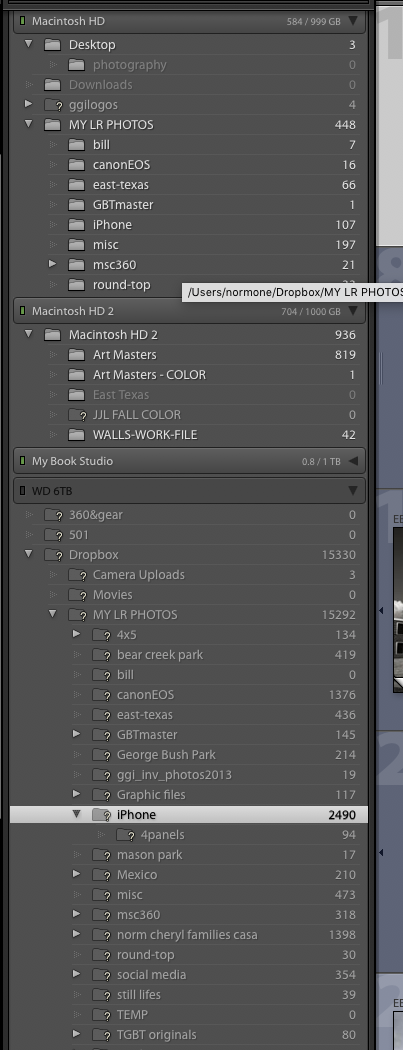
 1 Correct answer
1 Correct answer
If you don't store those downloaded files in the same folder structure, not to mention drive letter, you will have a hard time reconnecting them.
Whenever something like this happens it is best to first replace the failed drive. Then restore the folder structure and then copy the image files back over to the correct folder they were originally stored in.
Not that is can't be done when the folder structure changes, it can. But it is more time consuming.
Copy link to clipboard
Copied
You don't put them back into LR.
First you need to COPY, Download, all those images from your Drop box online storage to a Drive connected to your computer.
Be VERY CAREFUL with this. I am not familiar with DB and the steps needed to get files from DB to a drive connected to your computer after the drive that was linked to DB has failed.
Once they are on a hard drive connected to your computer you can then Reconnect them to the LR database file, the Catalog file.
See this page for instructions on doing the Reconnecting.
Copy link to clipboard
Copied
DO NOT IMPORT. This is extremely important, importing is not the solution. In fact, importing will make the problem worse.
Once you download the photos/folders to some working HD, then you need to open Lightroom and reconnect Lightroom to the photos. Just Shoot Me has provided instructions; here is another explanation of how to do this: Adobe Lightroom - Find moved or missing files and folders
Copy link to clipboard
Copied
I wonder if your images are really in Dropbox. Dropbox normally creates a ‘Dropbox’ folder inside your user folder. Anything in that folder will be synced. You did place the ‘My LR Photos’ folder shown on your internal hard disk in Dropbox, so those 448 photos are indeed synced. But was the ‘Dropbox’ folder on your now broken external hard disk (containing 15330 photos) also synced? If so, how? Just calling a folder ‘Dropbox’ doesn’t sync it, so you would have to do this with a so-called symbolic link. Did you indeed set this up like that? AFAIK, the Dropbox app does not offer any other way to create multiple ‘Dropbox’ folders on different disks...
Copy link to clipboard
Copied
The only LR drive that was synced to DB was the external WD 6TB. The other drives get backed up periodically but are not currently synced. I have been experimenting with ways to speed up the lackluster LR performance and working without DB link was a test. I see all 15,330 files on Drop Box and am in the process of downloading them to main HD - will take forever. Question is will they reappear where it currently says 448 in MY LR PHOTOs without having to do anything?
Copy link to clipboard
Copied
Thanks everyone, my head is spinning with fear but I think I'm on the right track. I just need to wait for DB to stop downloading into the MY LIGHTROOM FILES on my main hard drive then I will redirect LR to where they are. I'm not marking this solved yet because I am only half sure about what I am doing. Appreciate the help and will check back soon.
Copy link to clipboard
Copied
If you don't store those downloaded files in the same folder structure, not to mention drive letter, you will have a hard time reconnecting them.
Whenever something like this happens it is best to first replace the failed drive. Then restore the folder structure and then copy the image files back over to the correct folder they were originally stored in.
Not that is can't be done when the folder structure changes, it can. But it is more time consuming.
Copy link to clipboard
Copied
As I have said, I am very confused and in shock so not sure what you are saying. I have replaced the failed drive with the main internal hard drive and all files are downloading into the same folders they were in - basically MY LR PHOTOS and its subfolders are being downloaded into MY LR PHOTOS on the Mac HD. I don’t see how plugging in a new USB external drive would have replaced WD 6TB, it would just be a new, empty drive.
Copy link to clipboard
Copied
1normone wrote
The only LR drive that was synced to DB was the external WD 6TB. The other drives get backed up periodically but are not currently synced. I have been experimenting with ways to speed up the lackluster LR performance and working without DB link was a test. I see all 15,330 files on Drop Box and am in the process of downloading them to main HD - will take forever. Question is will they reappear where it currently says 448 in MY LR PHOTOs without having to do anything?
No, they won't reappear just like that. After everything has been downloaded, you have to right-click on the 'Dropbox' folder in the defunct external drive and choose 'Find Missing Folder'. In the dialog that follows you can then navigate to the downloaded 'Dropbox' folder on your internal hard disk and select it. Lightroom may give you a warning about an existing folder and ask you if you want to merge it. If you get this warning, then simply click the 'Merge' button.
Copy link to clipboard
Copied
Thanks, beginning to make sense. I will get back to everybody when all is downloaded from DB, still over 600 to go.
Copy link to clipboard
Copied
And when and if you get everything working again you should NOT depend on having just a Dropbox backup. External drives are cheap. I have files backed up to the Cloud and also 3 different external drives, one always offsite although not not backed up as often as the others. The backups mirror the drive structure of the master catalog/folder structure so it is easy to just replace the whole Lightroom catalog/folder/photos structure. New photos are imported into Lr and checked for integrity and are saved temporarily to a separate folder before the camera card is formatted.
Copy link to clipboard
Copied
OK I’m going to ask something else while DropBox is still crunching away and filling my main HD more than I want. I have files on the second internal drive that are not synced to DB and I want to copy them all to a second, external drive for backup. How do I do that, Export from LR or do I go to Finder and copy from there? Sorry if I sound dumb but I am just flabbergasted that this happened when I thought I was being so careful. I thought having the drive that failed synced to DropBox would take care of things, and true, I haven’t lost any files, it is just going to take forever to get them moved and then some moved again because my main drive is going to be too full.
Copy link to clipboard
Copied
With the File Manager for the OS you are using. That would be Finder for Mac OS X and either Windows Explorer or File Explorer on Windows. Both Windows Explorer and File Explorer are the same only a Name Change from Win 7 to Win10.
Do not try to use LR for this. No need to Export in LR. Just COPY them from one drive to the other and Maintain the Same Folder Structure. So Copy the Folders they are in. If they are all under one Top Level folder then Copy that over. That will copy the top level folder, all the subfolders under that top level and all images in all folders.
Copy link to clipboard
Copied
1normone wrote
OK I’m going to ask something else while DropBox is still crunching away and filling my main HD more than I want. I have files on the second internal drive that are not synced to DB and I want to copy them all to a second, external drive for backup. How do I do that, Export from LR or do I go to Finder and copy from there? Sorry if I sound dumb but I am just flabbergasted that this happened when I thought I was being so careful. I thought having the drive that failed synced to DropBox would take care of things, and true, I haven’t lost any files, it is just going to take forever to get them moved and then some moved again because my main drive is going to be too full.
That is why I suggested to GET a New External before you started this process. You could of then copied the DB files to the new external drive.
If I ever start using cloud storage I will still maintain multiple local Backup copies of all, and I do mean ALL, my most important files.
Copy link to clipboard
Copied
Your suggestion was valid but if you have ever downloaded from DB to a USB external, it takes forever. I was trying to speed up the process a little by downloading to an internal HD so I could get back to work and pick the time to get another external in play. I don’t think I actually saved any time and can’t work in LR yet. Truly appreciate your help. I will close go on forum and close ticket as I think I’m out of the woods, for now. Thanks!
Copy link to clipboard
Copied
The speed is not determined by the speed of the hard drive you are downloading to. It is determined by the slowest link in the internet chain. From hosting server through multiple routers and whatnot and the speed of your internet connection. What ever is the slowest link is the fastest speed the download will happen. All modern hard drive, and USB ports, are way faster than 99% of all internet speeds.
Copy link to clipboard
Copied
I have a few more questions if you don’t mind. I’m picking up a replacement HD this morning and stopped downloading from Drop Box because my main drive is now full. Should have followed your advice. Anyway, I have DropBox, iCloud, and Creative Cloud and wondering if LR Classic will work directly from any cloud or do the Folders have to be physically located on a HD? I could use Creative Cloud for MY LIGHTROOM PHOTOS file and DB for backup. I still have one more 1TB drive purchased at same time as the 6TB that just failed so worried about it and want to phase it out too. I will use externals for additional security but looking to use clouds more efficiently however possible. I know of LR CC but want to stay with Classic.
Copy link to clipboard
Copied
Not sure how to address this. AFAIK LR likes to have images stored locally. That locally could be on a internal or external drive or networked attached system, other computer or NAS on your Local Area Network ( LAN ).
I personally don't use any type of cloud, internet, storage system (other than LR Web and even then all my real images are stored on internal and external drives connected directly to my main computer system), Again AFAIK system like DB need to have a folder or folders on a local drive designated as the place to store files that are linked up with that system. If you delete files from those folders they get removed from the online storage system.
Copy link to clipboard
Copied
Are you able to have one location for a MY LR PHOTOS folder? My folder is now 4TB which is large for me. The external that died was 6TB but searching stores today I am only coming up with 4TB and one Seagate 8TB. I’m thinking I will split my PHOTOS folder into a business and an art folder and put them on different drives. Do you see any problem there? I plan to do that from within LR by moving the folders, once all the DB files are finally downloaded to a new drive, likely a couple of days run time. Also, since I can only have a cloud on one drive, I plan to use Creative Cloud to backup one Photo folder and DB to backup the other. I am a believer in cloud storage as my b*#t was just saved
Copy link to clipboard
Copied
You can have you images on many drives. But doing that does complicate making local backups of all of them.
Not sure why you are using 4TB of storage for your image files. Might be time to go through them and cull out the weeds.
In the 11+ years I've been taking digital photographs I would guess I have pushed the shutter release 80,000 - 100,000 times. I have 20,000+ images in my LR catalog. I get rid of the dead wood. But that's just the way I do it.
Copy link to clipboard
Copied
My LR catalog has 320,000+ images and that's not counting the (probably) 200k or so film photos I don't have scanned.
My advice is to have TWO local hard drive copies (working copy and backup) plus an offsite backup, either cloud storage or hard drives somewhere else.
Oh and Macs don't use drive letters.
Copy link to clipboard
Copied
1normone wrote
I have a few more questions if you don’t mind. I’m picking up a replacement HD this morning and stopped downloading from Drop Box because my main drive is now full. Should have followed your advice. Anyway, I have DropBox, iCloud, and Creative Cloud and wondering if LR Classic will work directly from any cloud or do the Folders have to be physically located on a HD? I could use Creative Cloud for MY LIGHTROOM PHOTOS file and DB for backup. I still have one more 1TB drive purchased at same time as the 6TB that just failed so worried about it and want to phase it out too. I will use externals for additional security but looking to use clouds more efficiently however possible. I know of LR CC but want to stay with Classic.
Lightroom Classic needs a local storage, so it may work if that cloud storage can be 'mounted' like a local disk (in the same way that network drives are mounted).
Find more inspiration, events, and resources on the new Adobe Community
Explore Now