- Home
- Lightroom Classic
- Discussions
- Re: Fast and easy workflow for RAW+JPEG for beginn...
- Re: Fast and easy workflow for RAW+JPEG for beginn...
Fast and easy workflow for RAW+JPEG for beginner?
Copy link to clipboard
Copied
Hi,
I am using Lightroom to sort and improve my Photos. It is one of my hobbies, but I don't have enough time...so everything should go fast and easy ;-). When traveling, I take lots of fotos. Most of them are not sophisticated or special, so the JPEG from the Camera is more than enough for my purposes. But some of the pictures are worth that I do develop them and then I need the RAW format. That's why I take pictures in RAW+JPEG.
When it comes to Lightroom, things get confusing to me. I import them as RAW+JPEG and do not treat JPEGS as seperate files.
What I would love to do is, that whenever I export pictures, the JPEGs are "exported" as they are and only when I select the RAW for further development, the developed RAWs are exported. I would call it a "lazy mode" or "beginners mode" for someone, who just wants to optimize single pictures wihtin a big collection. The best option for me would be a switch in lightroom for each picture, that decides whether JPEG or RAW is used for development and export, but I do not expect such a feature to be implemented in Lightroom.
So, does someone know a workflow, that somehow suits my needs? Treat RAW and JPEGS seperately would mean, that I have to delete one file (RAW or JPEG) for every picture. Is there a source, which explains different and efficient workflows for RAW+JPEG? I could not yet find useful information.
many thanks in advance!
Copy link to clipboard
Copied
Place all you new photos in on folder.
1. Whenever you edit a RAW file than immediately delete the JPG
2. After you are done editing, filter for unedited RAW and delete them (or use a smart collection)
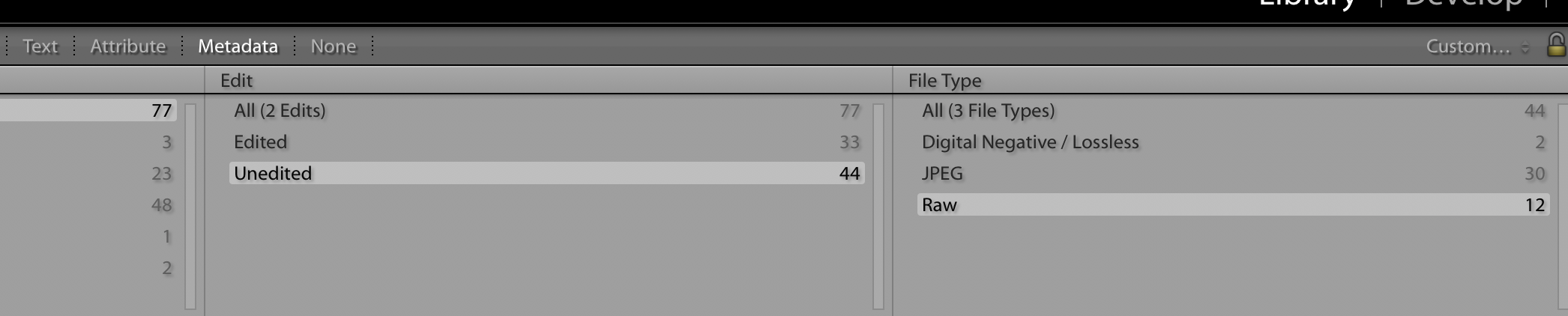
3. You are left with your JPG files and edited RAW files and no duplicates
Copy link to clipboard
Copied
Shoot only raw.!
Define a 'Default' camera profile that "develops" your raw images as they are imported.(A profile that makes the raw files look like you would expect a JPG to look 'out-of-camera'.)
Export selected images to JPG when needed.
You will have eliminated several steps in workflow making it very "lazy".![]()
Copy link to clipboard
Copied
Best thing to do is to only shoot raw indeed. But if you shoot raw+JPEG and want to export only one or the other, the trick is to make sure you import with the checkbox to treat raw+jpeg separately. Then auto stack your images (Photo_>Stacking->Auto Stack by Capture time setting the time difference to zero). Now you can simply promote the raw file to the top of the stack if you edit it and keep the jpegs on top when you don't. Collapse all the stacks and when you export, it exports the file on top of the stack. Note that this doesn't gain you any speed advantage because in export as long as you didn't select to export as originals, the files ALWAYS goes through the develop engine, even if they are jpegs and you haven't actually done any edits to them.
There are some plugins that can do this for you I think but I don't know them very well.
Copy link to clipboard
Copied
This seems to be a suitable workaround. What happens to pictures from fast series of e.g. ten pictures, when I stack them based on capture time? Will they all be stacked together?
Copy link to clipboard
Copied
That depends on how fast. If you have a camera that shoots faster than the
camera’s time stamp resolution than they will be stacked indeed. That is
pretty rare though.
On Sun, Jun 23, 2019 at 11:28 PM uweb86147253 <forums_noreply@adobe.com>
Copy link to clipboard
Copied
Today I could test the proposed workflow. Unfortunately, in the highest speed setting, the 4x2 pictures result in 2 stacks, one with 6 pictures and one with two (RAW+JPEG).
Maybe, I have to rethink my problem, my workflow or try to dig deeper into lightroom. Or simply switch to another program than lightroom.
Thank you very much for your help! I really appreciate your constructive proposals!
Find more inspiration, events, and resources on the new Adobe Community
Explore Now