- Home
- Lightroom Classic
- Discussions
- Re: Improvements of Blurb in Lightroom
- Re: Improvements of Blurb in Lightroom
Copy link to clipboard
Copied
After using Blurb in Lightroom for the sign of five books in the past two months I wanted to offer you the following recommendations for improving the Blurb module in Lightroom:
1/ When using the book setting Hardcover with wrap the current version of Blurb provide a cover layout that is composed of a front image, a back image and in between a spine that is a TEXT box. This spine text box limits the choices of spine one can use to the use of a solid color with some text. It cannot not deal with a cover that has a single two spread image. Hence, my recommendation it that for the book setting of Hardcover with wrap that there be three options: one the one provided now, second one which allows to enter just so images, a front image with spine plus a back image, and three that there is an option to enter only a single image that includes front, back and spine. Most serious authors let their book cover designs done by a graphic artist and hence end up with a single two spread page book cover.
2/ I have notice that after I have started a book and Iload additional images in that OFTEN the automatic layout turns on. On several occasions I had problems turning the auto layout OFF. Hence in the Book Preferences there ought to be an option to turn auto layout permanently OFF.
3/ When I start a book in Blurb in Lightroom I often load all my text pages first and then insert assertional pages with photos in various sections. When the test is loaded and I turn page numbering in, Blurb provides the page numbering of which the style and size I can change. I wondered why it is not possible to get page numbers in the middle of each page? However the more serious shortcoming is that once page numbering on text page is turned on (say black on white pages) when I then insert pages with photos I had often to turn the page numbering on those photo page over to white. When I then move forward and look at the next text page, I have to turnt the page numbering back to black! There ought to be a custom preset that allows customers to indicate that text pages get black page numbers, while any photo pages get while page numbering — which can still be over rule if the photos on those page numbers are very light)
4/ While on the first book I did I was able to get the text in two columns; for all four other books I designed I was not able to get any text in two columns. Again in the book preferences there ought o be an option to get all text in single or dual columns.
I will continue to use Blurb in Lightroom, but I hope that some of these observations based on actual use of Blurb for multiple books, will soon be implemented. I would also be good if Adobe would more and more of the features of BookWright into the Blurb module in Lightroom.
Guido
 1 Correct answer
1 Correct answer
You're going round in circles. The best forum to post your feature request to is https://feedback.photoshop.com/topics/lightroom-classic/5f5f2093785c1f1e6cc40872
Copy link to clipboard
Copied
This is a user-to-user forum. We are not Adobe. For feature requests, go to https://feedback.photoshop.com. Search for your feature request first. If it is already requested by someone else, then don't create a new thread but add your vote to the existing request.
Copy link to clipboard
Copied
Thanks for your feedback. I searched Adobe but no where could I find a space to put these suggestione, so I move them to the community. May be someone in the community will have experiended the same frustrations and will raise he/her voice that these recommendations make sense. This has nothing to do with Photoshop feature requests!
Copy link to clipboard
Copied
Lightroom Classic is an app in the Photoshop Family of Adobe products. Since the Book module is a part of Lightroom the link provided is where your feature request has to be made.
When you go to the link on the home page click on the Tab "products" and that will take you to the choice of the product that the request relates to.
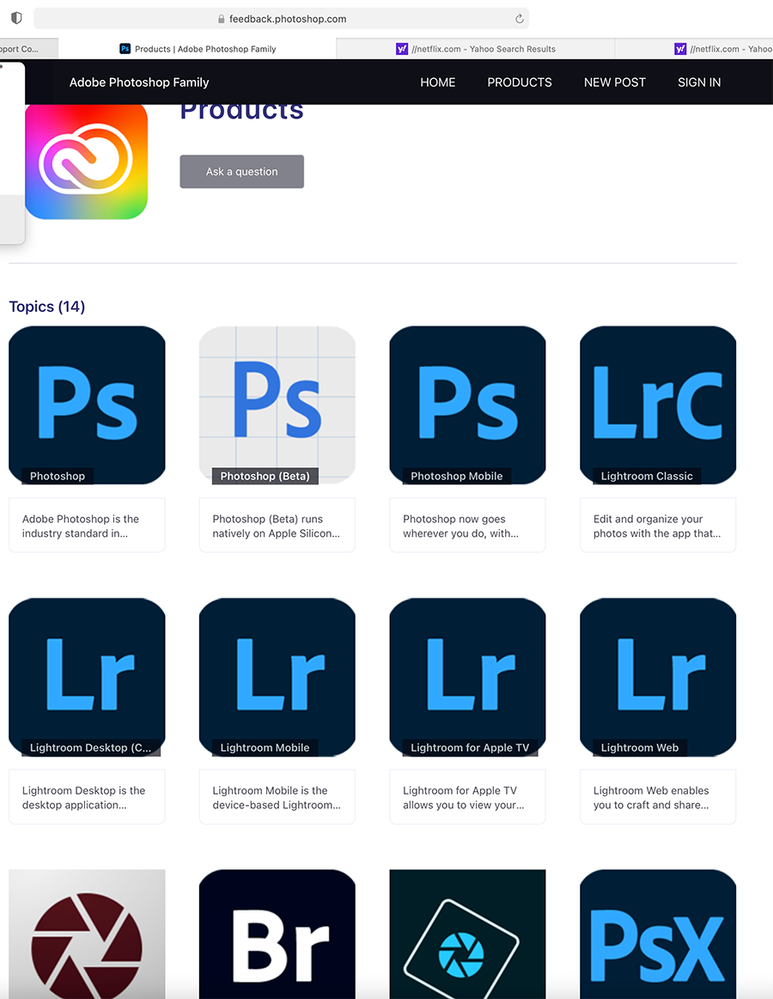
Copy link to clipboard
Copied
1/ When using the book setting Hardcover with wrap the current version of Blurb provide a cover layout that is composed of a front image, a back image and in between a spine that is a TEXT box. This spine text box limits the choices of spine one can use to the use of a solid color with some text. It cannot not deal with a cover that has a single two spread image. Hence, my recommendation it that for the book setting of Hardcover with wrap that there be three options: one the one provided now, second one which allows to enter just so images, a front image with spine plus a back image, and three that there is an option to enter only a single image that includes front, back and spine. Most serious authors let their book cover designs done by a graphic artist and hence end up with a single two spread page book cover.
2/ I have notice that after I have started a book and Iload additional images in that OFTEN the automatic layout turns on. On several occasions I had problems turning the auto layout OFF. Hence in the Book Preferences there ought to be an option to turn auto layout permanently OFF.
3/ When I start a book in Blurb in Lightroom I often load all my text pages first and then insert assertional pages with photos in various sections. When the test is loaded and I turn page numbering in, Blurb provides the page numbering of which the style and size I can change. I wondered why it is not possible to get page numbers in the middle of each page? However the more serious shortcoming is that once page numbering on text page is turned on (say black on white pages) when I then insert pages with photos I had often to turn the page numbering on those photo page over to white. When I then move forward and look at the next text page, I have to turnt the page numbering back to black! There ought to be a custom preset that allows customers to indicate that text pages get black page numbers, while any photo pages get while page numbering — which can still be over rule if the photos on those page numbers are very light)
4/ While on the first book I did I was able to get the text in two columns; for all four other books I designed I was not able to get any text in two columns. Again in the book preferences there ought o be an option to get all text in single or dual columns.
I will continue to use Blurb in Lightroom, but I hope that some of these observations based on actual use of Blurb for multiple books, will soon be implemented. I would also be good if Adobe would more and more of the features of BookWright into the Blurb module in Lightroom.
Guido
Copy link to clipboard
Copied
You're going round in circles. The best forum to post your feature request to is https://feedback.photoshop.com/topics/lightroom-classic/5f5f2093785c1f1e6cc40872
Copy link to clipboard
Copied
I will have a stab at giving you answers to your suggestions-
1) "a spine that is a TEXT box. This spine text box limits the choices of spine"
You can use one of the templates that spans both covers and the spine- and type in the spine over the image-


If you use a template with different photos Front and Back, you can-
-Use a Page Background Color to show any color on the spine.
-Enlarge one of the cover photos to drag its border edge OVER the spine as backgeound for the text.
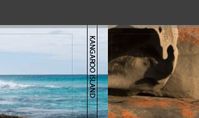
2) "the automatic layout turns on."
Set Book Preferences by un-checking the option and the AutoFill never Autofills! You then have to click on the [Auto Layout] button to do that.
3) I rarely use Page Numbers, so no experience to give an answer.
https://www.youtube.com/watch?v=sPYavE1OQRs
4) text in two columns;
Can I suggest two youtube videos by Julianne Kost- (The first addresses text in columns.)
https://www.youtube.com/watch?v=6N7Mk_JcVqA
https://www.youtube.com/watch?v=RpSHEVaZNRI
Copy link to clipboard
Copied
Yes I finally posted my suggestions where they belonged. However I am running into another problem on which I would apprecite someonte's help. In uploading a book to Blurb, the uplading is very slow and after about 25 pages I get a message of a book error: the error shows that addint text and font caused the proble,. I have spend numerous hours schedking the fonts I use. I have uploaded many other books, even the proof of this book, with the same single font Book Antiqua ued for the entire book.
Could anyone share thrie experience in uploading a book to blurb who has encountered the same error problem?
Copy link to clipboard
Copied
Book problems can be hard to diagnose, so I insert below some notes I have accumulated from other forum threads in the past- Experiment with a COPY of your book and work your way through them and until you find the problem. Good luck.
First- Duplicate the Saved Book Collection in the collections panel- and experiment with the copy.
- Top Menu: Edit > Select all Text Cells (or Ctrl+Alt+A), then reset the font in the Text Panel using a commonly used font that Lightroom-Classic lists (not Times New Roman) and reasonable text size. Also change all the text to one font, then change it back to another. ie. two changes to the font (globally)- this may be helpful. Using multiple font types in the book- I suggest not doing that.
- For problem images, Open the problem page image, go back to Library, create a virtual copy, use the VC to replace the problem image. (See Notes below to 'find' a problem page)
- Check that any text boxes do not have text that exceeds the available size of the text box. ie. some of the text has disappeared from the text cell. Lightroom will not 'carry-over' text to the next cell like some publishing programs but simply does not show the words that exceed the cell size. (This will error).
- Check all Photo Cells for ‘padding’- If on any page you increase the padding of a photo cell so that the main photo is shrunk to nothing to show just the faded background of the Photo Cell, you will have the error while saving it to pdf or uploading a book to Blurb. Delete a Photo cell if you do not want to show a photo in a location on a page.
- Problems with using 'Background' images appear in forum threads- try unchecking any use of background images both on the cover and Globally within the book pages.
- Confirm that any photo you use in the book does actually exist and is available on the hard-drive. ie. not "Missing". (In Library- Right-click and "Show in Explorer/Finder" to confirm,)
- Top Menu: Edit > Book Preferences > place a check mark in- "Constrain Captions to text safe areas"
- Error messages that indicate images have "transparency" can be ignored. Not a problem even if error messages suggest "Transparency". Transparent areas in images (eg. PNG files, merged panorama edges, images transformed without a constrained crop) will autofill with white.
- Always test your book design by an Export to PDF by 'sending' it to a local PDF file before an upload to Blurb. Understand that Blurb can only receive a book that can successfully be “saved as PDF” without generating an error message. If you are building a large or detailed book in Lightroom, it is a good idea to “test” the ability to save it as a local PDF a few times while you are building the book. That way you will discover a problem early, when the problem is easier to find and fix.
Notes-
Keep a record of the fonts you plan to use, and make sure you follow that plan as you build your book. Feel free to change your plan, but it is a good idea to test all new fonts.
Testing Fonts- Create a test book with a few sample pages with the fonts you plan to use, and make sure the test book can successfully be saved as a PDF without generating an error message. This verifies that the fonts you plan to use are compatible.
If you get an error in your book, you can find the page that contains incompatible text font by clicking on the progress bar on the upper left while you are saving to PDF. An information box appears, showing the pages saved from front to back. Waiting for this is tedious, but it will show you the page that is trying to be saved when the incompatible font is encountered.
Go to that page in your book (and perhaps the pages before and after, just to be sure) and look for the offending font. Here’s how to find it:
-Look at the page text and photo text (and text boxes on page templates that include text boxes).
-Select all the text in these areas to ensure that all the fonts are compatible, and that no incompatible fonts have found their way into your text.
Empty text boxes can generate this error message if they are formatted to use an incompatible font. Remove any page and photo text that is empty.
Find more inspiration, events, and resources on the new Adobe Community
Explore Now


