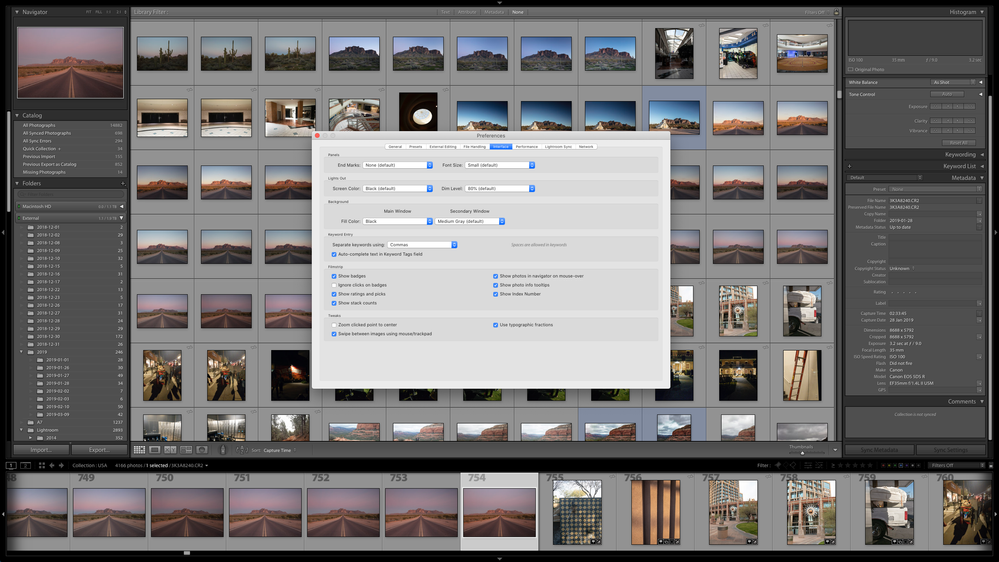- Home
- Lightroom Classic
- Discussions
- Re: File cannot be found in Develop Module - Photo...
- Re: File cannot be found in Develop Module - Photo...
File cannot be found in Develop Module - Photo NOT missing from Library Module
Copy link to clipboard
Copied
I had a number photos on an external hard drive that worked fine until fairly recently. Without having moved the photos or made any major changes (with perhaps the possible exception of upgrading to the latest version of LR Classic) I started getting the error message "The file cannot be found" in the Develop Module. However the photo does not appear to be missing in the Library module. I therefore can't fix the issue as the Library module doesn't appear to recognise that there is an issue. Interestingly the Library module doesn't show a histogram for the affected photos.
I don't know what to do other than start a new catalogue from scratch and lose all my edits. Please help.
[Moving from generic Start/Help forum to the specific Program forum... Mod]
[To find a forum for your program please start at https://community.adobe.com/]
Copy link to clipboard
Copied
You have the Badges Turned Off that would show if LR thinks the file is missing. Turn The Badges On in the Veiw Settings for the Filmstrip and the Grid View.
Also you are showing only the Loupe View in the Library module. Switch to the Grid view.
Even though none of your Folders are showing a question mark all that means is that LR is seeing the folder on the external drive, IE the folder is on the external drive. That does not mean the actual File that is showing as missing is still in that folder. Use Finder to check those image files are still in the proper folders.
Copy link to clipboard
Copied
Badges are set to show. Grid view shows no difference. Files are still in their folders on the external drive - I have not moved them or touched them.

Copy link to clipboard
Copied
The "!" for a missing photo always displays, regardless of the view settings.
LR is clearly confused for some unknown reason (perhaps its fault, perhaps not). Try doing the menu command Library > Find All Missing Photos -- does that show photos that aren't marked with "!" ?
[Use the reply button under the first post to ensure replies sort properly.]
Copy link to clipboard
Copied
I;ve allready tried that the Find All Missing photos. That shows none of the photographsthat exhibit this issue.
Copy link to clipboard
Copied
I suspect you may have imported the photo twice, and now one of them is missing. So now you have to convince me that this is not the case.
Using the filter bar, search for this photo using the following method, performing all 4 steps
- click on All Photogrpahs
- expand all stacks (Photo->Stacking->Expand All Stacks)
- turn off all filters
- search by file name using the Lightroom filter bar
do you find two (or more) instances of this photo?
Copy link to clipboard
Copied
In that view options (Library) click on the option to Show Grid Extras.
All those grayed out options are annoying, and may be preventing some info from being displayed.
Copy link to clipboard
Copied
One thing missing in those screenshots, where in the Folders Panel are you keeping those photos? Why can we not se the specific folder highlited (probably off panel view needs to be scrolled up/down?)
Should not the screen look more like this:
Copy link to clipboard
Copied
I don't know why or how but the issue seems to have resolved itself by restarting LR and backing up the catalog on exit.
Copy link to clipboard
Copied
I note that the selected photo does not show a Histogram, in both Develop and Library.
Certainly a 'glitch' in the Catalog or UI.
Might be worth resetting the Preferences file?
Copy link to clipboard
Copied
"I don't know why or how but the issue seems to have resolved itself by restarting LR and backing up the catalog on exit."
Glad the issue got resolved! Restarting often fixes mysterious behavior issues, unfortunately. It's also possible that the integrity check and optimization normally performed on backup fixed the issue, though that's less likely.
[Use the reply button under the first post to ensure replies sort properly.]
Copy link to clipboard
Copied
I had this EXACT same problem and spoke with several Adobe experts through their chat and they were unable to resolve my problem. I finally found this page and it solved it:
https://helpx.adobe.com/lightroom-classic/help/allow-permissions.html
Copy link to clipboard
Copied
Thanks for posting this, I was just banging my head against the wall trying to edit my photos.
Copy link to clipboard
Copied
You're welcome!
Find more inspiration, events, and resources on the new Adobe Community
Explore Now