- Home
- Lightroom Classic
- Discussions
- Re: Filter by Keyword in Lightroom
- Re: Filter by Keyword in Lightroom
Copy link to clipboard
Copied
Is there a way I can filter photos by keyword in lightroom and see all photos (regardless of folder or project) associated with a particular keyword?
Thanks!
 1 Correct answer
1 Correct answer
Here are two ideas- (there are more!)
1. open the [Keyword List] panel and click on the white arrow at the end of a keyword. (you may need to expand hierarchy 'folders')
And you can type in the Keyword search field to narrow the keyword list to specific keywords.
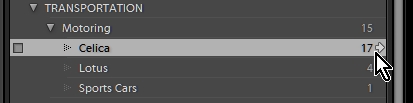
2. Select "All Photographs" in the Catalog Panel (under Navigator)
Click on the "Metadata" filter and set one of the columns to "Keyword". (any other columns may need to be set to "All (... )" ), Click on a keyword for photos using that ke
...Copy link to clipboard
Copied
Here are two ideas- (there are more!)
1. open the [Keyword List] panel and click on the white arrow at the end of a keyword. (you may need to expand hierarchy 'folders')
And you can type in the Keyword search field to narrow the keyword list to specific keywords.
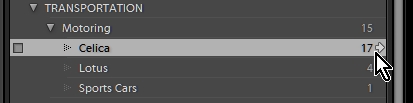
2. Select "All Photographs" in the Catalog Panel (under Navigator)
Click on the "Metadata" filter and set one of the columns to "Keyword". (any other columns may need to be set to "All (... )" ), Click on a keyword for photos using that keyword. Hold down CTRL to select multiple keywords (eg. show both Celica AND Lotus)
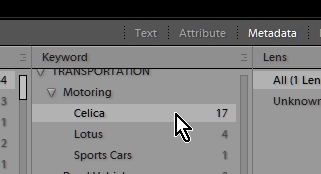
or-
3. Use the Filter Bar "Text"

Copy link to clipboard
Copied
I would like to thank you for showing that you can put keywords into other keywords. This helps me have brevity in my filtering process!
Copy link to clipboard
Copied
I think wobertc missed the most obvious. You'll find it at the top of the Keyword List panel that already been described.
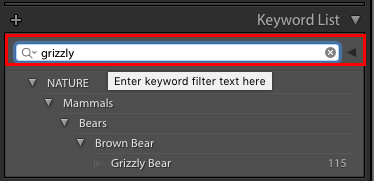
This filter field allows you to enter specific keywords. As you begin typing the keyword list will expand to show matches. That being said, partial words tend to result in irrelevant matches as the filter initially works on letter sequence, which can be anywhere in a word. The little triangle to the right of the magnifier allows you to tweak the filter behaviour a bit. You'll get used to how it works over time, but initially I would just type the full keyword.
Also, worth noting that if you use Face Tagging the filter can narrowed further by choosing to include or exclude auto tag faces (i.e. People)

Copy link to clipboard
Copied
Thanks Ian for expanding on the not 'obvious' in my post-
type in the Keyword search field to narrow the keyword list to specific keywords
The full description appreciated.![]()
And there is also Smart Collections that can automatically show filtered photos for keywords.
Copy link to clipboard
Copied
Thanks for these! I tried a combination of them, and they're working great. It's now a breeze to filter photos by keywords. Thanks a bunch for your assistance!
Find more inspiration, events, and resources on the new Adobe Community
Explore Now