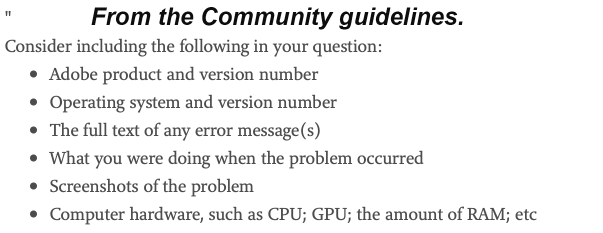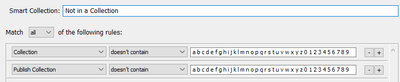Filter Not in Collection
Copy link to clipboard
Copied
Hi all,
Can't seem able to find this option?
Thank you.
Copy link to clipboard
Copied
This is a really brief description, and its not 100% clear to me what you want.
Are you trying to find photos that are not in any collection?
Copy link to clipboard
Copied
Hi,
It is eaxctly that, filter photos not in any collection.
Thank you.
Copy link to clipboard
Copied
Before we can try to help we need more informations.
Copy link to clipboard
Copied
Why would you need so muhc info for something as simples as "where is this filter" bogles me... And I am not having any errors...
Most up to date version of LR.
Copy link to clipboard
Copied
Sorry, but your problem description/question was very unclear for me. These question are normal in this case.
More and clear input -> more output!!
Copy link to clipboard
Copied
OK, this is for the gallery as your clarifications tell us that your problem is basic. But normally, you should give information as requested by @AxelMatt, and please consider that you should provide exact version numbers. Versions may change rapidly and the "latest" may be not true any more in 5 weeks.
(just to clarify, no answer required)
Copy link to clipboard
Copied
Gotta say, poring over this thread and his question was pretty darn straightforward, I understood it straight away and @AxelMatt 's request was a little extra. Gotta back up my boy, @joãom64433207 on this one... CPU/GPU for how to set up a smart collection? Geez Louise.
Copy link to clipboard
Copied
"how to set up a smart collection?"
Is that the question in your post? Or do you have the answer now?
This is 'Create a Smart Collection' -CLick on the [+]
This is the info you put in the Smart Collection-
(Alphabet characters are separated by one space!)
You only need to create this Smart Collection ONCE- then it is always available with one click on the Collection panel to see 'Photos not in a Collection.)
Copy link to clipboard
Copied
"filter (to find) photos not in any collection"
Create a Smart Collection-
99% confident this works!! 🙂
Copy link to clipboard
Copied
Thank you, how do I do that?
Copy link to clipboard
Copied
In the Library Module, click the Library menu. From that, choose New Smart Collection.
The screen capture in the previous post shows what to enter in the dialog that appears.
Copy link to clipboard
Copied
Smart Collections explained by Julianne Kost here-
My Screen-Clip uses a Double-Negative: "Doesn't Contain" and "abcd....123..". This means that a photo could only be in a Collection that does not use "abcdef...1234..." in the Collection name. Which, of course, is not generally possible.
Copy link to clipboard
Copied
You may find this link helpful regarding Smart Collections and how they work.
https://helpx.adobe.com/lightroom-classic/help/photo-collections.html
warmly/j
Copy link to clipboard
Copied
Did not work.
Copy link to clipboard
Copied
Copy link to clipboard
Copied
This trick was good. Had the same question for a long time.
You should leave a space in between the letters/numbers. Got it working that way.
Copy link to clipboard
Copied
Please give us more details about your problem and your system.
Please Consider including the following in your question:
- Adobe product and version number
- Operating system and version number
- The full text of any error message (s)
- What you were doing when the problem occurred
- Screenshots of the problem
- Computer hardware, such as CPU; GPU; the amount of RAM; etc
Thanks. The above info will help to solve your problem.
BTW: Please don't reactivate such older postings. It's better to generate a new one. If it's necessary moderators can be merged the appropriate threads.
Copy link to clipboard
Copied
You are a genius! Thank you!!!!
Copy link to clipboard
Copied
Works perfectly - the only efficiency I can find is to type:
q w e r t y u i o p a s d f g h j k l z x c v b n m 1 2 3 4 5 6 7 8 9 0 🙂
Copy link to clipboard
Copied
@captainian Obviously you are not a trained typist (if they still exist) as typing the alphabet, in alphabetical order, would come naturally for a 'typist' . 🙂 🙂
Copy link to clipboard
Copied
So true! 🙂